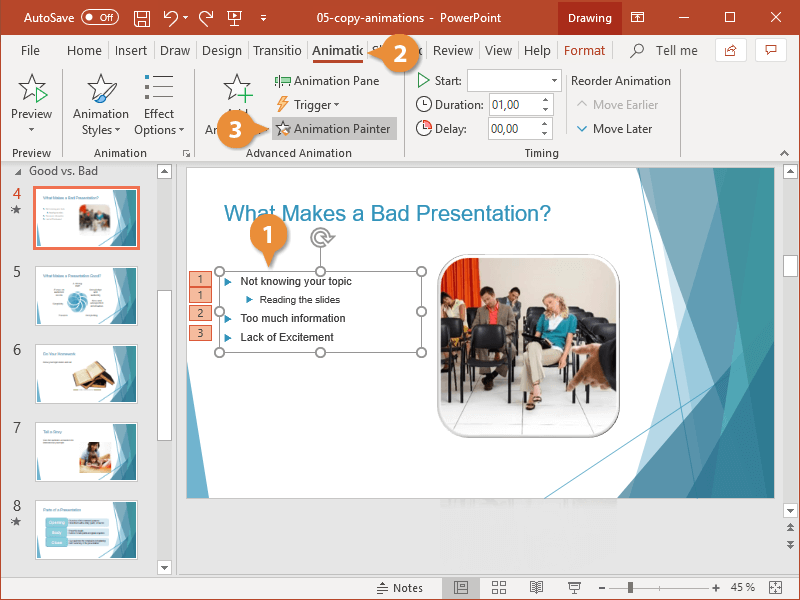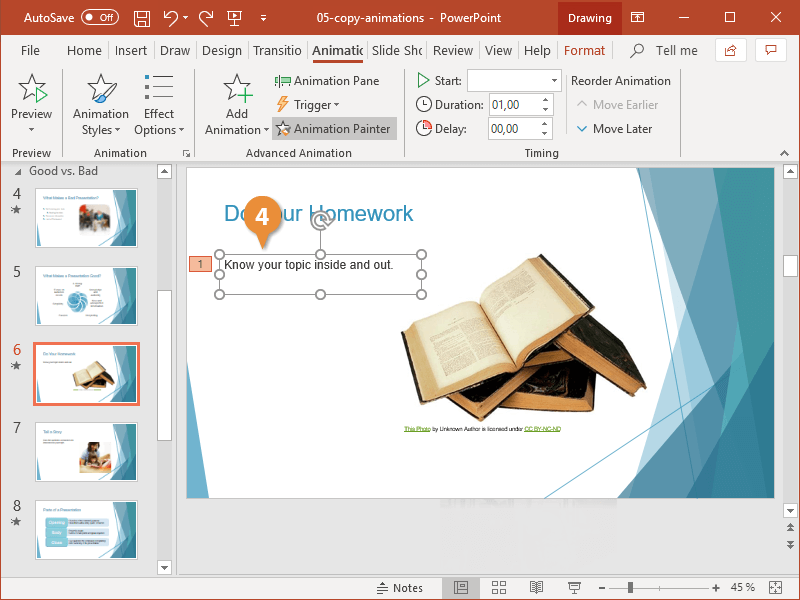If you find yourself applying the same animations repeatedly, then you should familiarize yourself with the Animation Painter tool. The Animation Painter copies how an object is animated and lets you apply that animation to other objects.
- Select the object with the animation you want to use.
- Click the Animations tab.
- Click the Animation Painter button.
Single-click the Animation Painter button to apply copied animation once. Double-click the Animation Painter button to apply a copied animation multiple times.
The mouse pointer changes to indicate the Animation Painter is on.
- Select the object you want the animation applied to.
If you double-clicked the Animation Painter button in Step 3, click the Animation Painter button again to deactivate it, or press Esc.