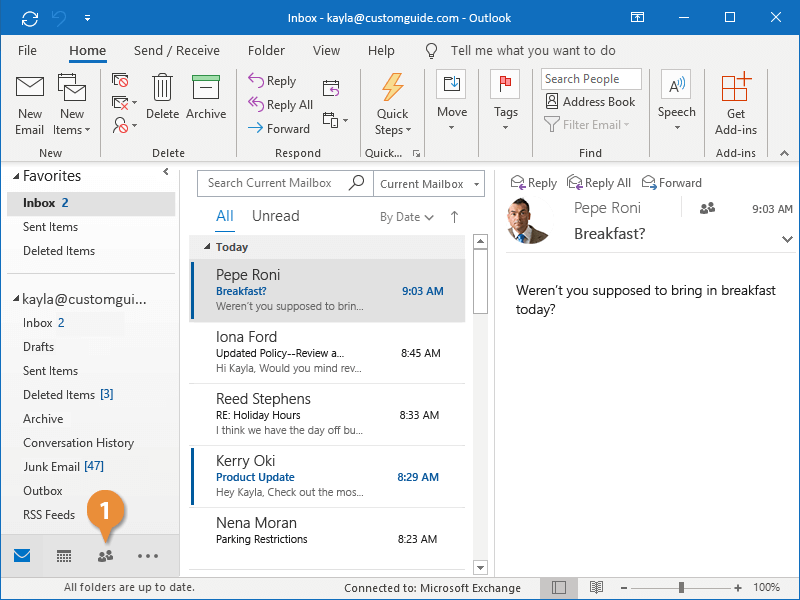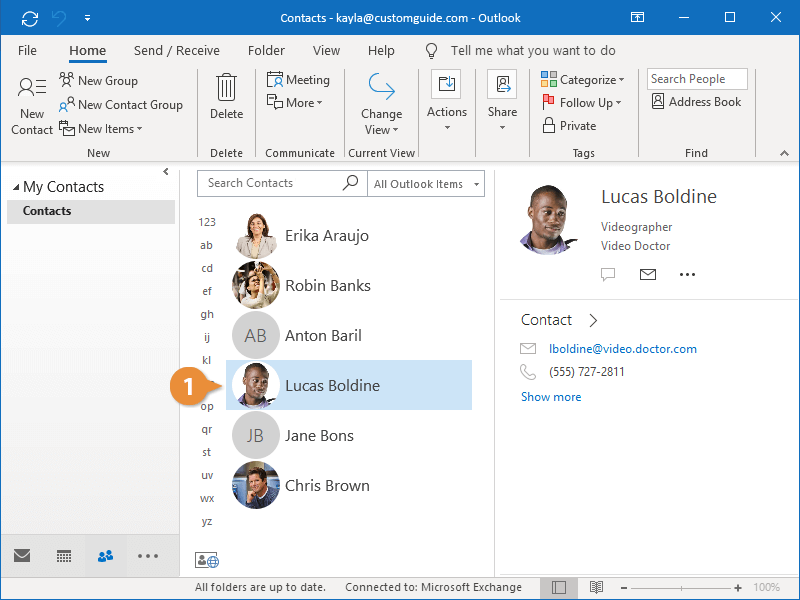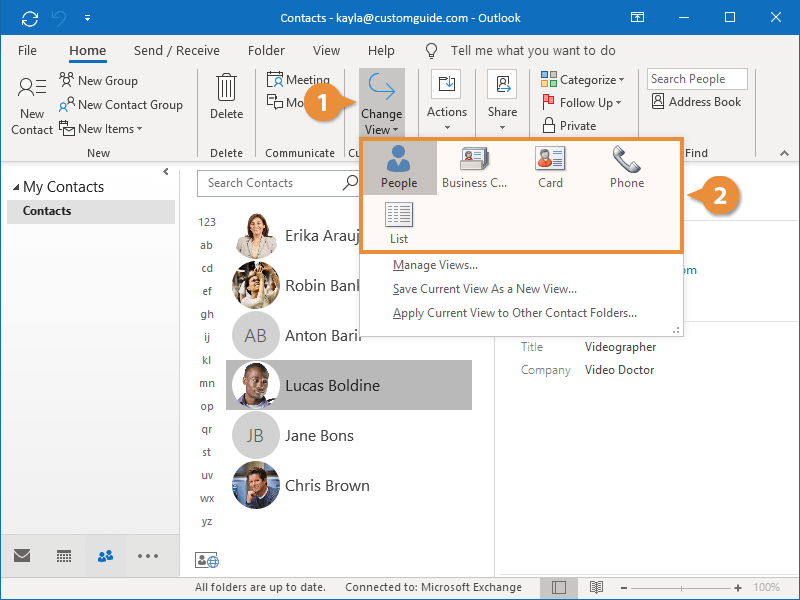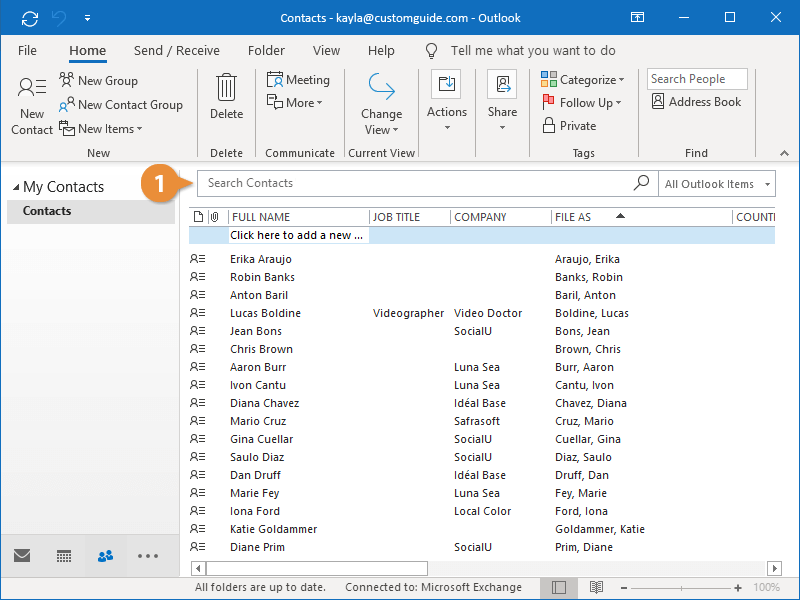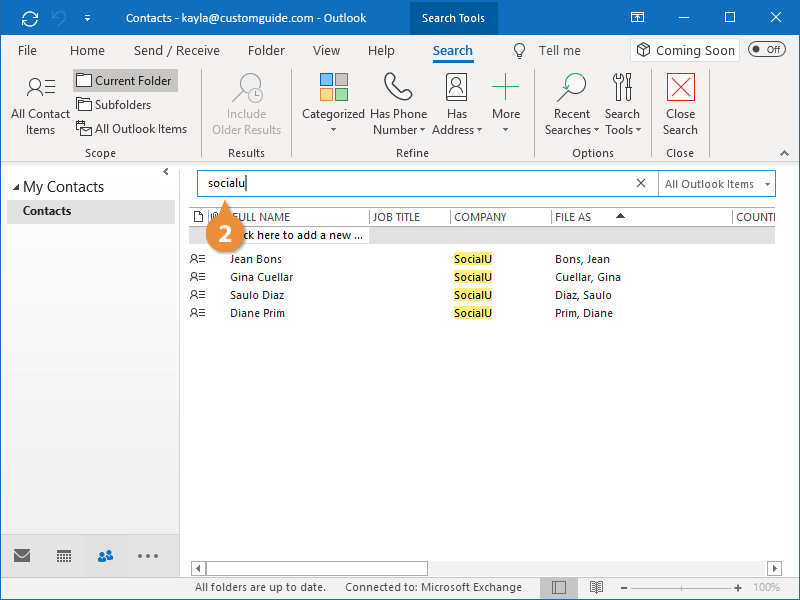Outlook’s People hub is where you can access your contacts, which store information such as email addresses and phone numbers for your friends and colleagues.
Open the People hub to view your contacts.
- Click the People button on the Navigation Bar.
The People hub opens, displaying your contacts.
A contact may contain more information than just its name. You can view the rest of a contact's information in the Reading pane.
- Click a contact in the list.
The contact appears in the Reading pane, displaying the information that's been added to the contact.
If the contact has extra information, such as a Notes field, extra headers will appear at the top of the contact card. Some information will be initially hidden from some views; double-click the contact to see the details.
While the default People view can be useful for quickly seeing information, you have several other views you can use to browse your contacts.
- Click the Change View button on the Home tab.
- Select a view.
- People: Shows a list of your contacts with the selected contact’s information displayed in the Reading Pane.
- Business Card: Displays contacts as electronic business cards.
- Card: Displays all the information about a contact on a card. This is the most detailed view of the contacts list.
- Phone: Displays contacts in a list with a company name, business phone number, business fax number, and home phone number. Shows more contacts on the screen at one time but has less detailed information.
- List: Displays your contacts in a table and sorts them alphabetically.
You can search your contacts from the Search field, regardless of what view you are using.
- Click in the Search Contacts field.
- Type your search phrase.
Now, only the contacts that contain what you searched for are displayed.
The Search tab automatically appears on the ribbon as soon as you search for something. You can use it to further refine your search.