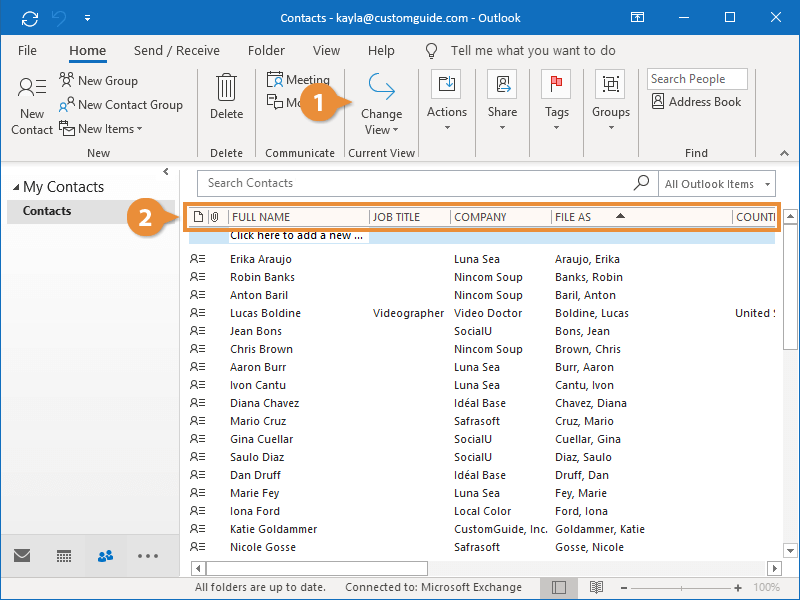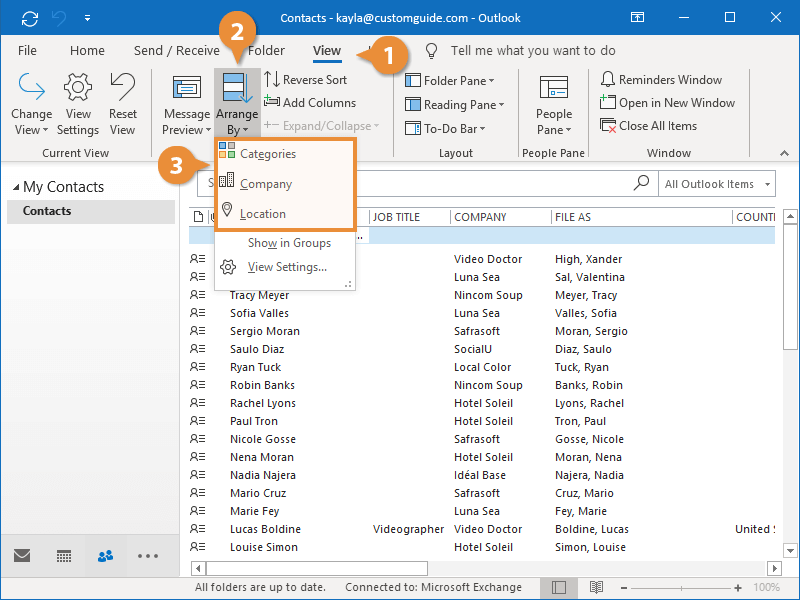Most of the views display your contacts sorted alphabetically by last name, but while in List view you can also sort by other information.
- Click Change View and select List to switch to List view.
- Click the column header you want to use to sort the list.
The list is sorted alphabetically by that column.
- (Optional) Click the column header again to sort in the reverse order.
Some fields, like Company and Category, will also group your contacts together when you sort by them.
- Click the View tab on the ribbon.
- Click the Arrange By button.
- Select an arrange option.
While the contacts are grouped, you can collapse a group to hide its contacts.