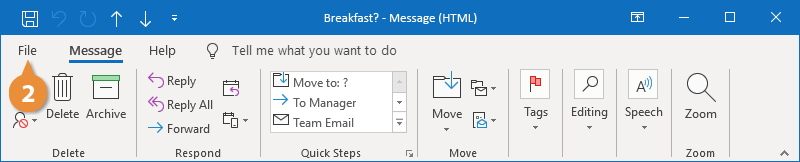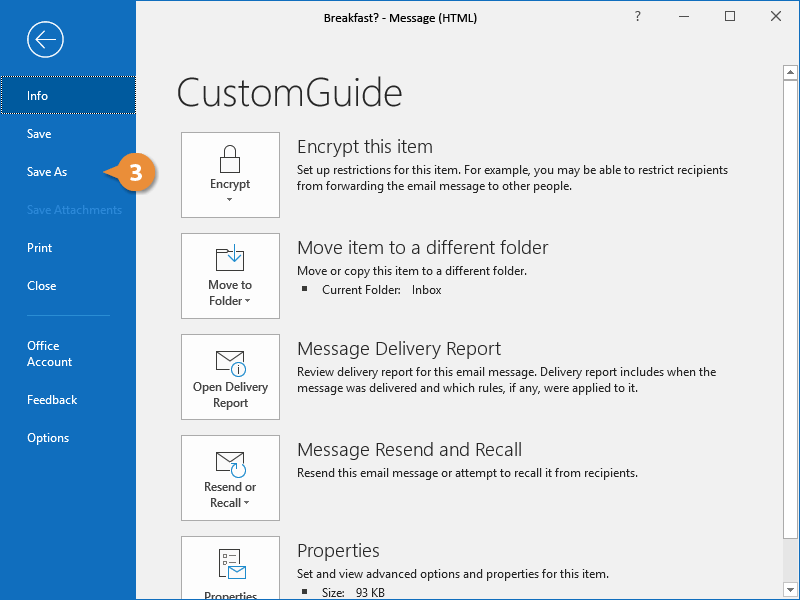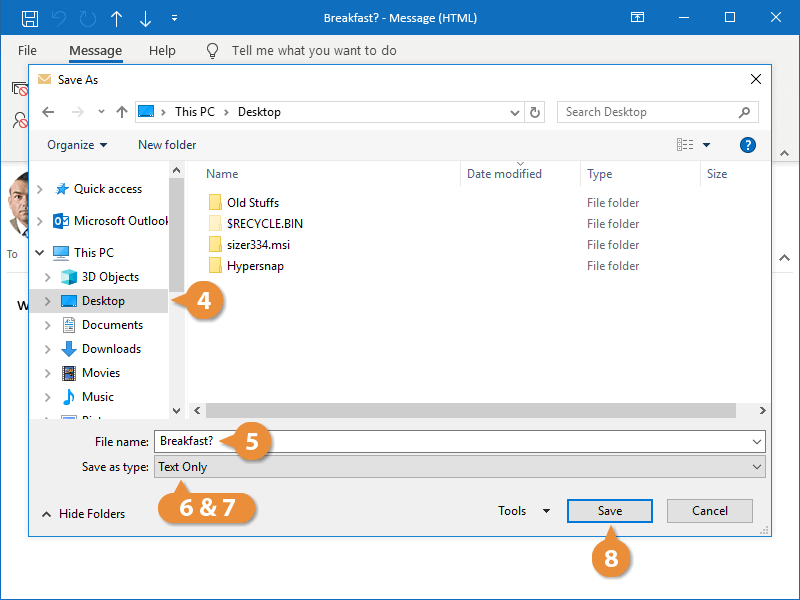You can save your messages in different formats if you want to keep record of them outside of Outlook.
- Double-click a message to open it.
The message opens in its own window.
- Click the File tab.
- Select Save As.
The Save As dialog box appears.
- Select a location where you want to save the email.
- Enter a name for the file.
The file name will automatically be the same as the email subject, but you can change it if you’d like.
- Click the Save as type list arrow.
The Save as list menu displays a few file types.
You can save an email as an Outlook message format (*.msg), an Outlook template (*.oft), a plain text file (*.txt), an HTML file (*.html), or an MHT web archive file (*.mht).
- Select a file type.
- Click Save.
You can now delete the message from your inbox, but still have the information saved in another location.