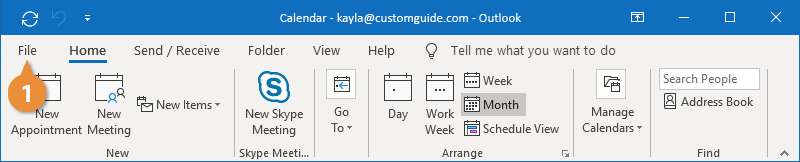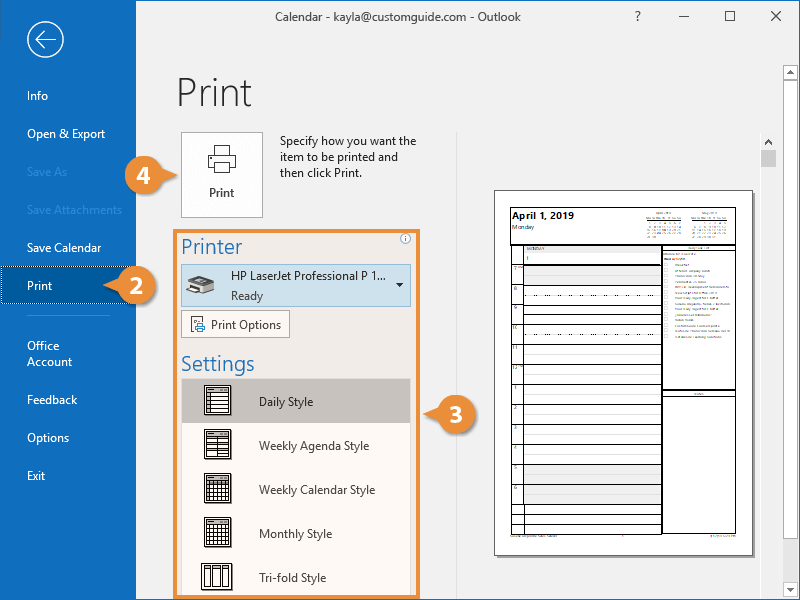Interactive Tutorial
How to Print an Email in Outlook
Print emails and attachments in Outlook with custom settings and layouts
-
Learn by Doing
-
LMS Ready
-
Earn Certificates