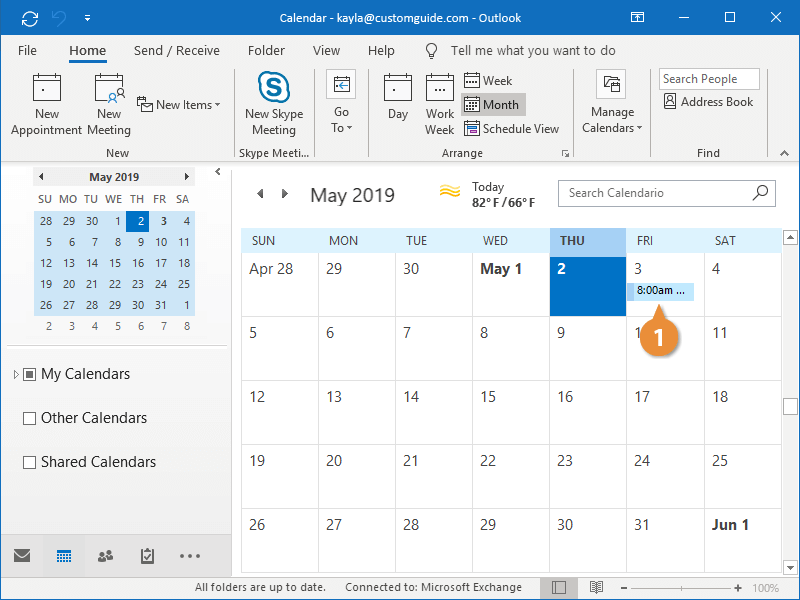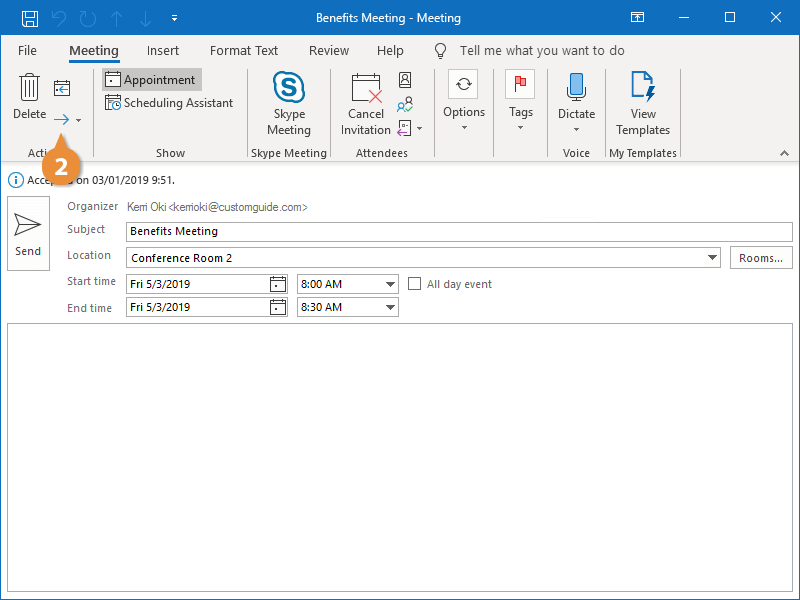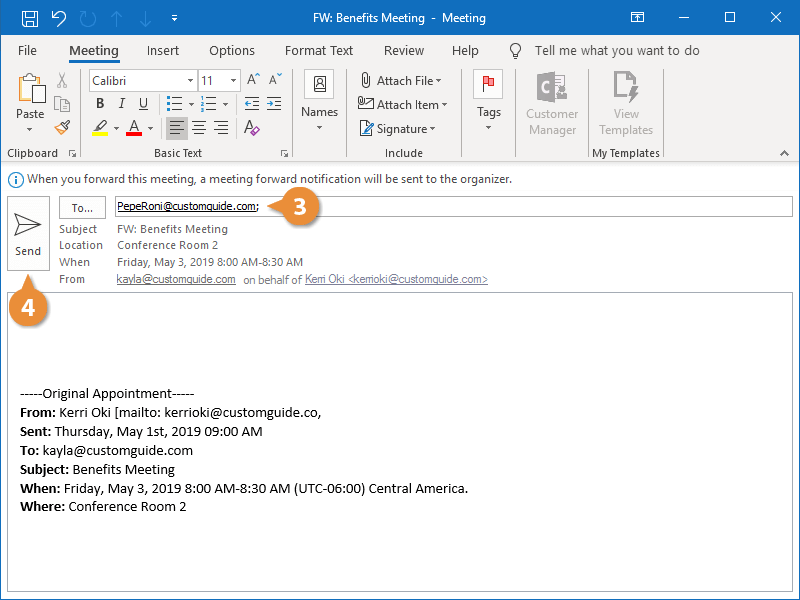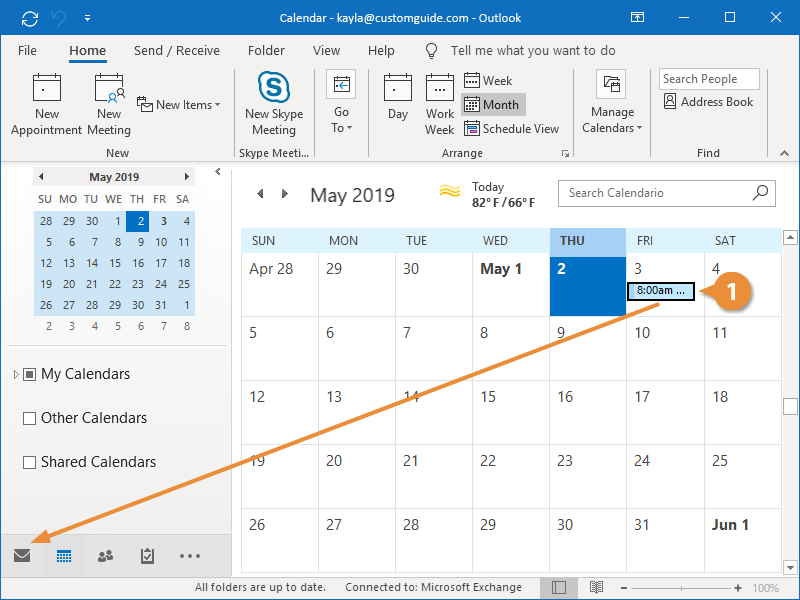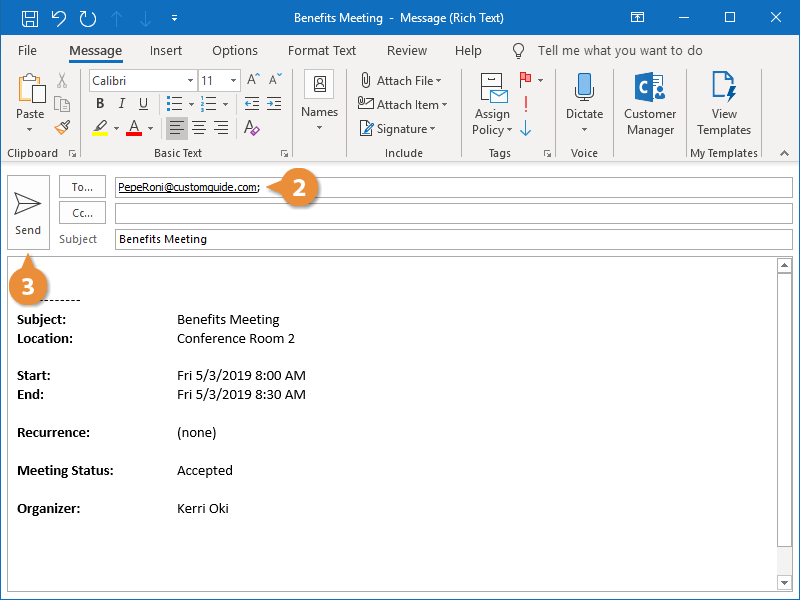If you have a meeting on your calendar you want to invite someone else to, but you aren’t the scheduler, you can forward it.
- Double-click the meeting you want to forward.
- Click the Forward button.
When you send this, the original scheduler will get a notification that the meeting was forwarded.
- Add the contact(s) you want to invite to the To field.
- Click Send.
Outlook forwards the meeting.
You can also send the meeting details to a contact without forwarding the meeting request itself.
- Click and drag a meeting or an appointment and drop it on the Mail Navigation Bar option.
A new email message is created, containing the details of the meeting in the message body.
- Address the message.
- Click Send.
Outlook sends the calendar information.