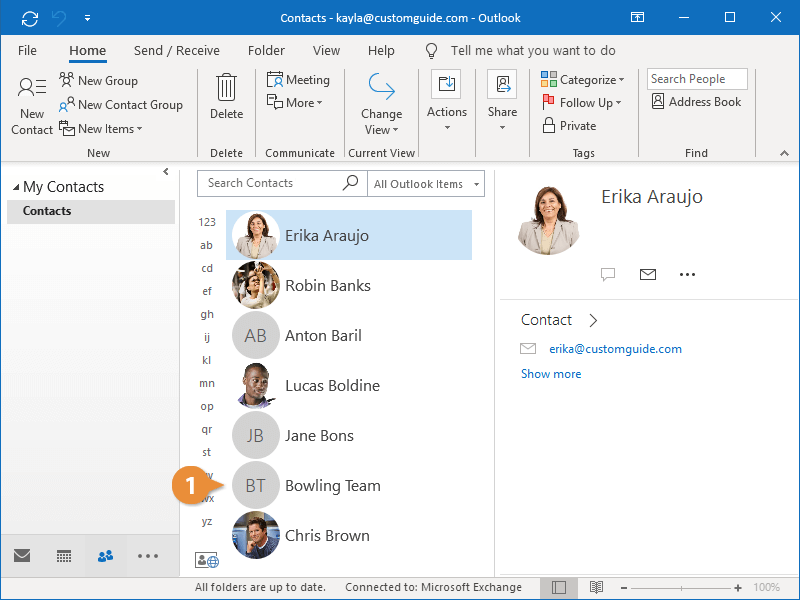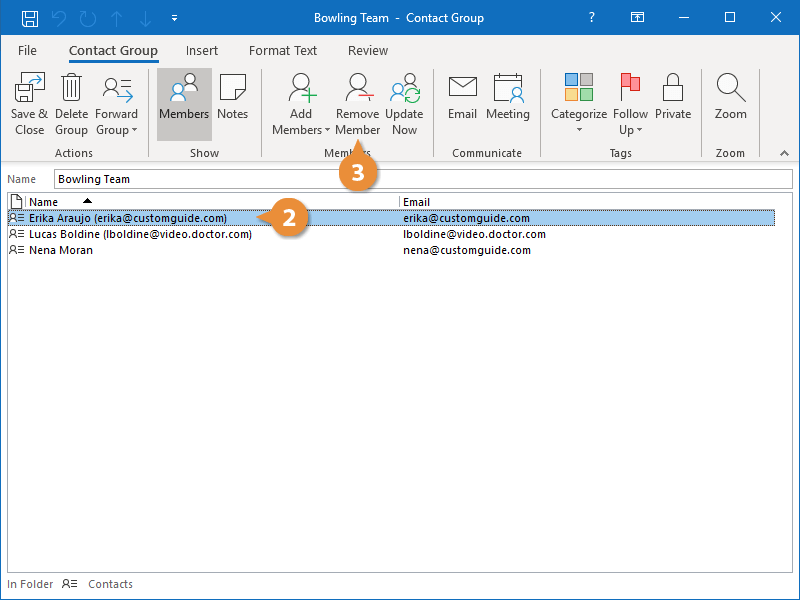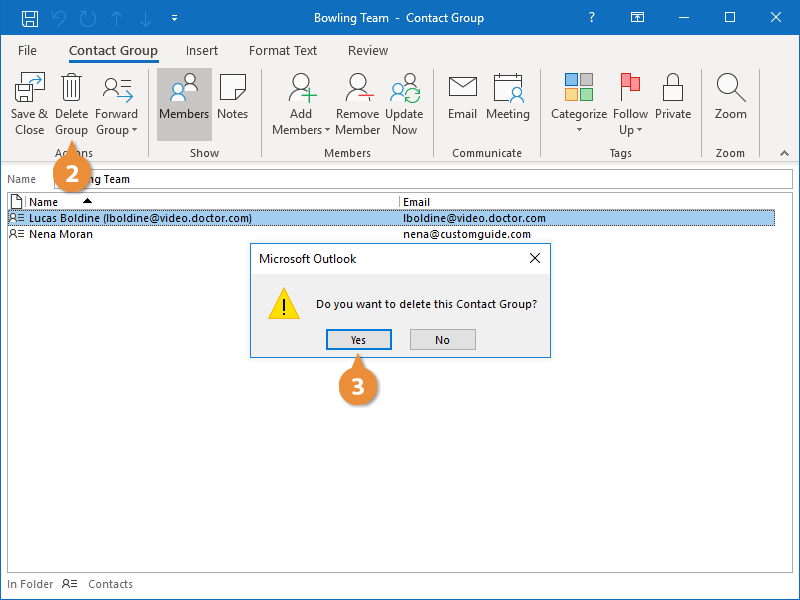Interactive Tutorial
Delete Contact Groups
Remove Unused or Outdated Contact Groups in Outlook to Keep Your Address Book Organized
-
Learn by Doing
-
LMS Ready
-
Earn Certificates