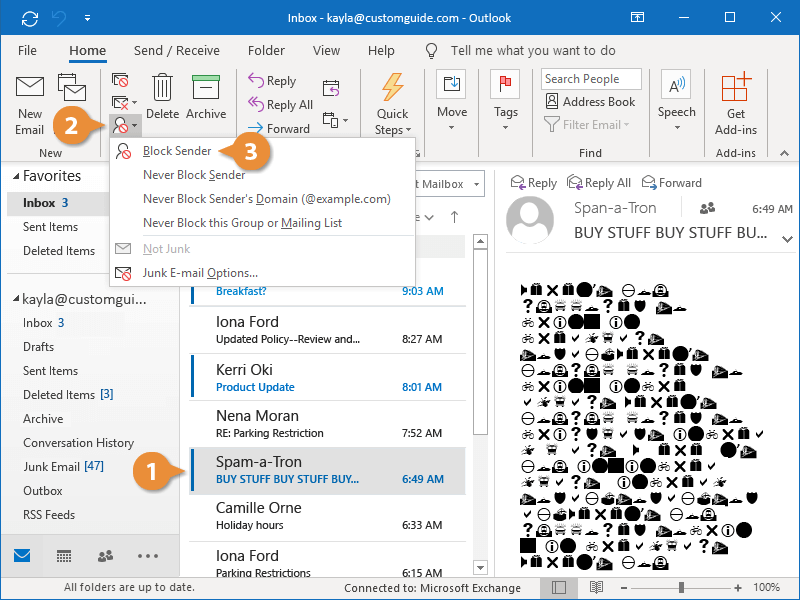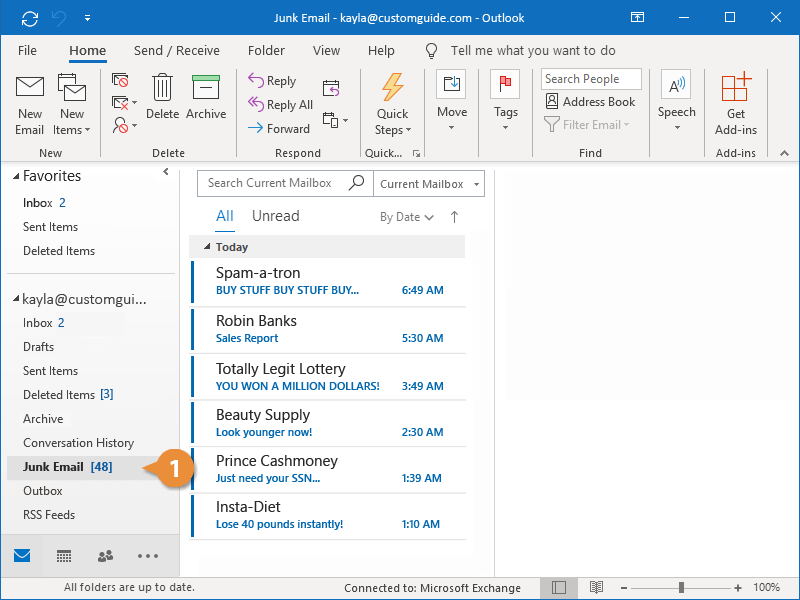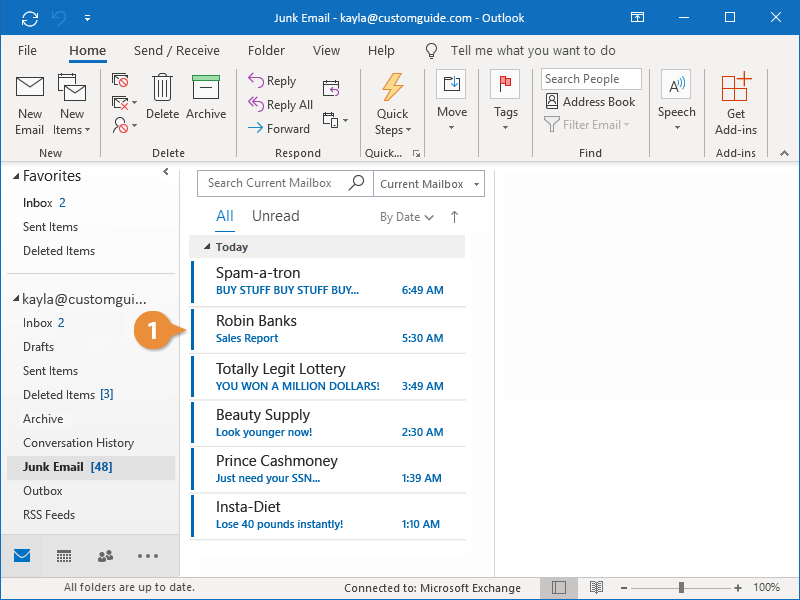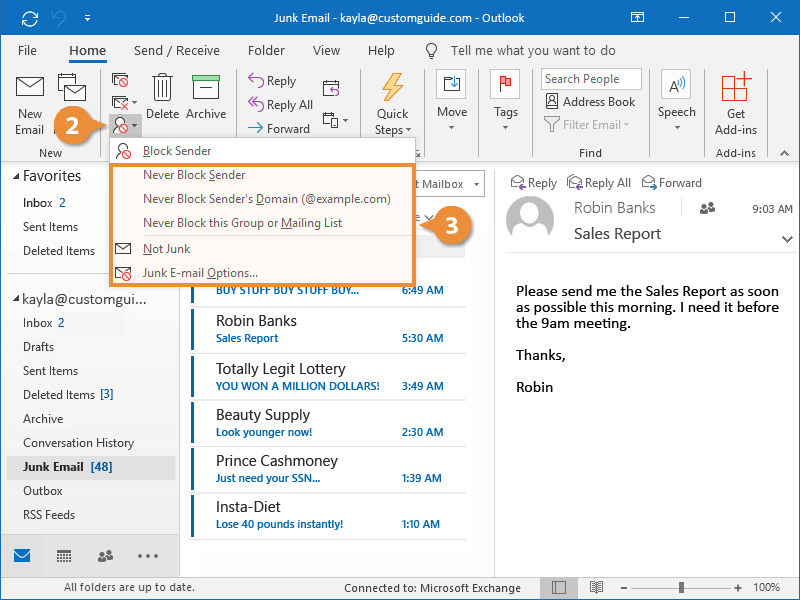Outlook has a built-in filter that helps you separate your important mail from the seemingly endless stream of advertisements and potential security threats.
If a message manages to sneak through the filter, you can teach Outlook to recognize it as junk and prevent similar messages from appearing in your inbox in the future.
- Select the junk message.
- Click Junk from the ribbon.
- Select Block Sender.
Now, when you receive a message from this sender, it will go right to your Junk Email folder.
To avoid receiving spam, make sure to opt out of newsletter offers, use antispam software, and avoid publishing your email address online as a link. You also may want to consider using a disposable address for online purchases and accounts.
It’s a good idea to occasionally check the Junk Email folder to make sure nothing important has been sent there by mistake.
- Click the Junk Email folder.
Now you can see all the messages that have been caught by the junk filter.
Never reply to spam. Unless you are removing yourself from a mailing list that you personally signed up for, any response will only tell spammers that your address is valid, making you a target for more spam.
If a message does mistakenly end up in the Junk Email folder, you can move it back to the Inbox folder where it belongs.
- From the Junk Email folder, select the message.
- Click the Junk button on the ribbon.
- Select an option.
- Never Block Sender: Mark all messages from this sender as not junk.
- Never Block Sender’s Domain: Mark all messages from this sender’s domain as not junk.
- Never Block this Group or Mailing List: Mark all messages from this group or mailing list as not junk.
- Not Junk: Mark a single message as not junk.
- Junk E-mail Options: Edit the lists of safe senders, safe recipients, and blocked senders.
To edit the junk email filter settings, click the Junk button on the Home tab and select Junk E-mail Options. Then, select the level of protection you would like and adjust the settings.