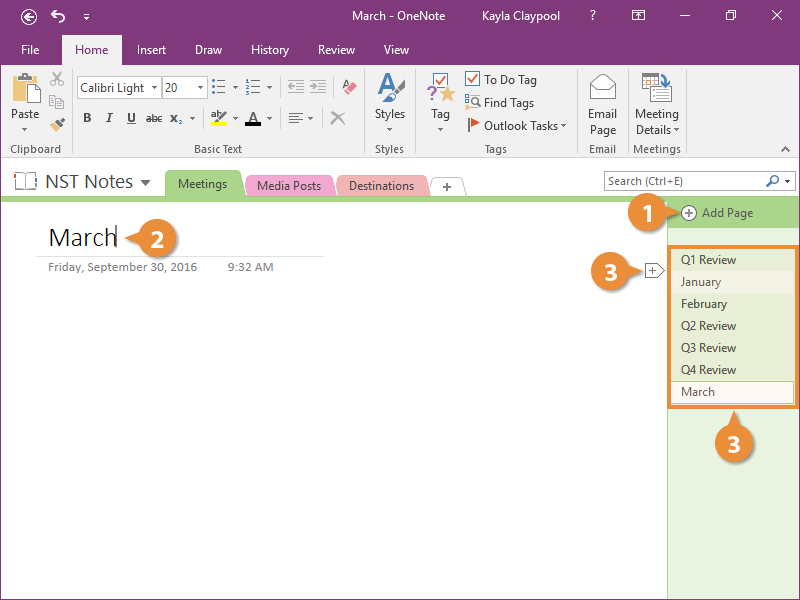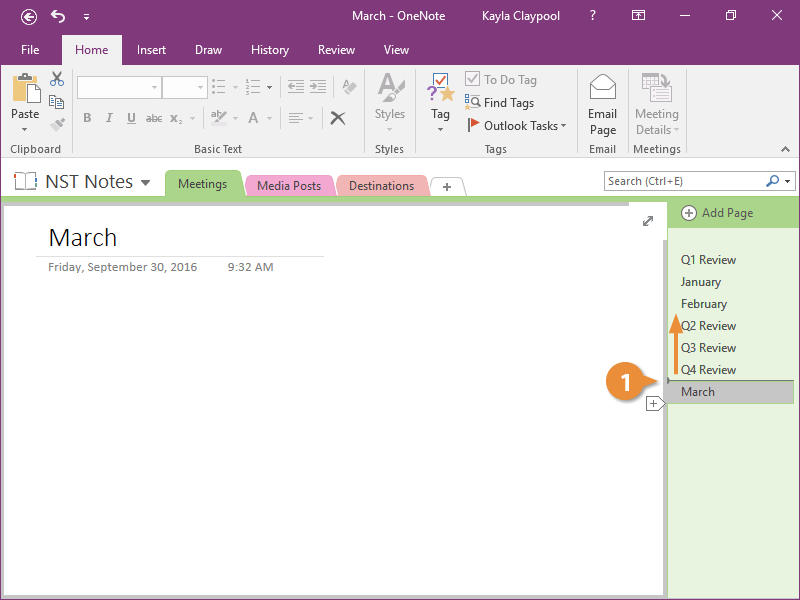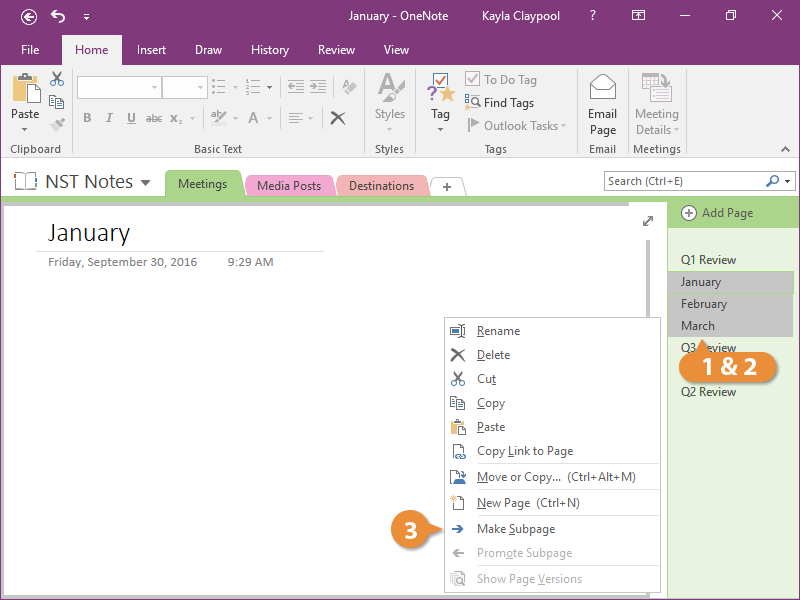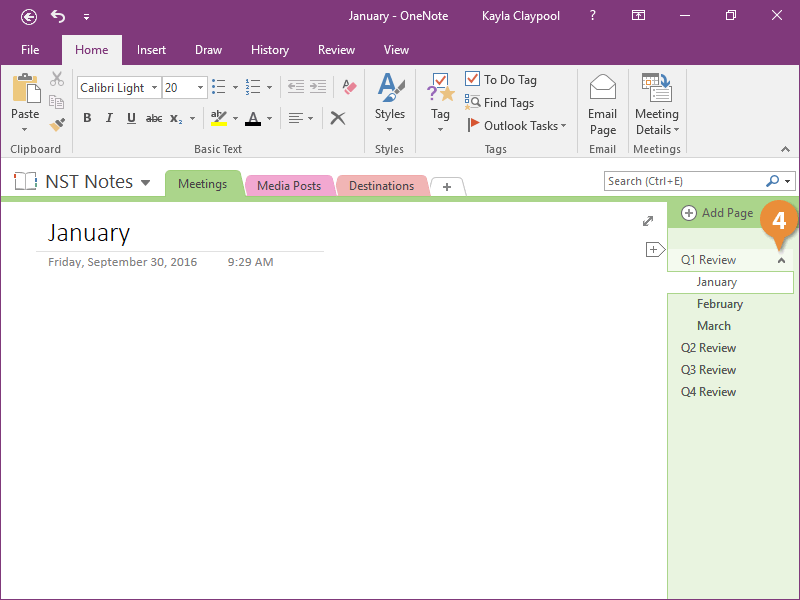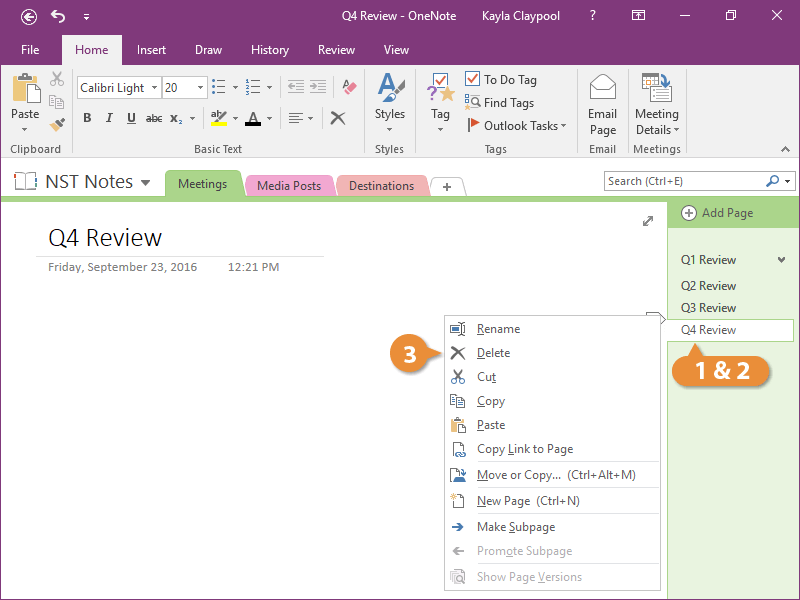Interactive Tutorial
Onenote Subpage
Use subpages in OneNote to structure your notes and group related content for better clarity
-
Learn by Doing
-
LMS Ready
-
Earn Certificates