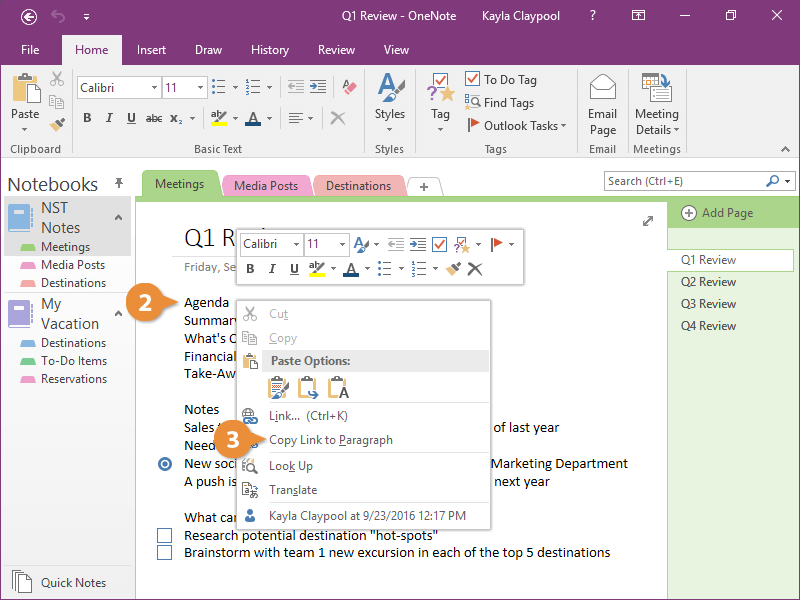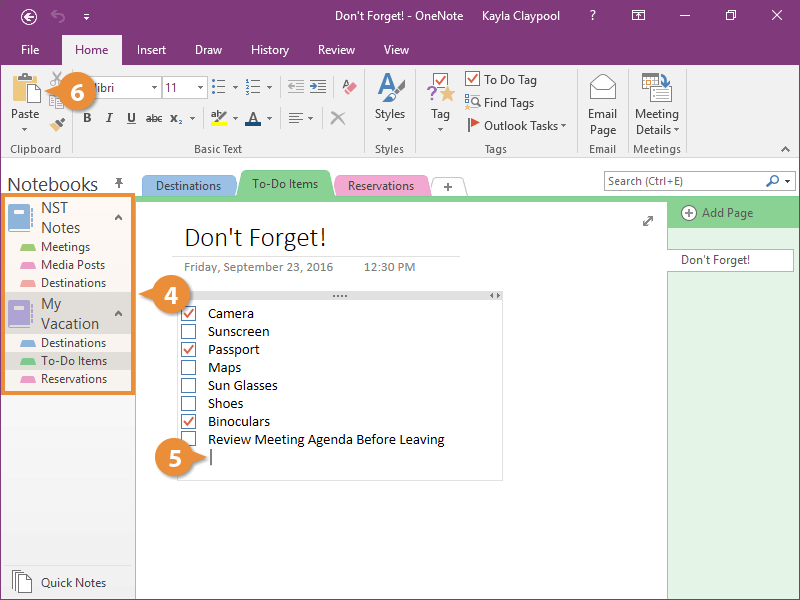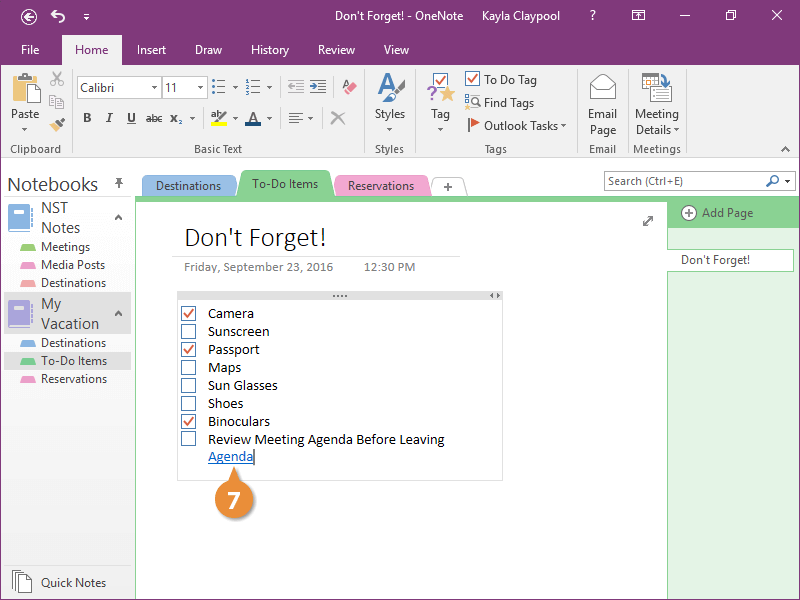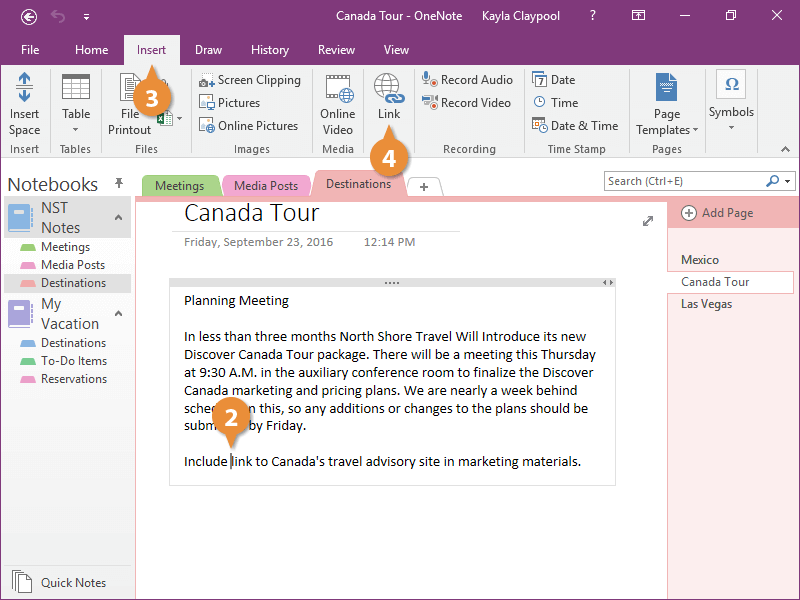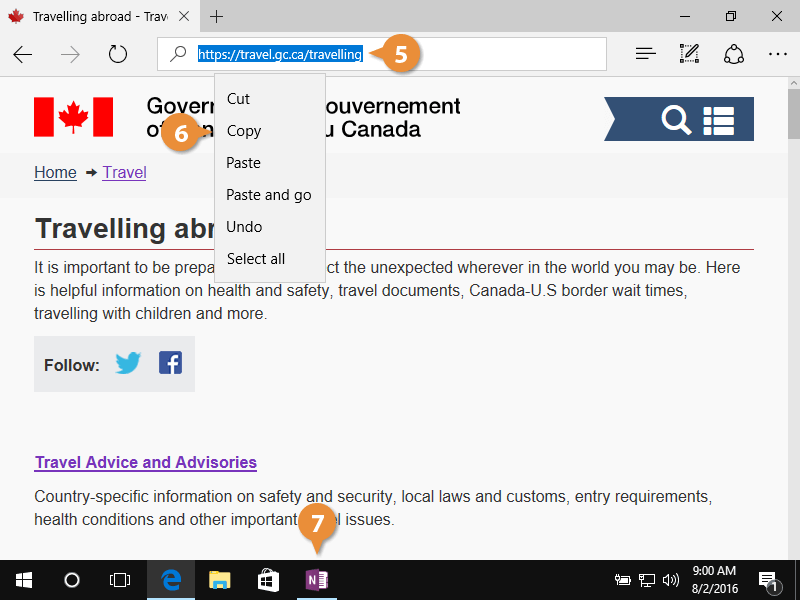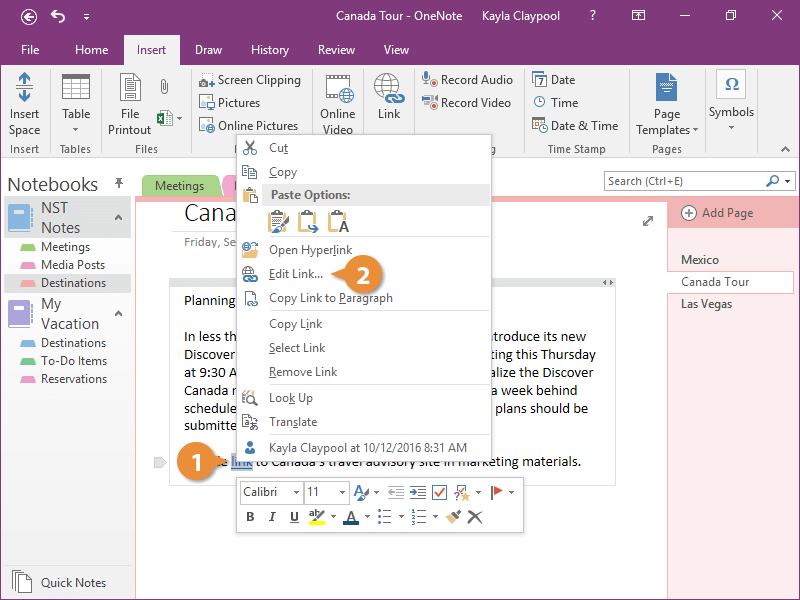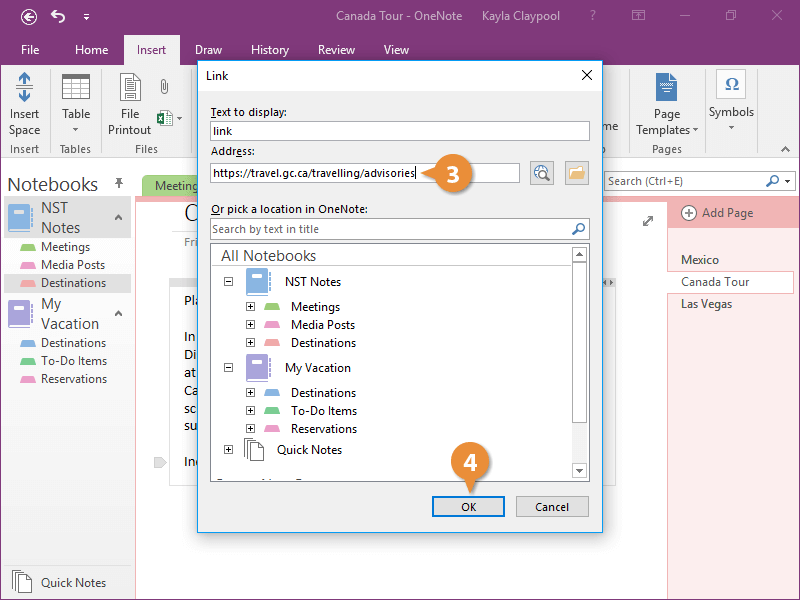Interactive Tutorial
Onenote Link to Another Page
Connect related notes easily by linking one OneNote page to another for seamless navigation
-
Learn by Doing
-
LMS Ready
-
Earn Certificates