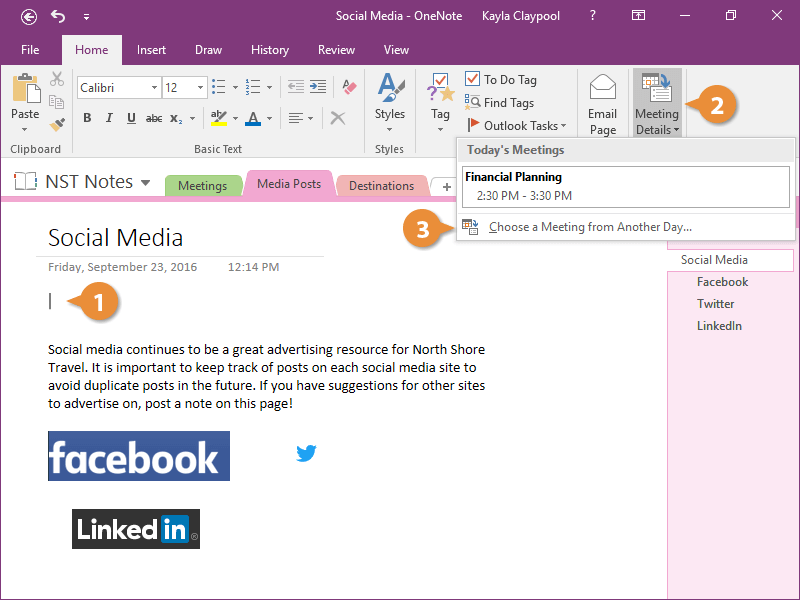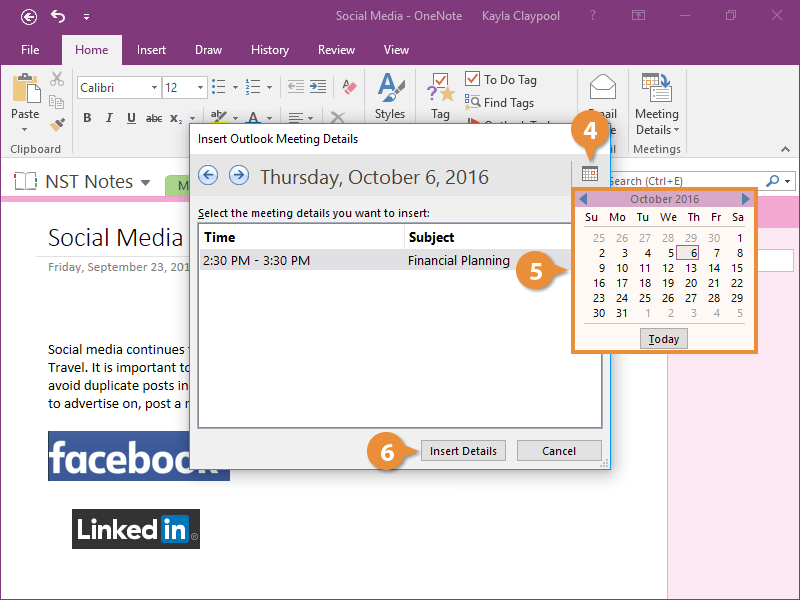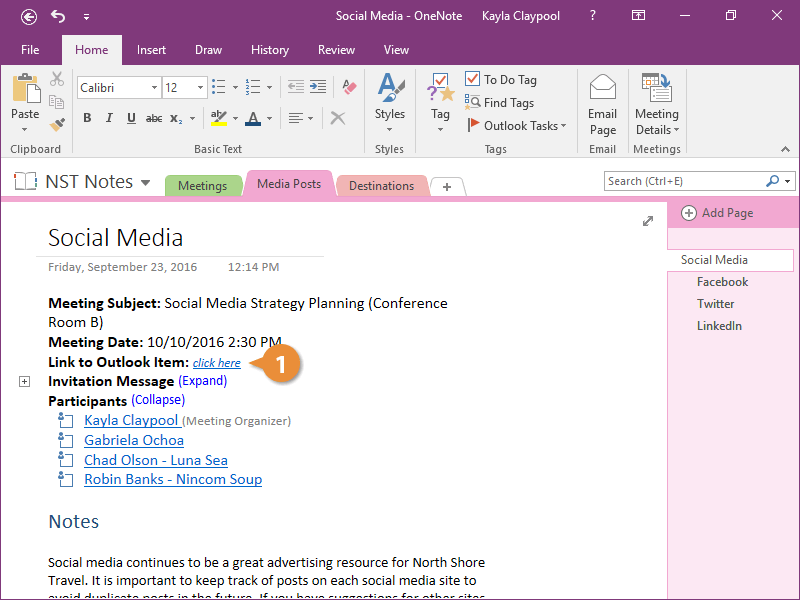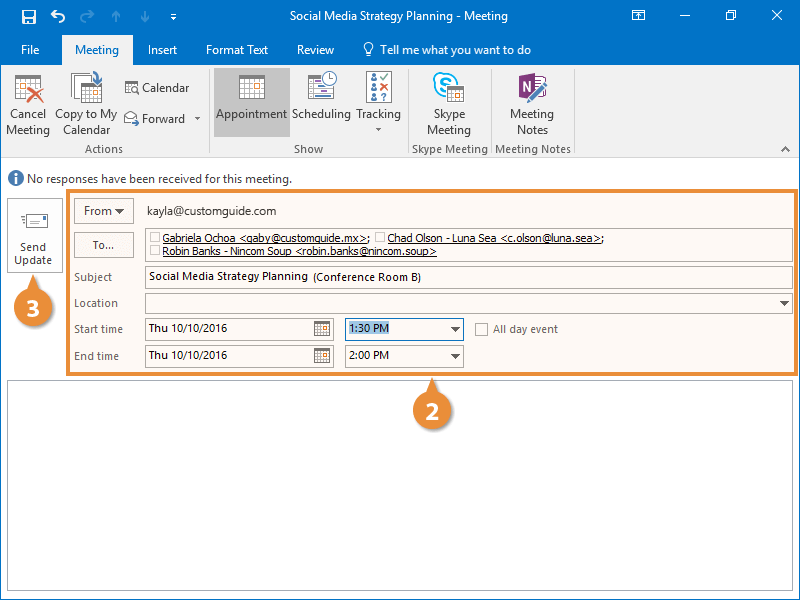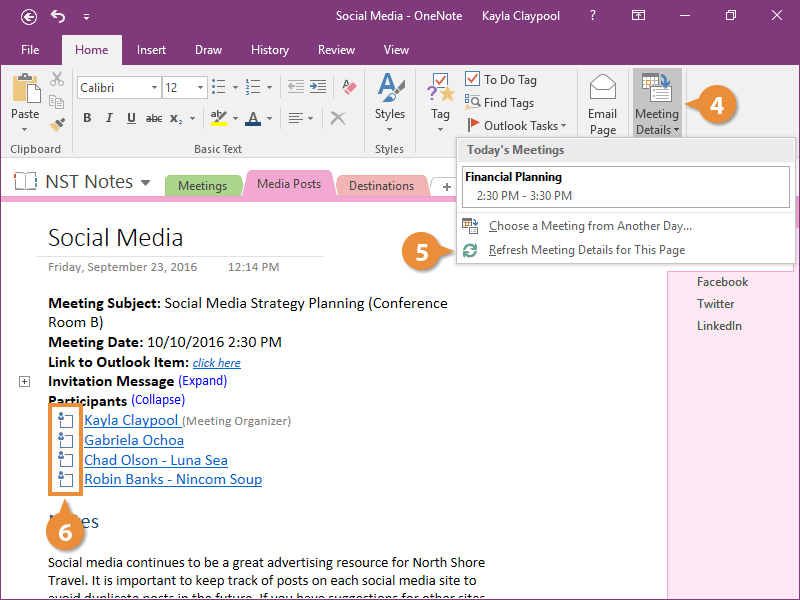Interactive Tutorial
Add Outlook Meeting Details
Insert Outlook meeting details into OneNote to connect notes with your calendar
-
Learn by Doing
-
LMS Ready
-
Earn Certificates