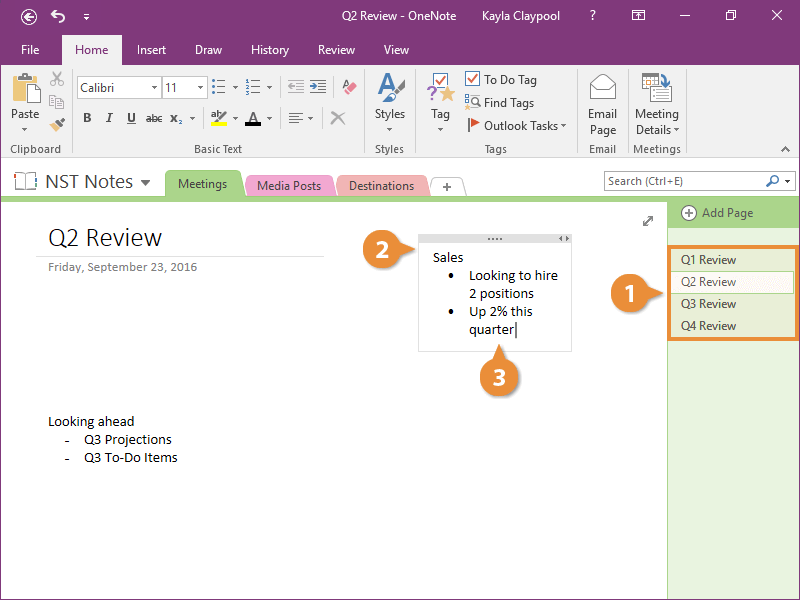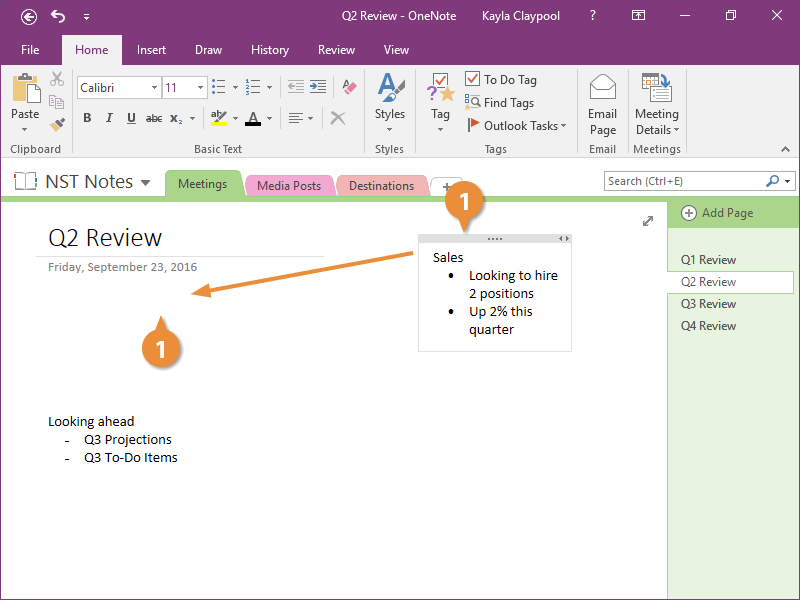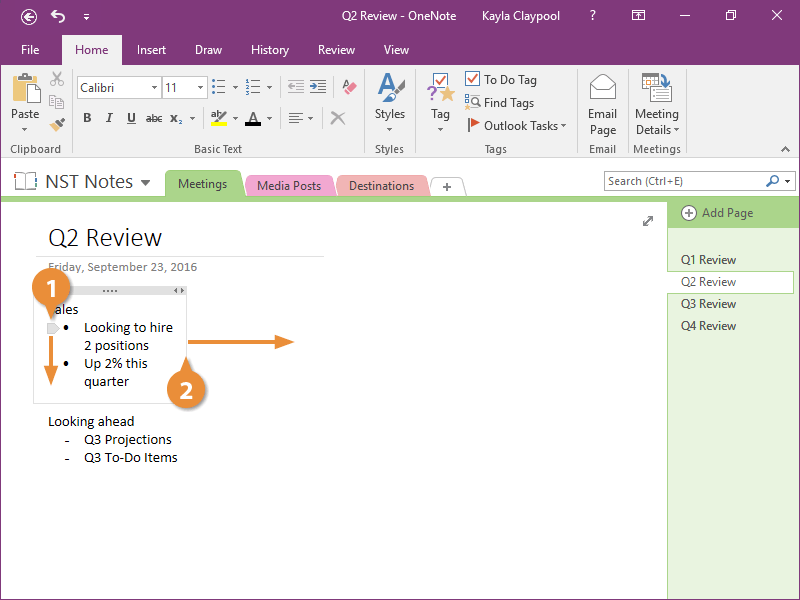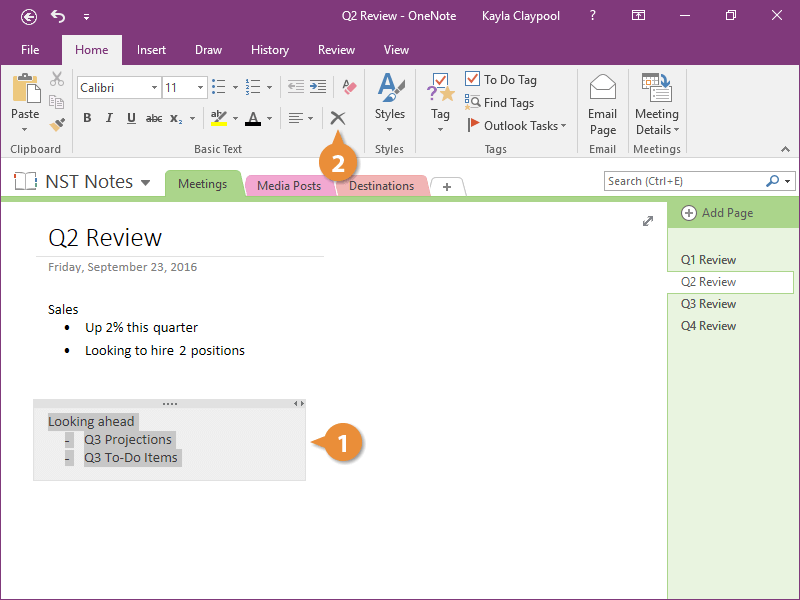Interactive Tutorial
Onenote Note Taking
Master digital note-taking with Microsoft OneNote for better organization and productivity
-
Learn by Doing
-
LMS Ready
-
Earn Certificates