There is a lot going on with the OneNote program screen, so this lesson will help you become more familiar with it. Review the labeled items in the images below, then refer to the tables to see what everything does.
| A |
Title Bar: Displays the name of the current file. |
C |
Quick Access Toolbar: This is a fast way to access the most
used features. |
| B |
Help/Display Options: Here you can see the help feature, change how much of the ribbon is displayed, minimize, maximize or restore the screen, or close Excel altogether. |
D |
Microsoft Account User Info: When you log in with your Microsoft account, your name and picture appear here. |
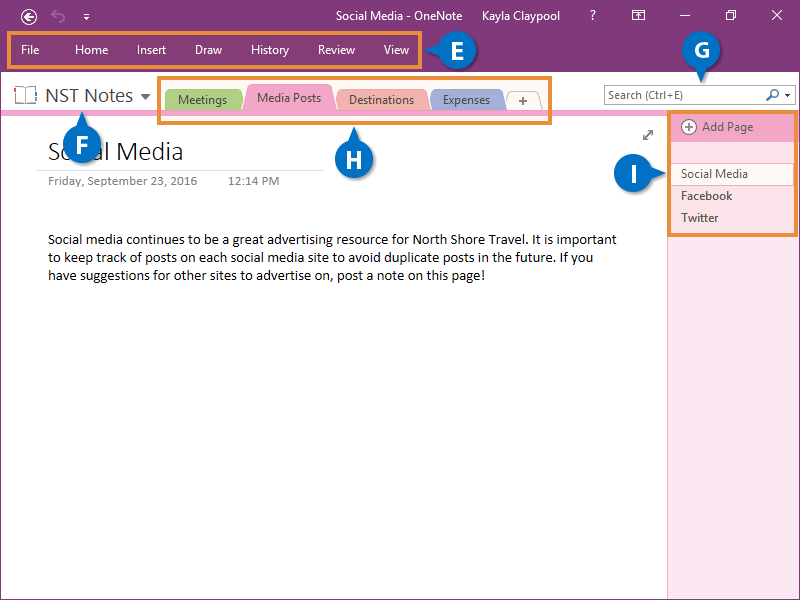
| E |
The Ribbon: This is where you’ll find all the options you need to create, format, and organize your notes. It's collapsed by default in OneNote, so just click a tab to expand it and see the options. |
H |
Notebook Sections: Each subject is separated by a tab. Click a tab to jump to a different section. |
| F |
Active Notebook: This is where you'll find the name of the current Notebook.
|
I |
Notebook Pages: Each page in a section is listed at the right. Click a page to view its content. |
| G |
Search Field: The search field lets you search for specific text within a page, section, notebook, or all open notebooks. |
|
|

