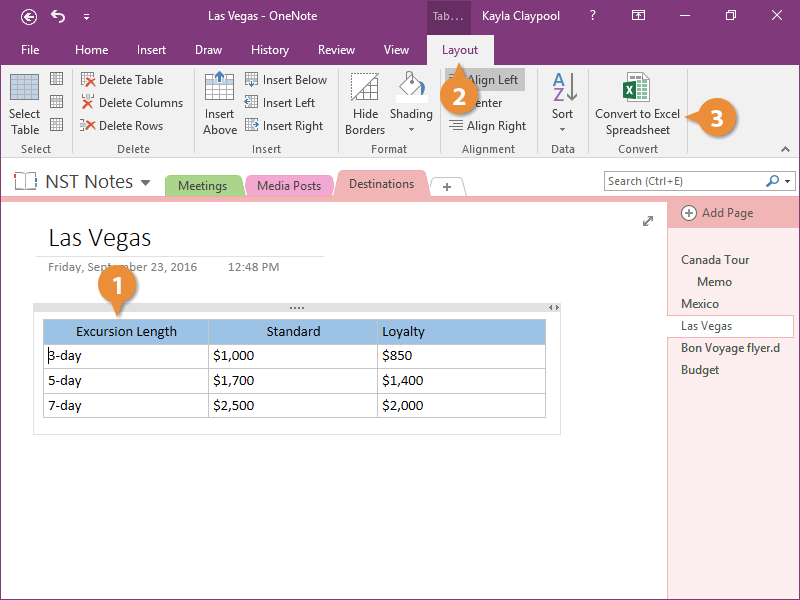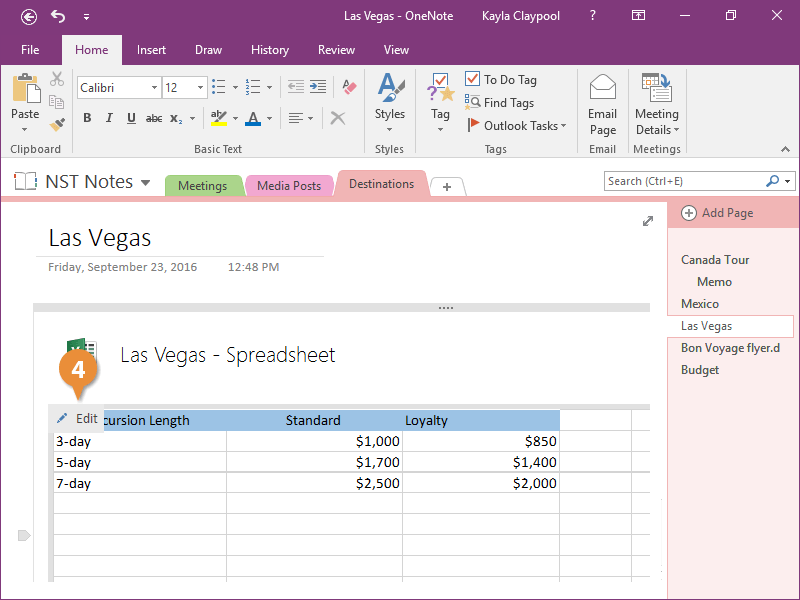Interactive Tutorial
Convert Onenote Table to Excel
Export tables from OneNote to Excel for advanced data analysis and formatting
-
Learn by Doing
-
LMS Ready
-
Earn Certificates