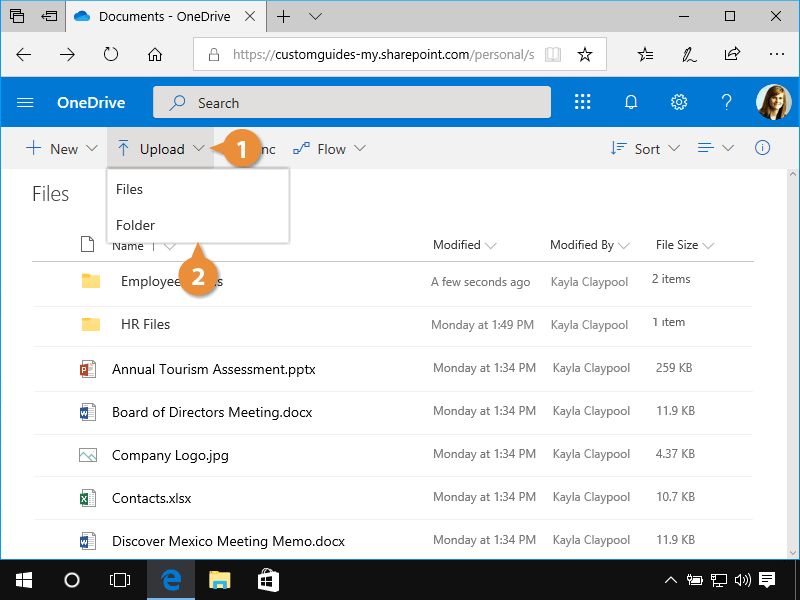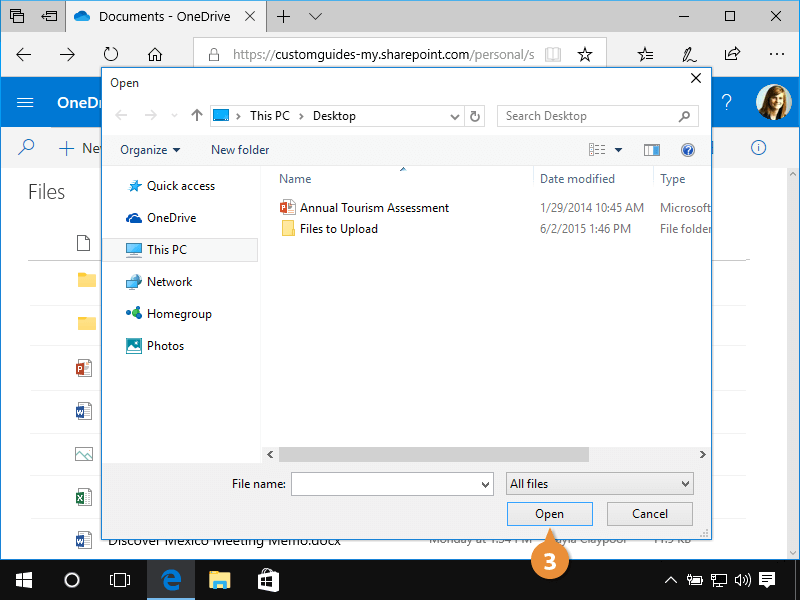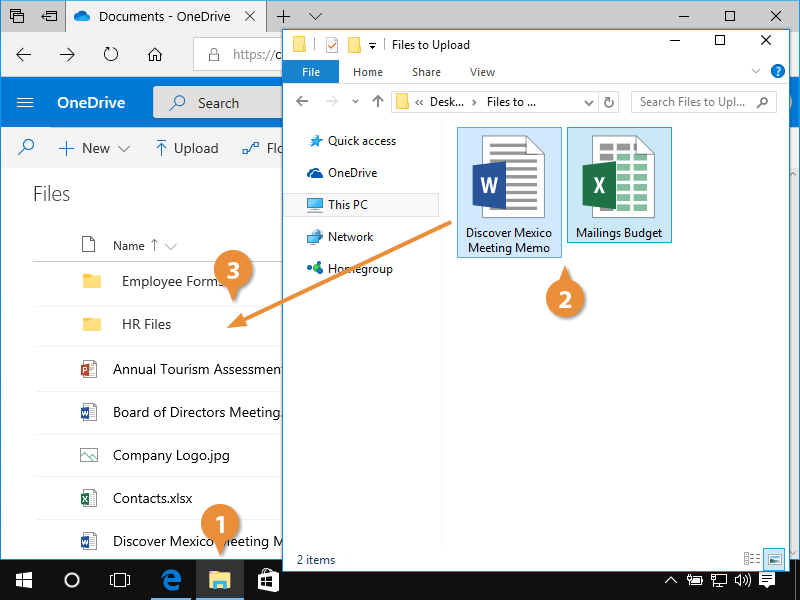In addition to creating new files in OneDrive for business, you can also upload existing ones.
- Click the Upload button.
A menu appears that lets you choose whether you want to upload specific files or upload an entire folder.
- Select Files or Folder.
- Navigate to and select a file, then click Open.
The file is uploaded to the Documents library.
If you have multiple files to upload at once, it’s easier to drag and drop them into OneDrive for Business.
- Open File Explorer from the Windows taskbar.
- Select the desired files.
- Drag the files into the Documents library.
Your files are all uploaded at the same time.