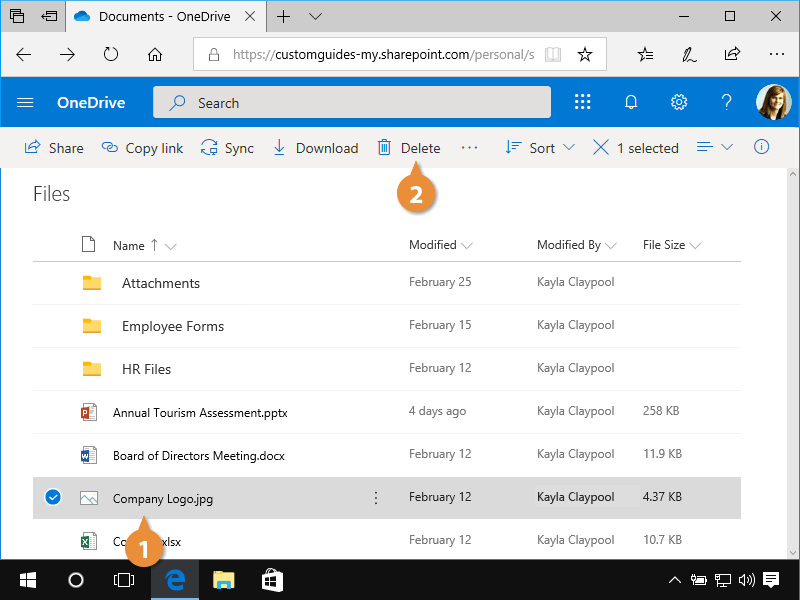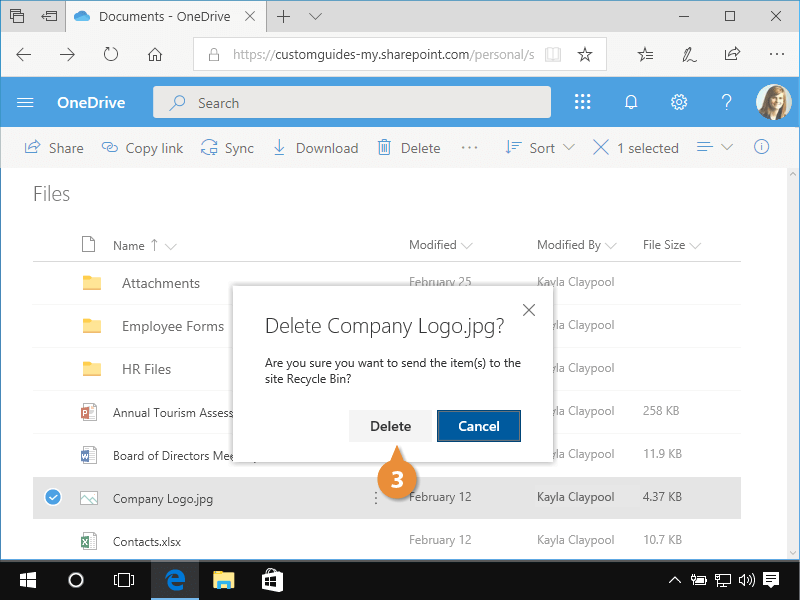If you have an item you no longer need in OneDrive for Business, delete it. Deleted files can be restored if you change your mind later.
- Select the file you want to delete.
- Click the Delete button on the toolbar.
A dialog box appears asking you if you’re sure you want to delete the item.
- Click Delete in the confirmation dialog box.
It may take a few seconds, but the file is transferred to the Recycle bin.
If you have deleted an item and later realize that deleting that item was a mistake, you can retrieve it from the Recycle bin.
- If necessary, click the button in the upper-left to display the Navigation Pane.
- Click the Recycle bin.
- Select the file you want to restore and click the Restore button.
The file is restored to the Documents library.