You can insert pictures or graphics that you have on file, such as pictures uploaded from a digital camera or graphics created in another program, or pictures from online sources.
- Click the Image button on the toolbar.
- Select Upload from computer.
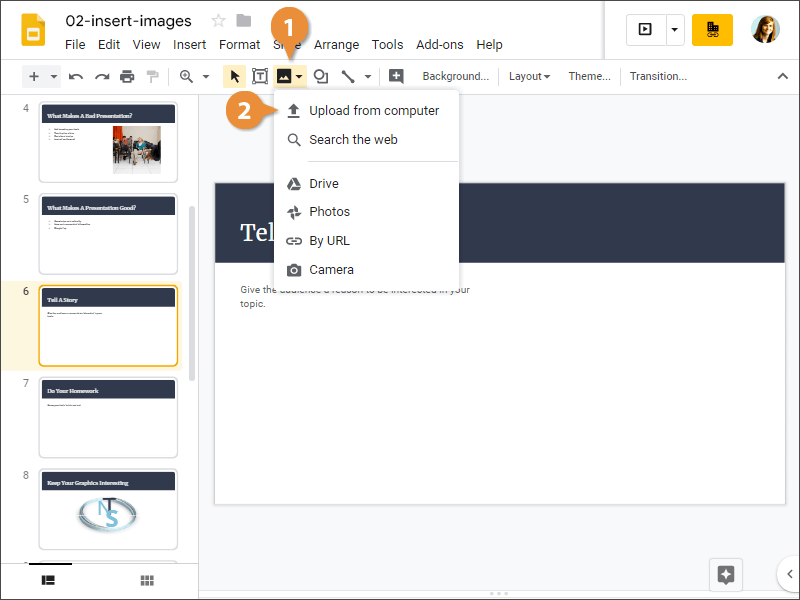
- Find and select the image you want to use.
- Click Open.
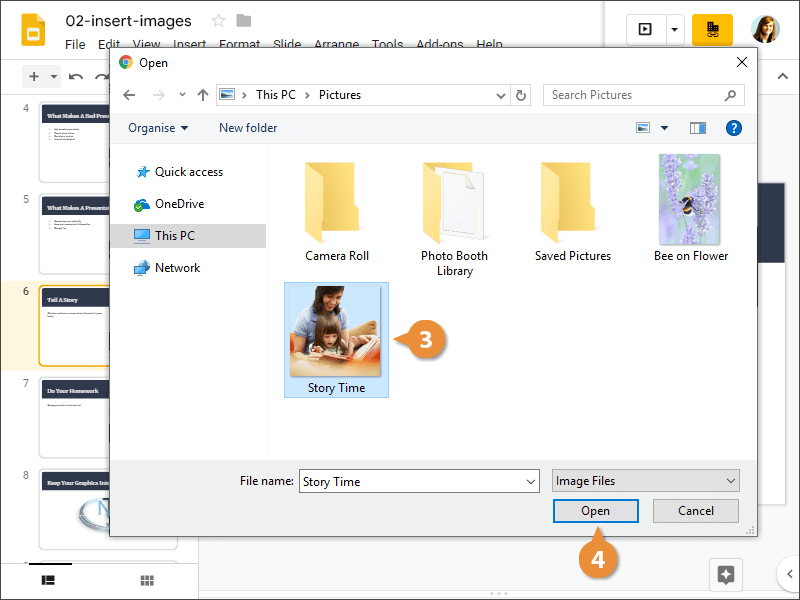
The image is placed on the slide.
You can also insert images that you find from an online search directly into your presentation.
- Click the Image button on the toolbar.
- Select Search the web.
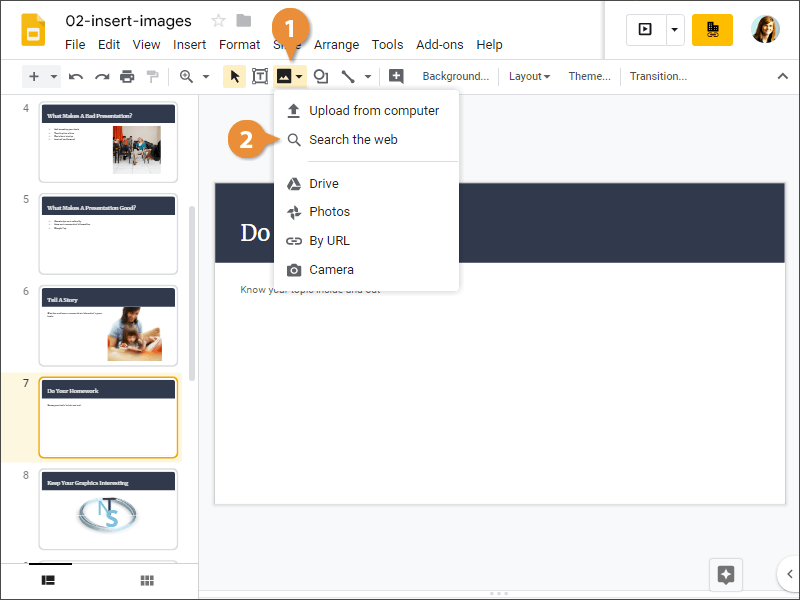
- Enter a search phrase and press Enter.
- Select an image from the results.
- Click Insert.
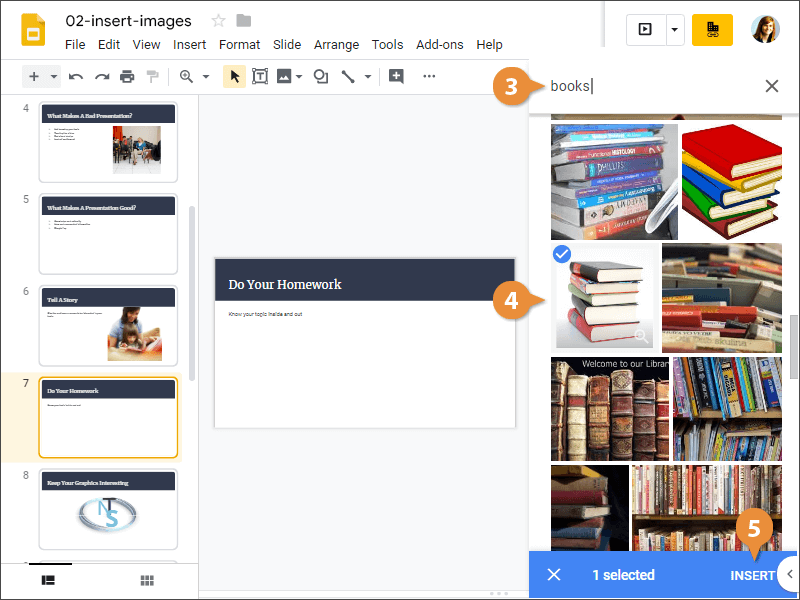
The image is placed on the slide.