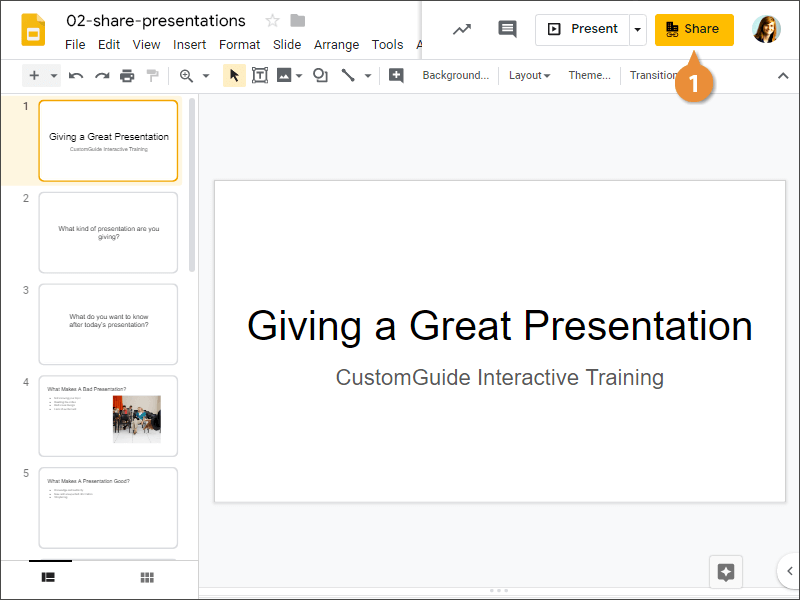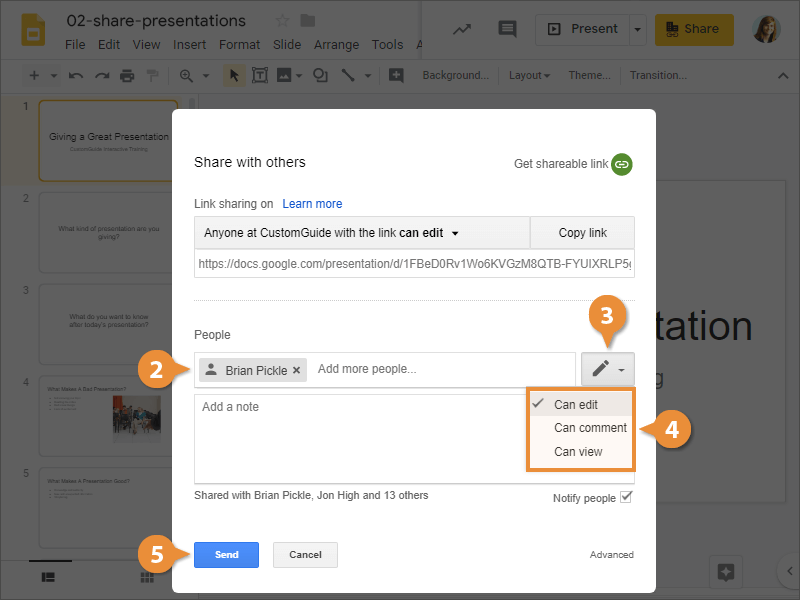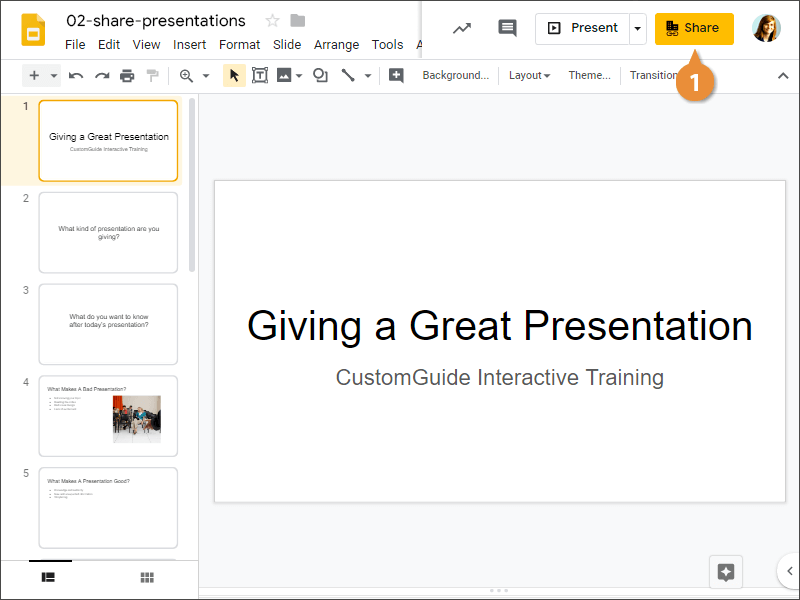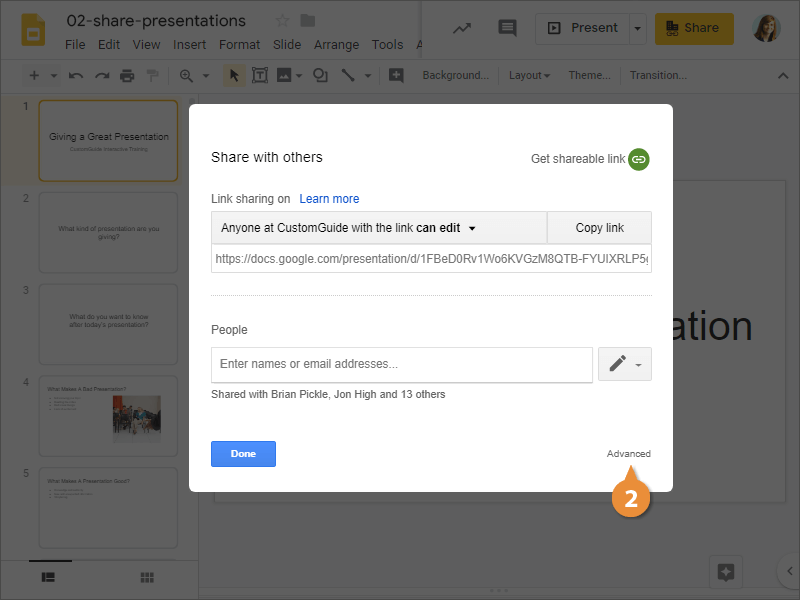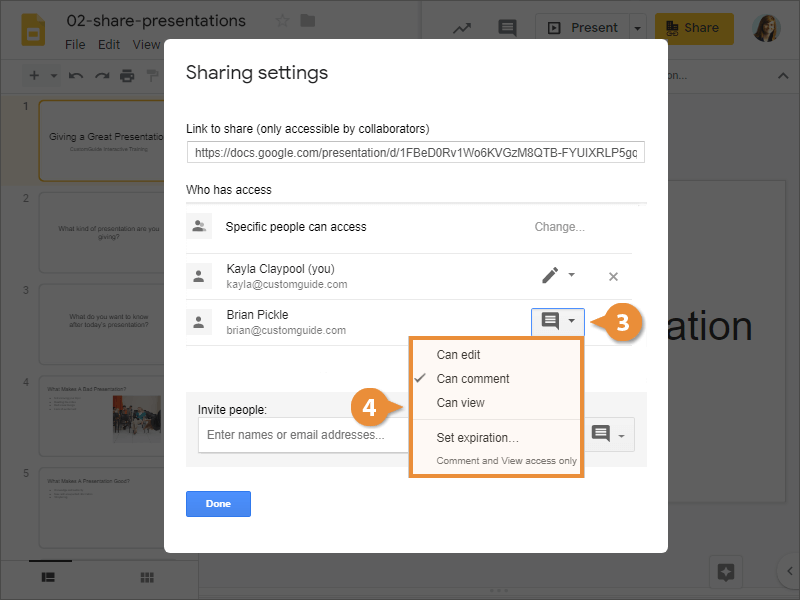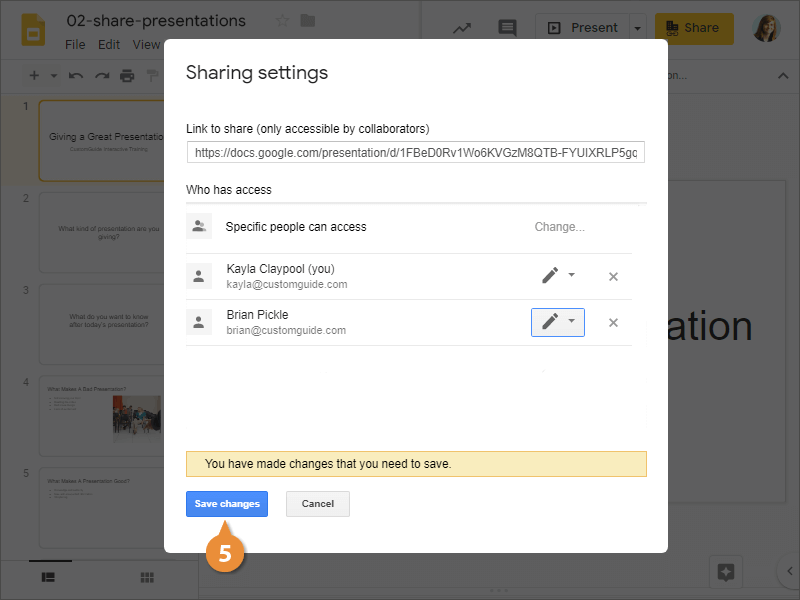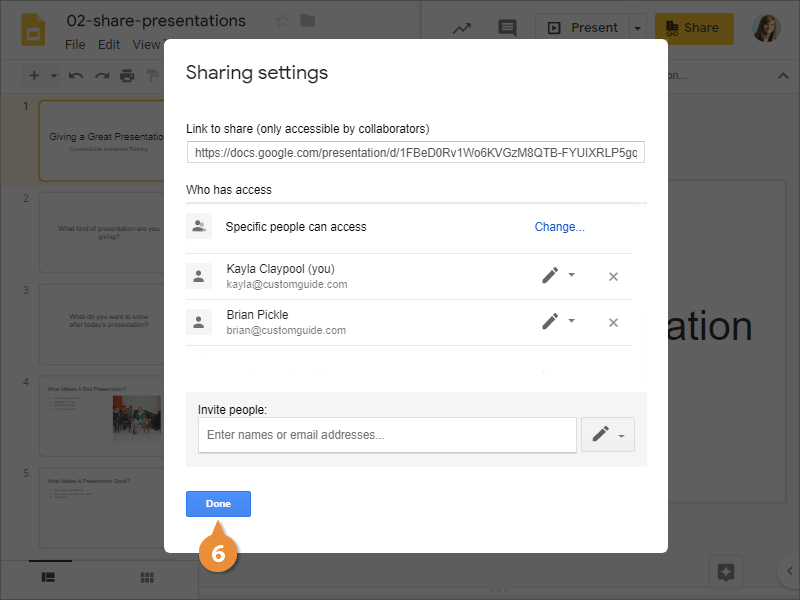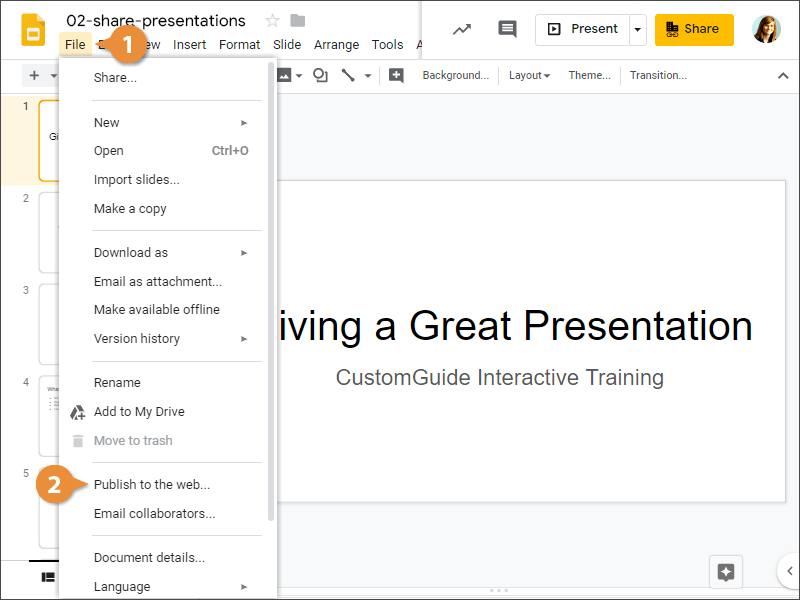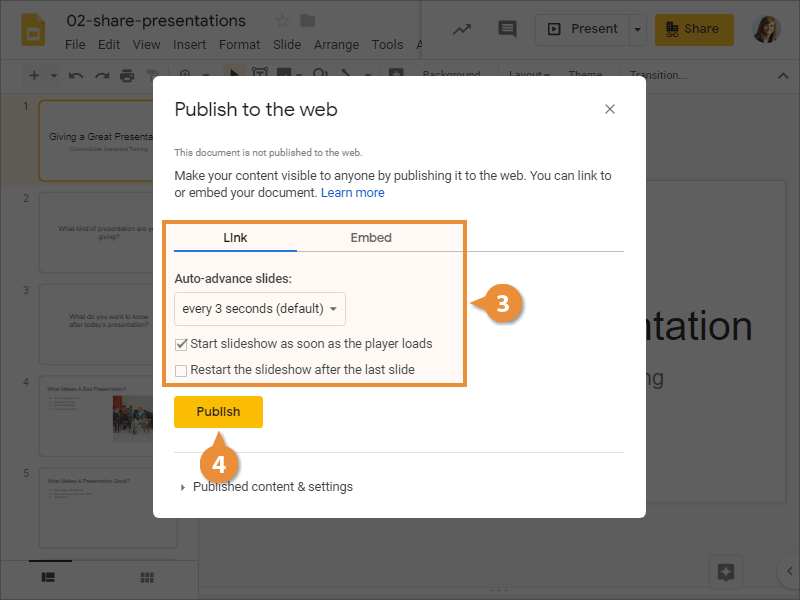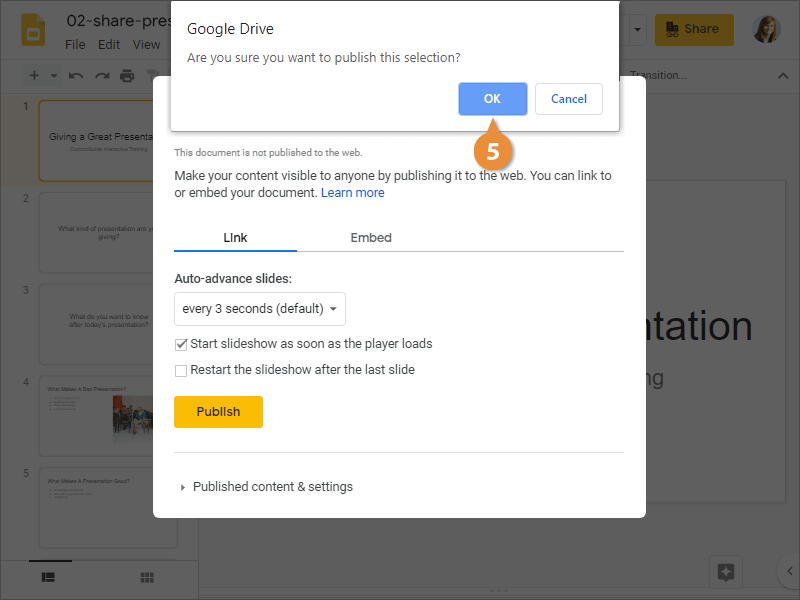Interactive Tutorial
How to Share Google Slides Presentation Link
Generate and Share a Google Slides Link to Collaborate or Present with Others Online
-
Learn by Doing
-
LMS Ready
-
Earn Certificates