Creating a new presentation is one of the most basic commands you'll need in Google Slides. You can create a new, blank presentation, or create a new presentation based on a variety of pre-designed templates.
You can create new Google Slides presentations from within your Google Drive.
- Open a folder in Google Drive.
- Click the New button.
- Select Google Slides.
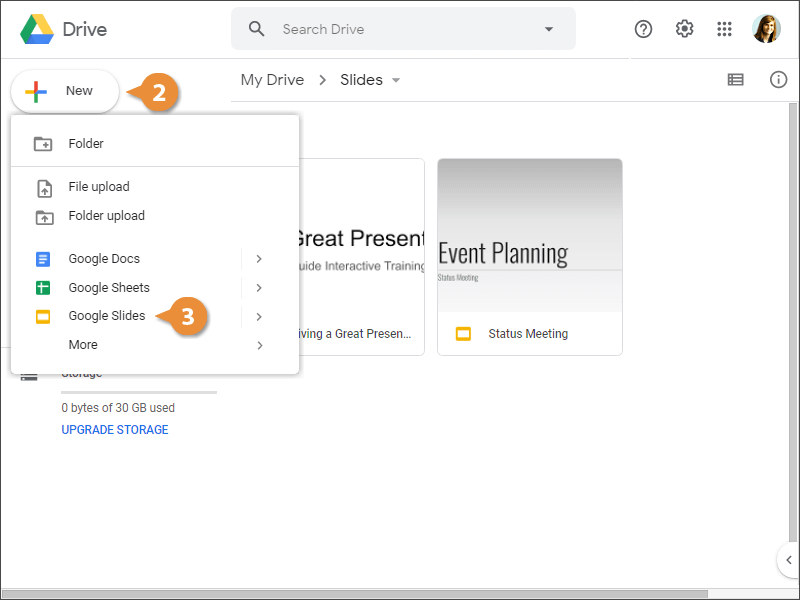
A new, blank presentation is created.
At first, your presentation won't have a name, so you'll have to give it one.
- Click in the name field above the presentation.
- Type a new name, then press Enter.
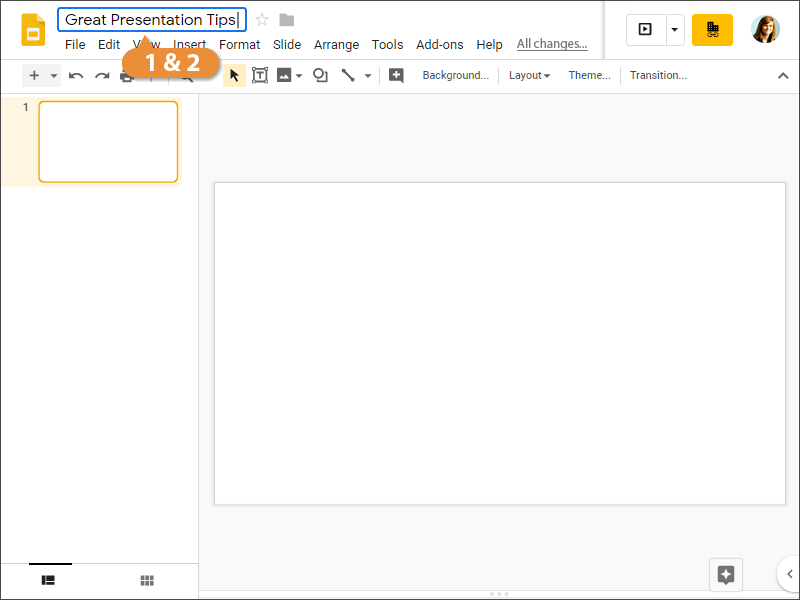
The file is renamed.
As long as you're connected to the internet, Google Slides will automatically save your work.
- Make sure that changes have been automatically saved.
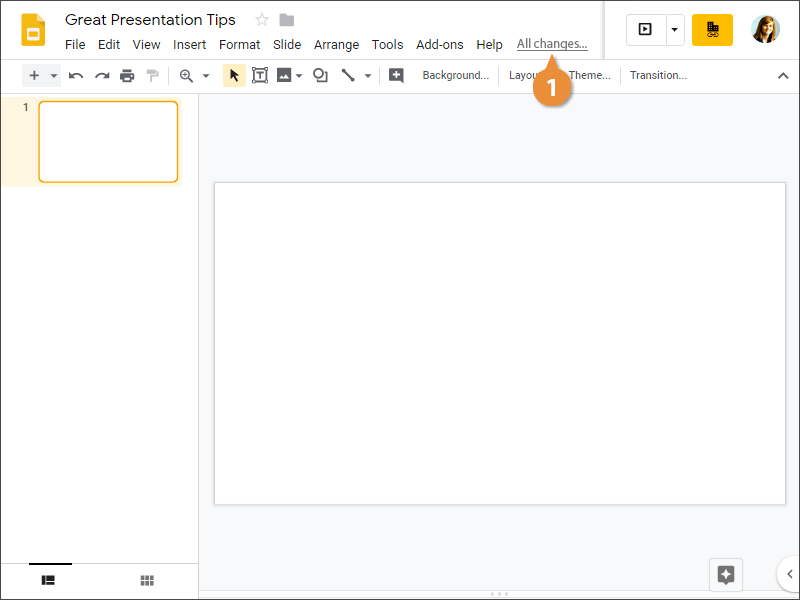
- Close the browser tab.
The presentation is saved and all of its data will appear the next time you open it.
Using a template allows you to begin with a presentation that has already been designed and formatted so you can just insert the information. This saves you time and you will end up with a professionally designed presentation.
- Click New.
- Click > next to Google Slides.
- Select From a template.
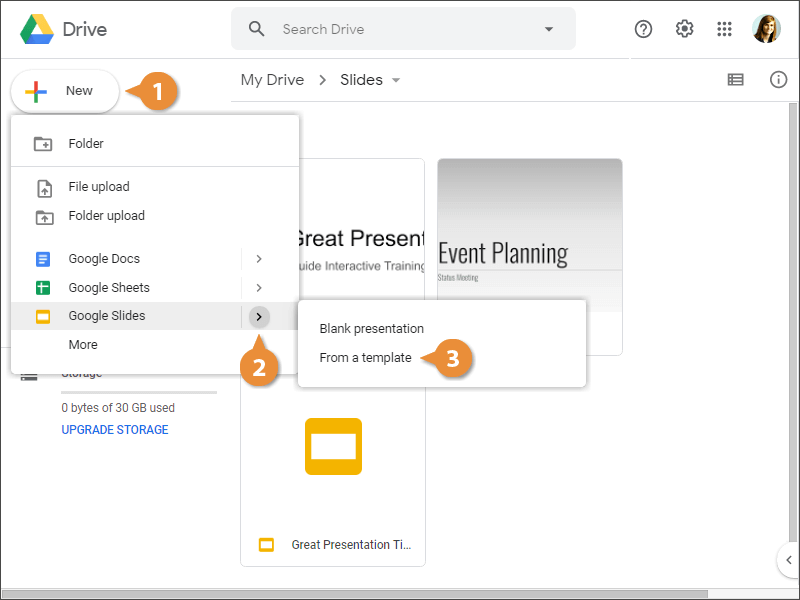
The Template gallery appears, with tabs that sort templates into two groups. The first tab is for templates you, or others in your organization, have submitted. The second tab is for built-in templates.
- Select a template gallery.
- Select a template.
There are plenty of templates available, organized into categories.
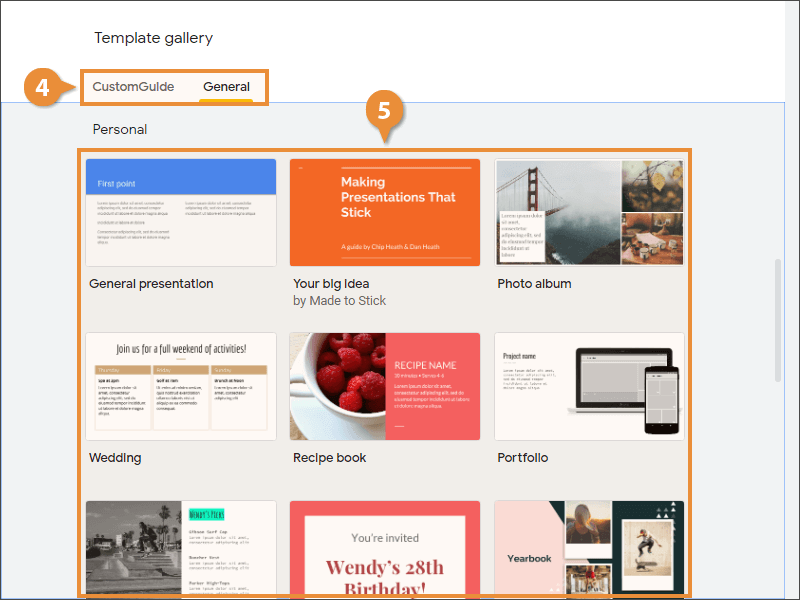
A new presentation is created using the template, with its design elements and placeholder text appearing.