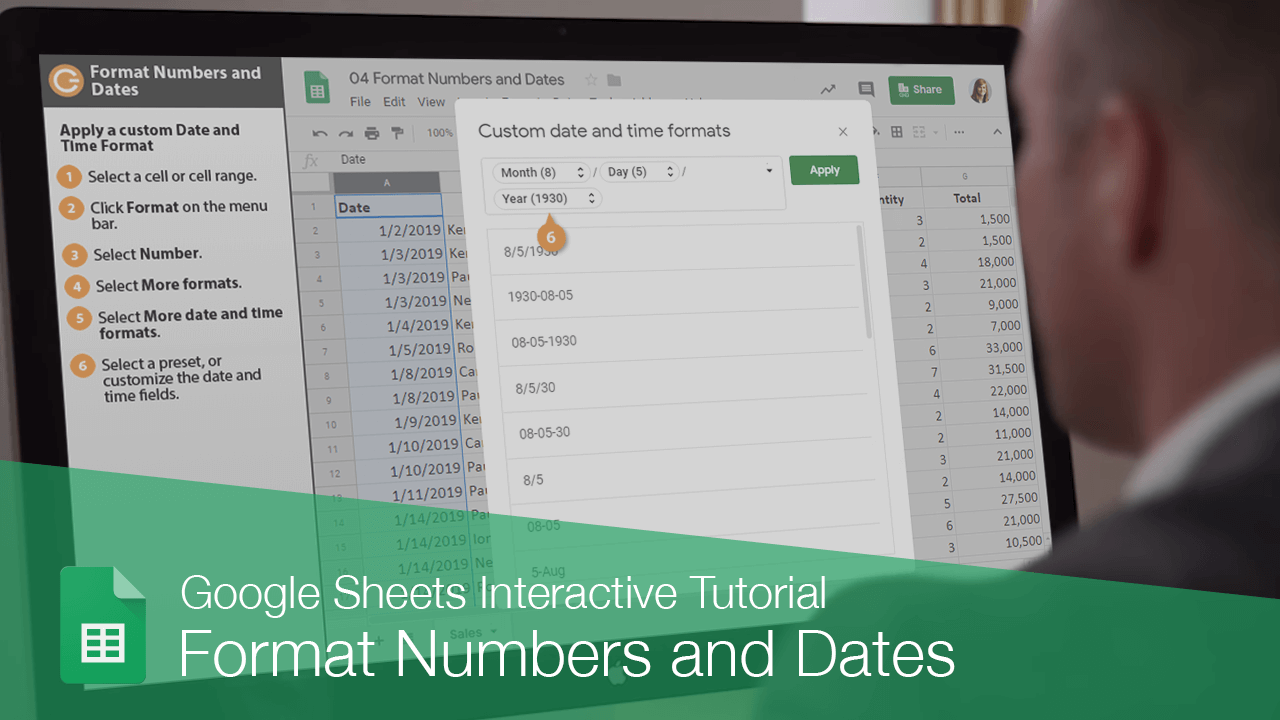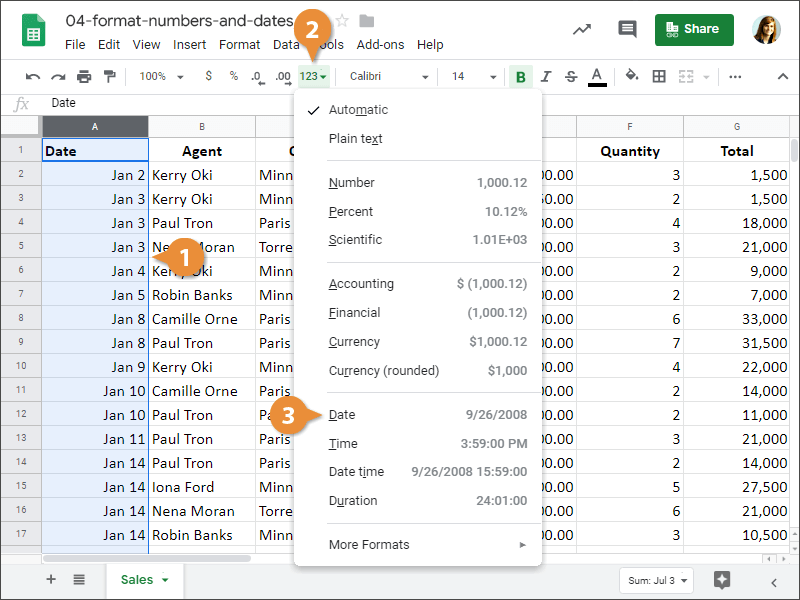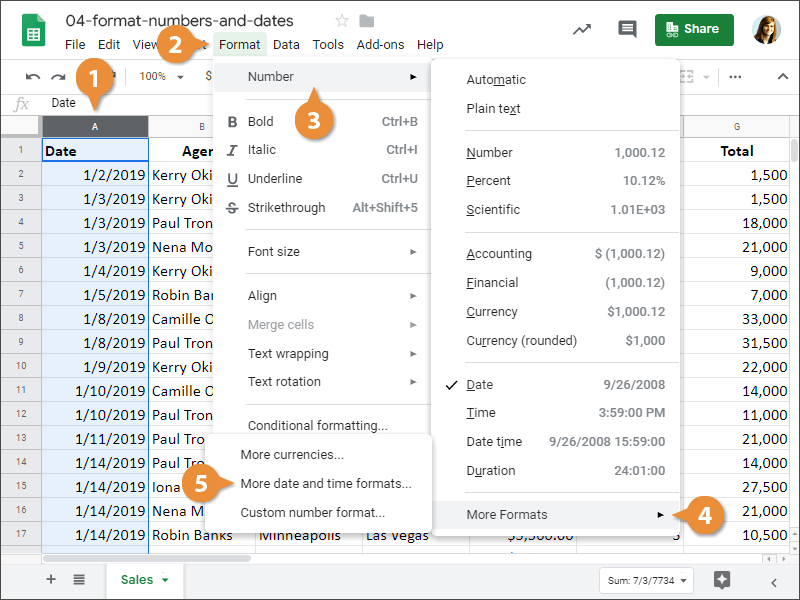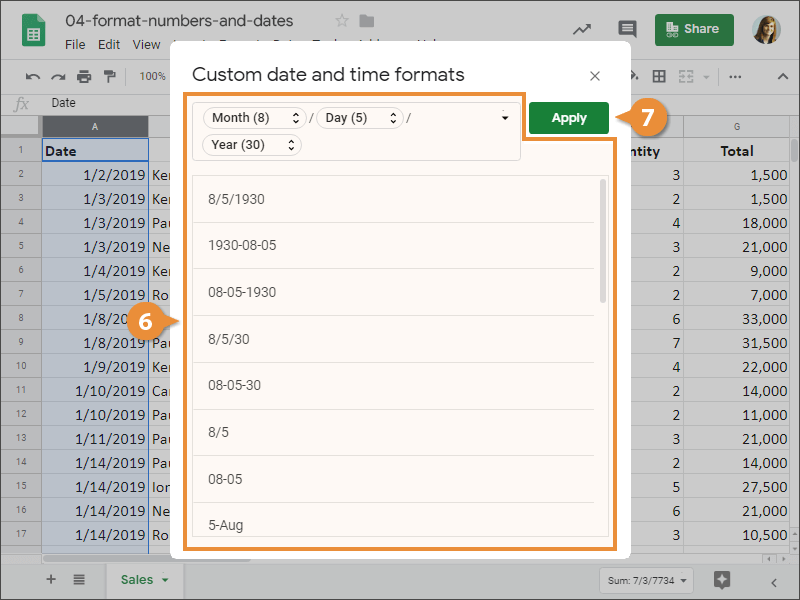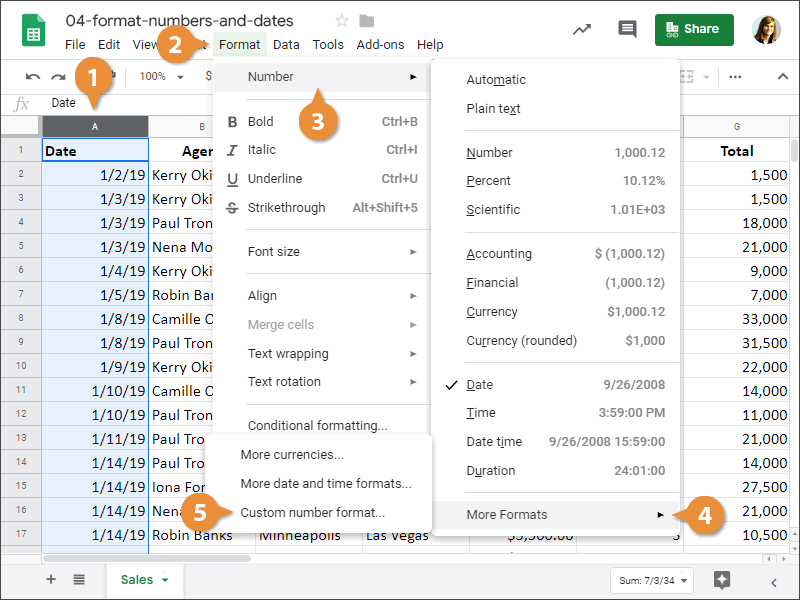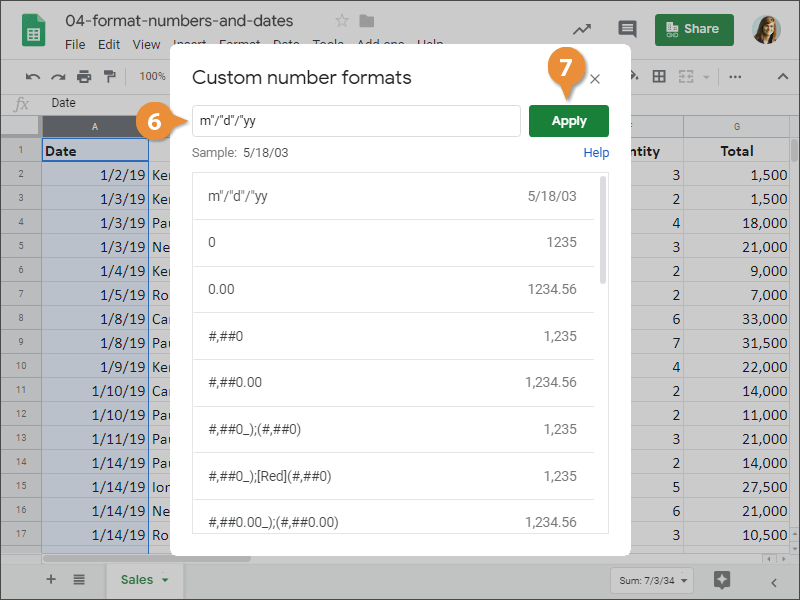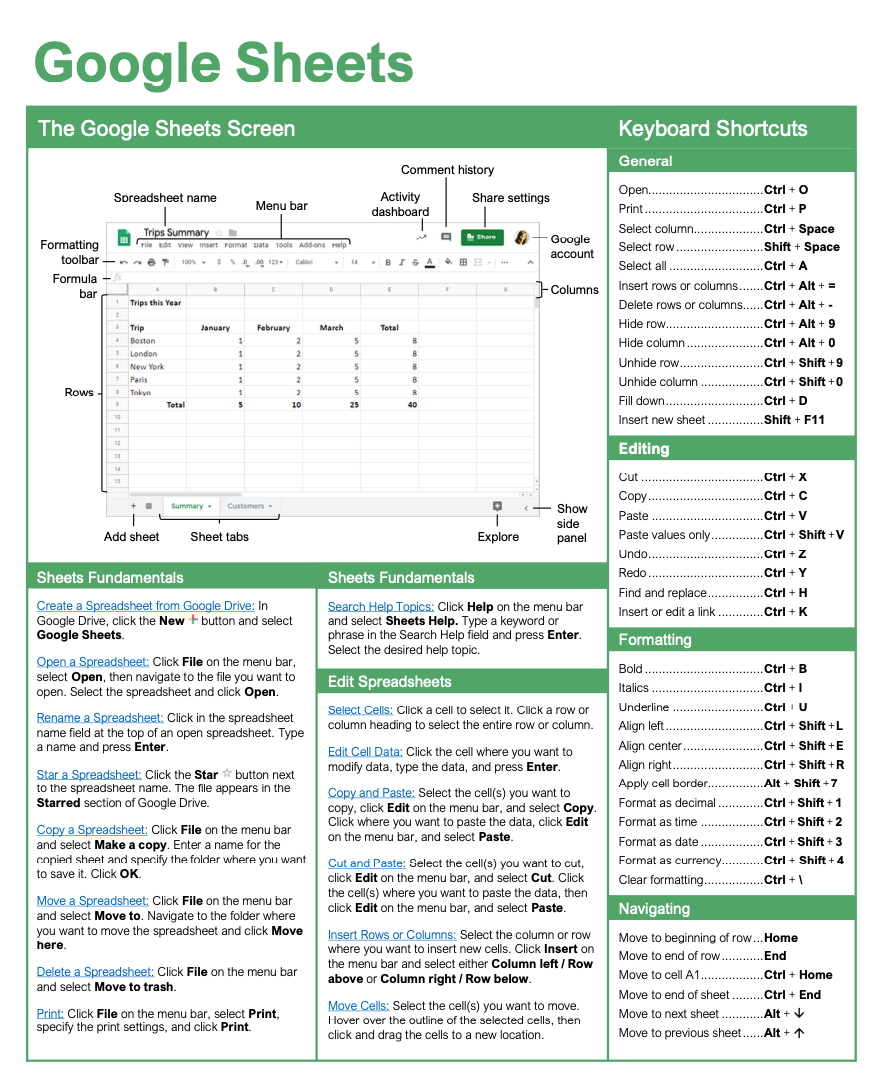Format Numbers and Dates
How to Format Numbers and Dates in Google Sheets

Google Sheets Training Features:
-
Interactive bite-sized lessons
-
Get Certified
-
Accurate skill assessments
-
Customizable, LMS-ready content