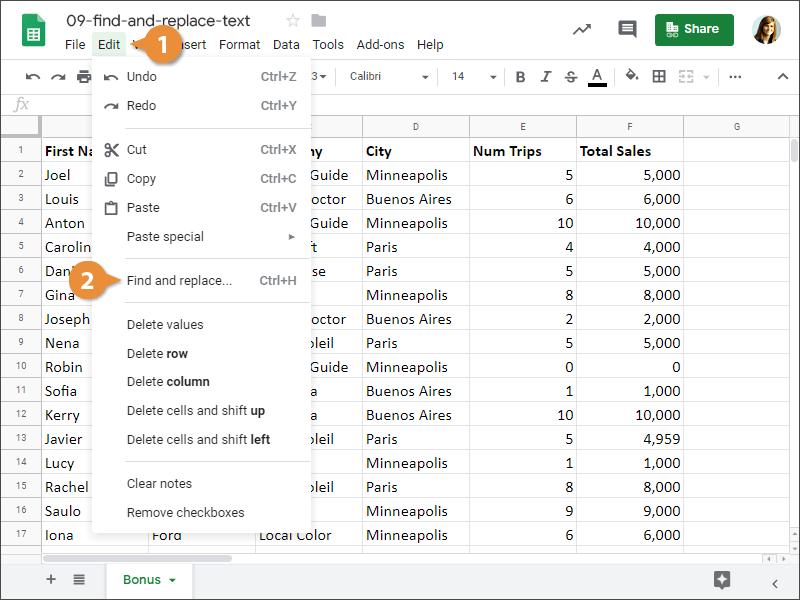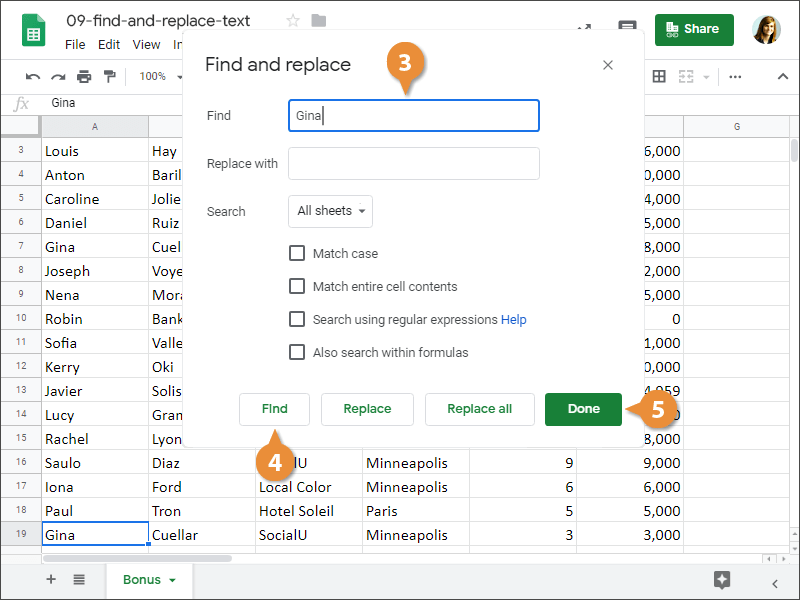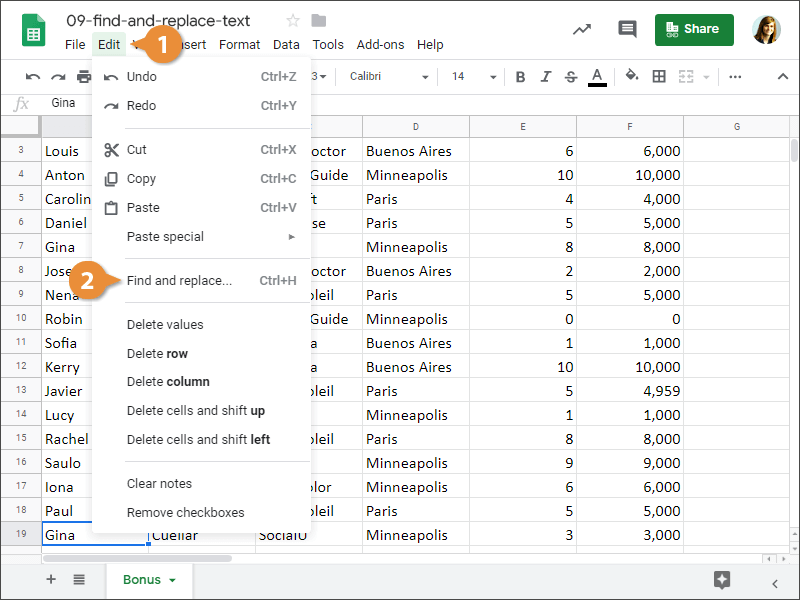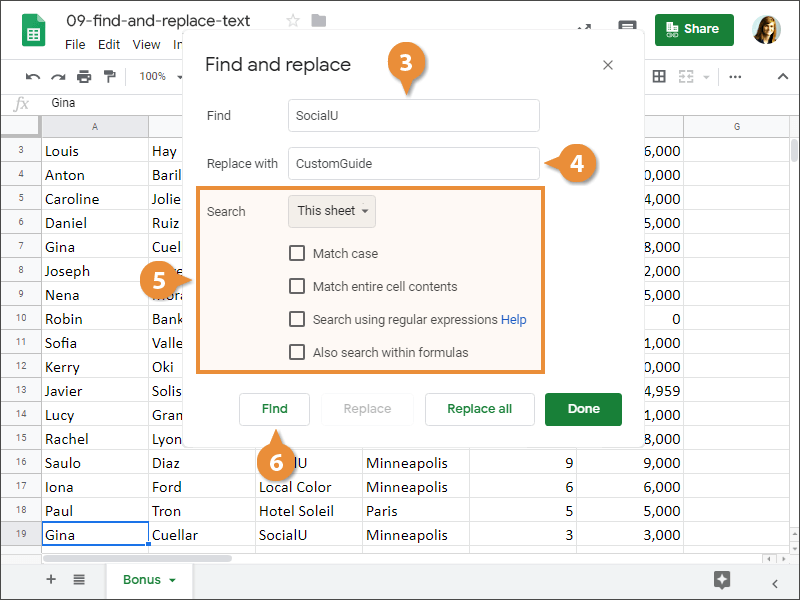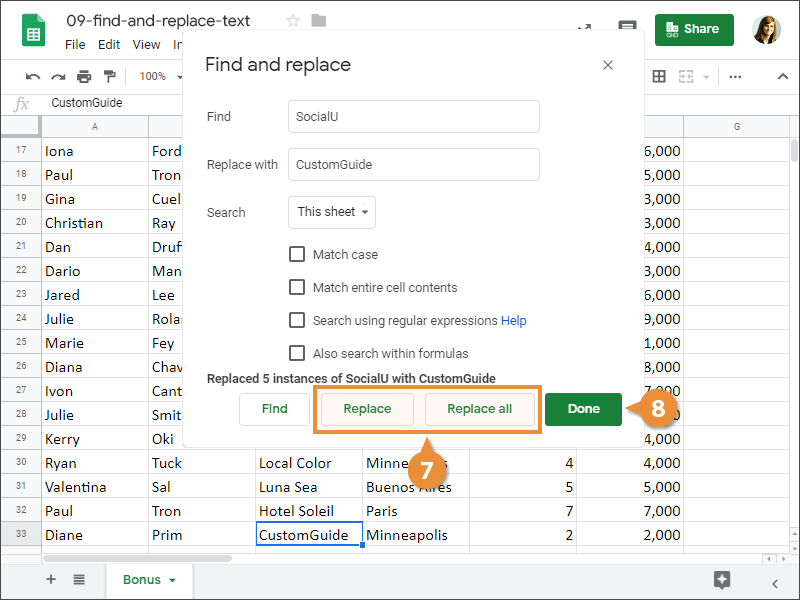Interactive Tutorial
How to Find and Replace in Google Sheets
Quickly Locate and Update Data Using Find and Replace in Google Sheets
-
Learn by Doing
-
LMS Ready
-
Earn Certificates