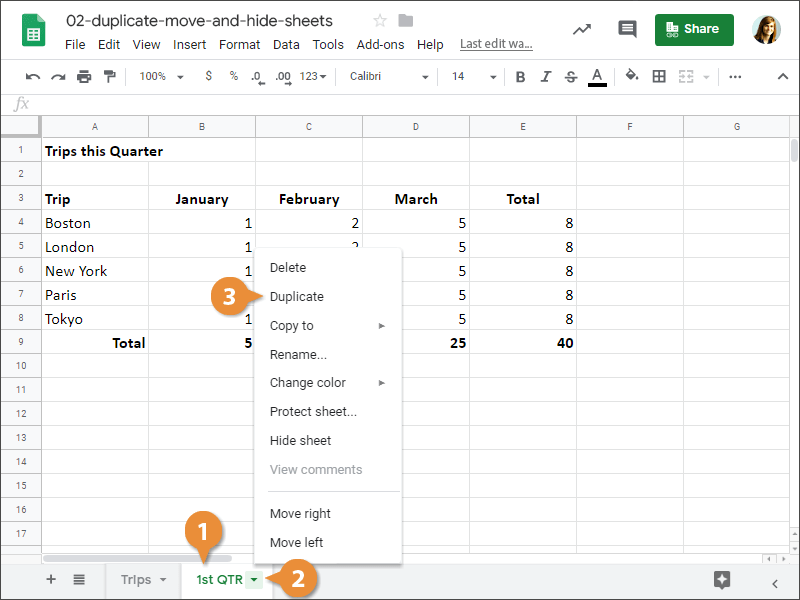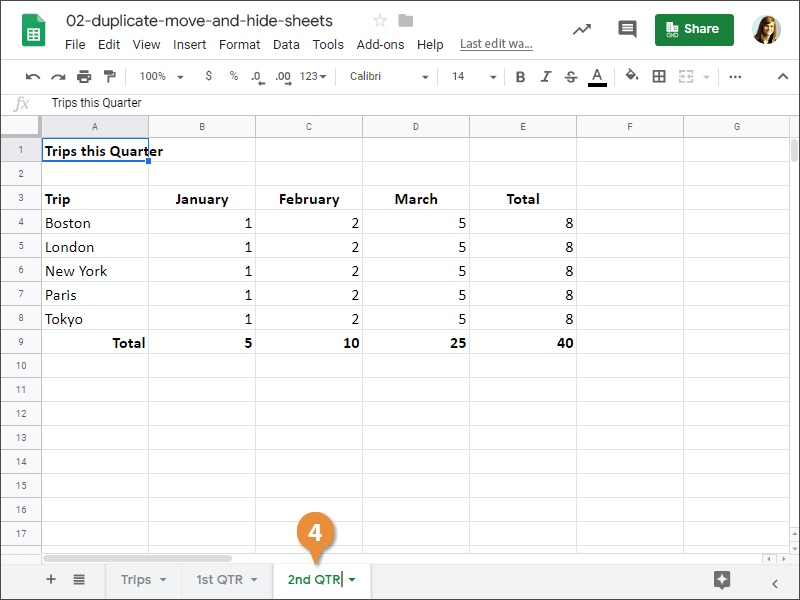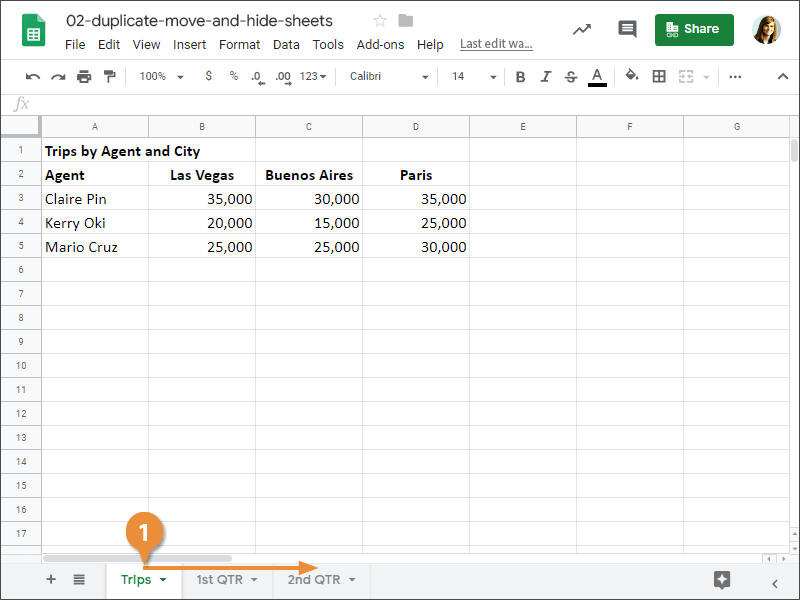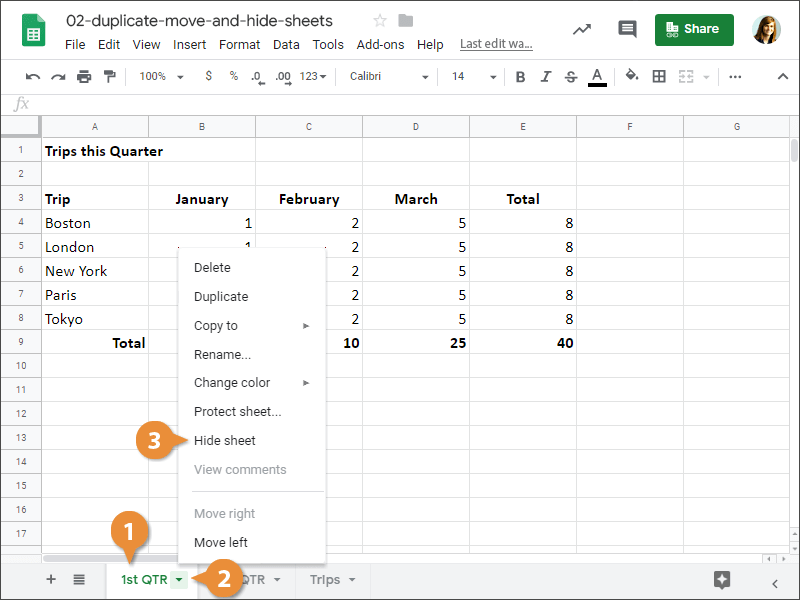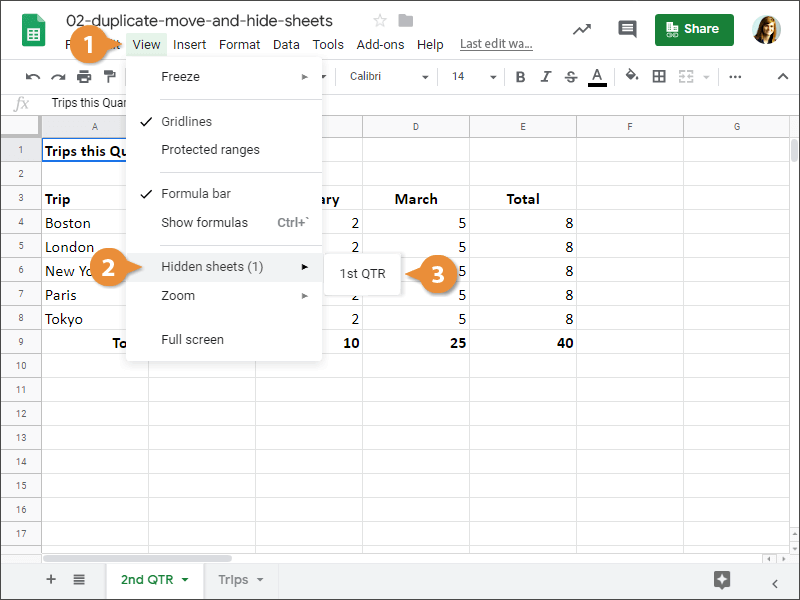If an existing sheet contains information you need in a new sheet, you can duplicate it and save time with data entry.
- Click the sheet tab you want to duplicate.
- Click the sheet tab's arrow.
- Select Duplicate.
- (Optional) Rename the duplicate sheet.
The selected sheet is moved or duplicated.
It's easy to change the order of sheets in a spreadsheet.
- Click and drag the sheet to the desired location.
The sheet is moved to a new location.
When you have a spreadsheet that's shared with other people, you may want to hide certain sheets so information isn't visible.
- Click the sheet tab you want to hide.
- Click the sheet tab's arrow.
- Select Hide sheet.
You can also right-click a sheet tab and select Hide sheet from the menu.
Sheets hides the sheet. Keep in mind, this doesn't protect the spreadsheet. Anyone with access to the file can easily unhide the sheet.
If you no longer want the sheet hidden, you can make it visible once again.
- Click View on the menu bar.
- Select Hidden sheets from the context menu.
- Select the sheet you want to unhide.
You can also right-click any sheet tab and select Unhide from the menu.
The sheet is unhidden.