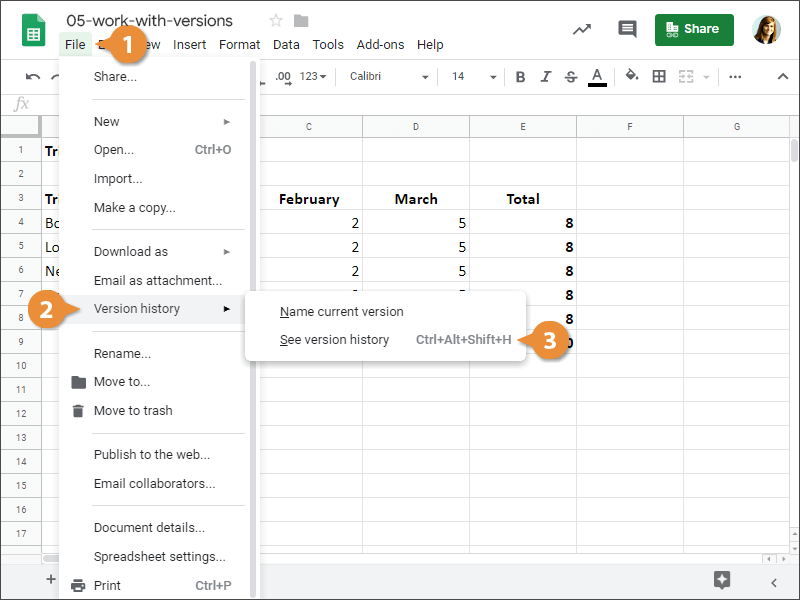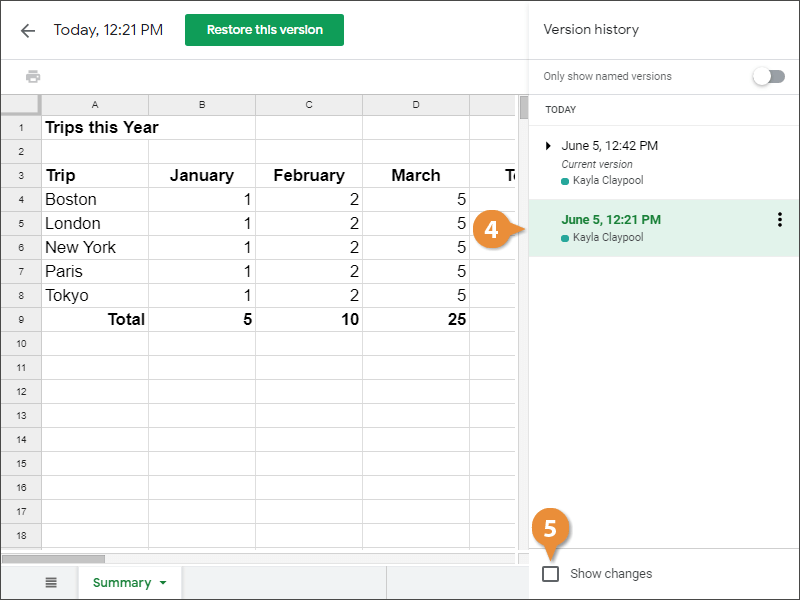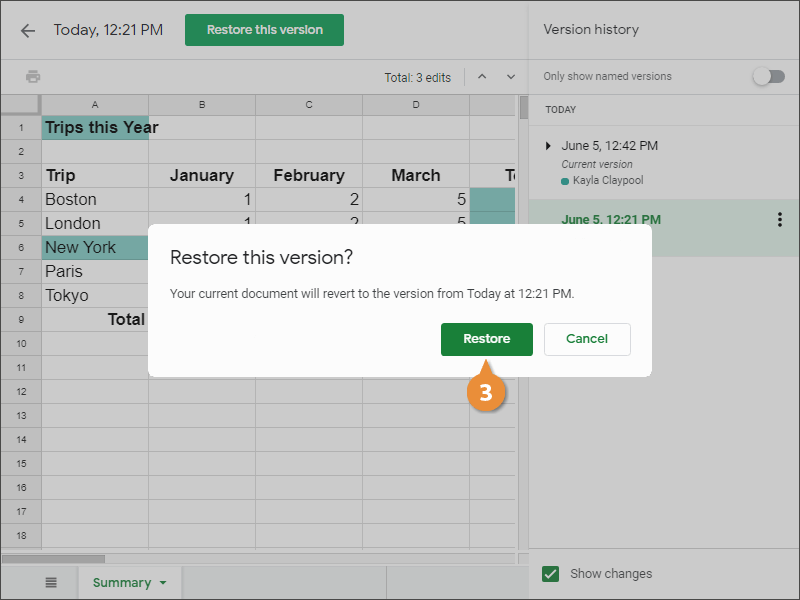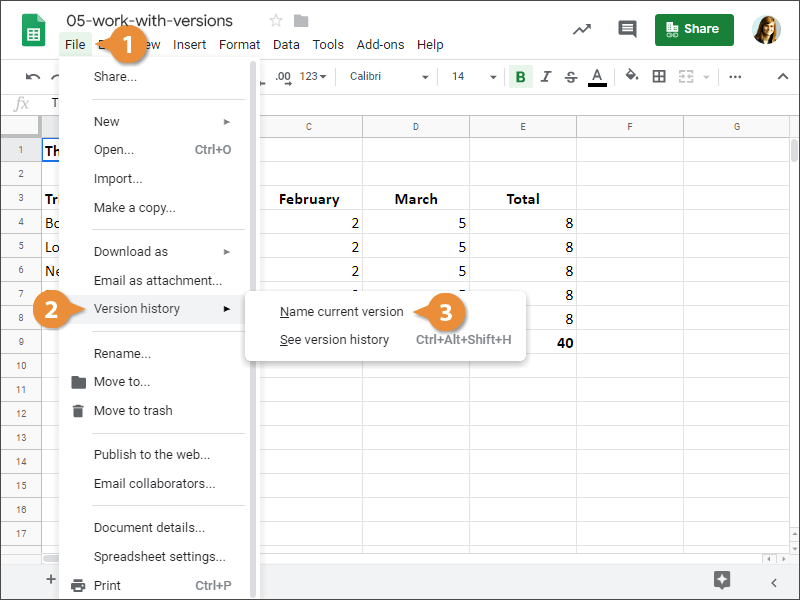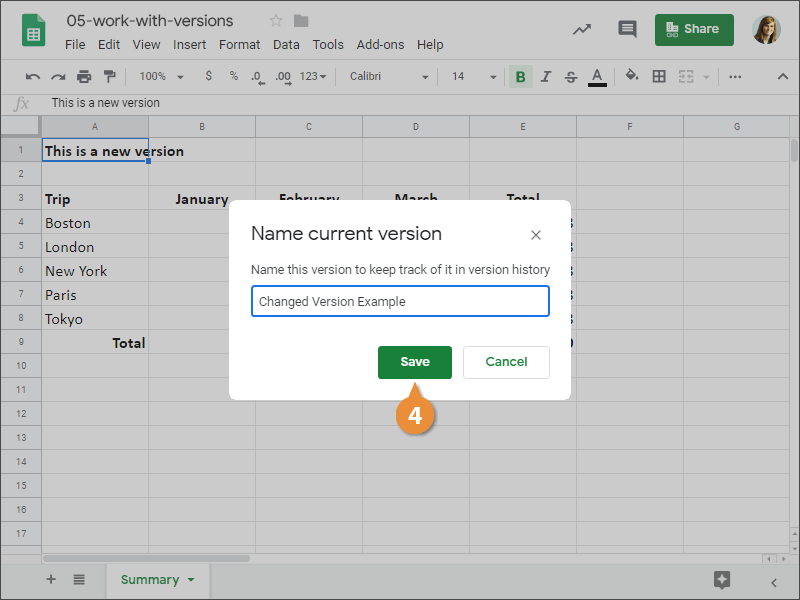After you create a new spreadsheet, every change or edit you make is recorded. The record of these changes is called the version history.
- Click File on the menu bar.
- Select Version history.
- Select See version history.
The Version history pane appears at the right, showing all previous versions that have been auto-saved.
- Select a different version of the spreadsheet.
- (Optional) Select the Show changes check box.
Any changes that were made are highlighted in green.
Now, selecting a version in this pane doesn't actually bring this version back. You could still click the back arrow and return to the current version.
If you see a version in the Version history pane that you want to bring back, it can be restored.
- Select the version you want to restore in the version history pane.
- Click the Restore this version button.
- Click Restore to confirm.
The older version is restored to the active version and you can continue making edits.
To make it easier to know which version you're working with, give it a name.
- Select File on the menu bar.
- Select Version history.
- Select Name current version.
- Type a name for the version and click Save.
The name is saved and now it's easy to tell which version this is.