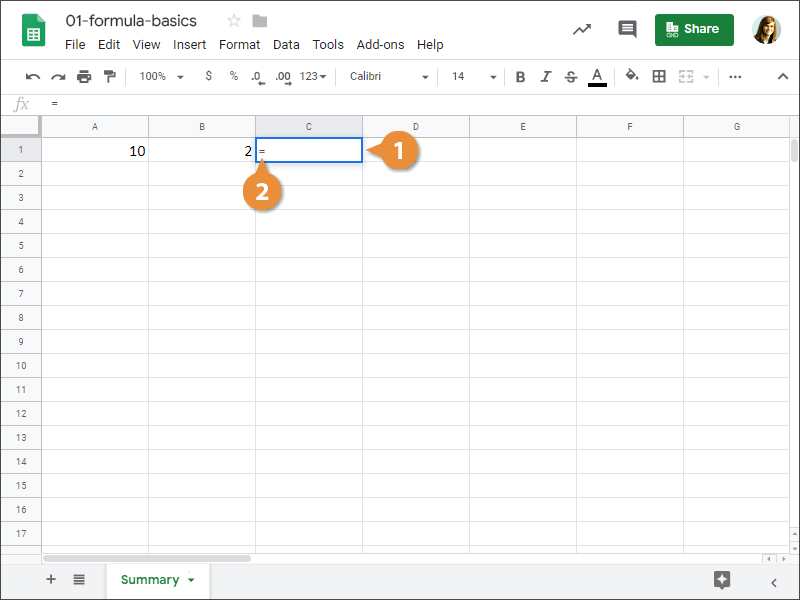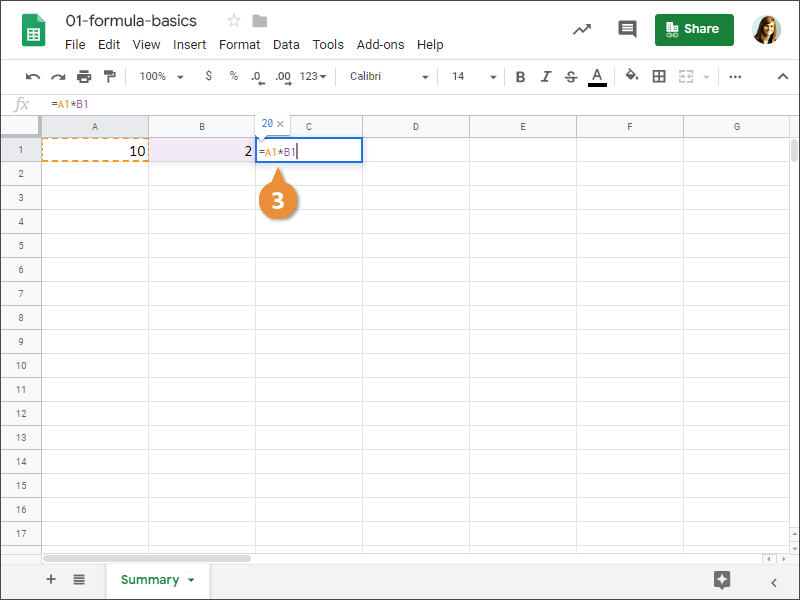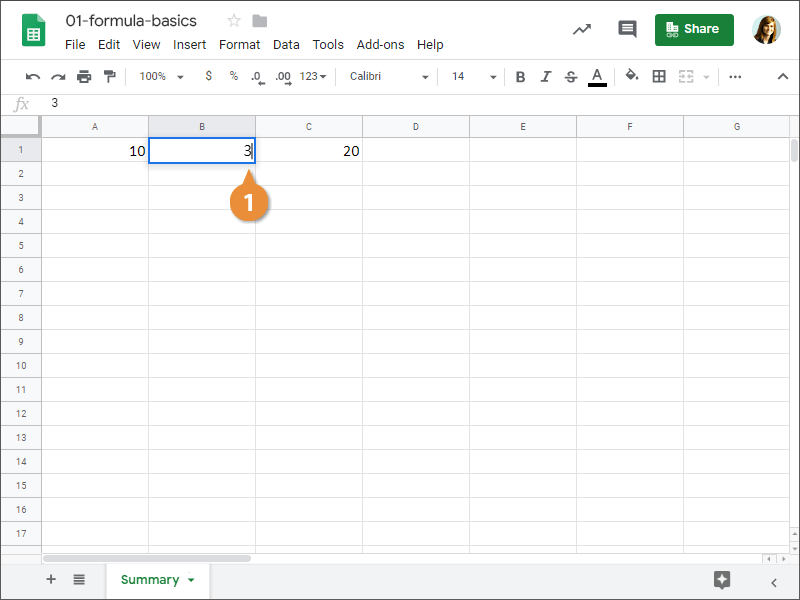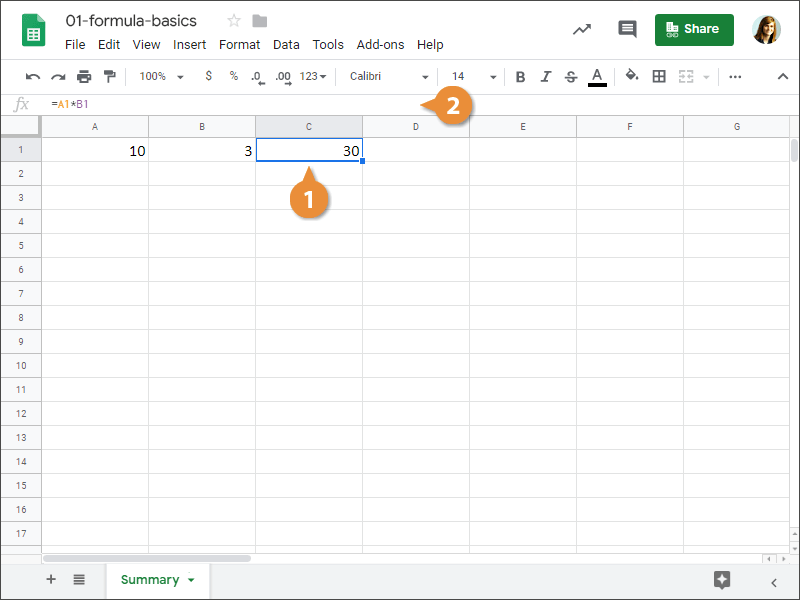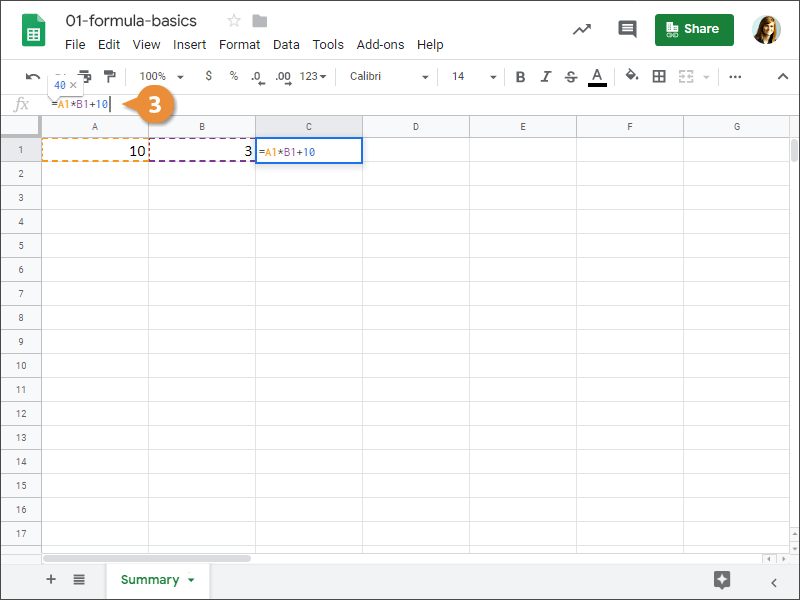Formulas contain information to perform a numerical calculation such as adding, subtracting, or multiplying. All formulas must start with an equal sign (=), followed by:
- Values or cell references joined by an operator. Example: =5+3 or =A1+A2.
- A function name followed by parentheses containing function arguments. Functions are the most common way to enter formulas in Sheets. Example: =SUM(A1:A2).
- Select the cell where you want to enter a formula.
- Press =.
- Enter the formula.
- Add cells by clicking them or typing their cell reference.
- Operators include:
+ (add)
- (subtract)
* (multiply)
/ (divide)
- Press Enter when you're finished.
If you entered the formula correctly, the results of the formula will appear in the cell.
| Operator |
Formula Example |
Description |
| = |
|
All formulas must start with an equal sign. |
| + |
=2+2 |
Adds values. |
| - |
=A1-B1 |
Subtracts values. |
| * |
=B1*2 |
Multiplies values. |
| / |
=A1/C2 |
Divides values. |
| SUM |
=SUM(A1:A3) |
Totals numbers in a range. |
| AVERAGE |
=AVERAGE(A2,B1,C3) |
Averages numbers in a range. |
Every time a cell that a formula references is updated, the formula result updates as well. Let's see that in action.
- Formulas will automatically recalculate when changes are made to referenced cells.
- Select the cell where you want to edit a formula.
- Click in the formula bar.
- Edit the formula in the formula bar.
- Press Enter.
The formula is edited based on the changes you made to it.