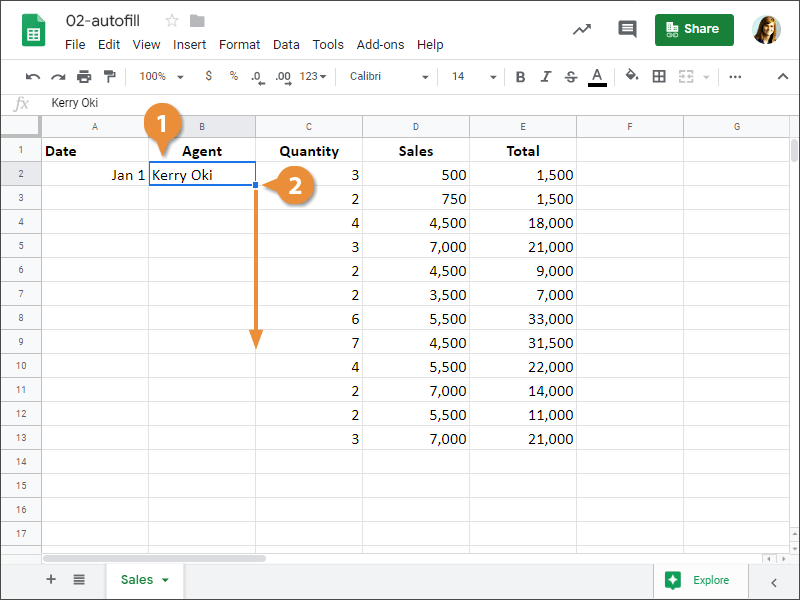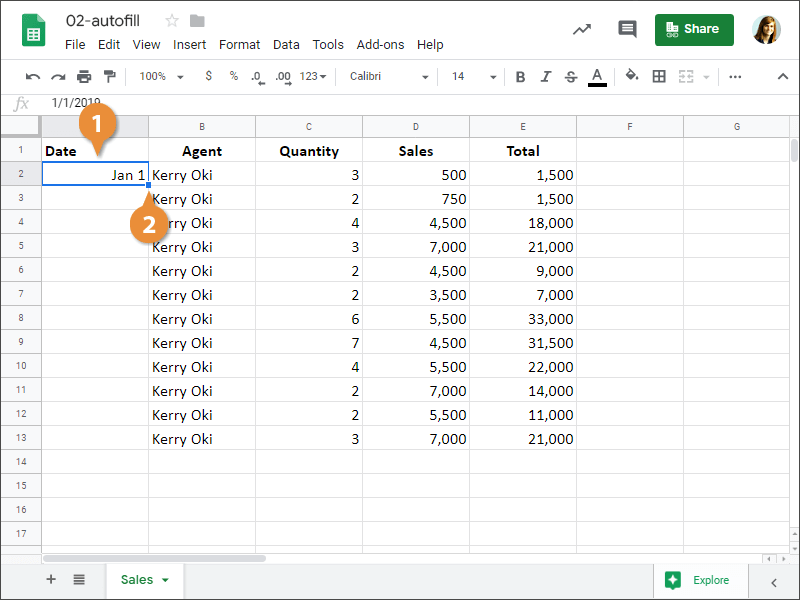Autofill is a great way to enter sequential numbers, months, or days quickly. Autofill looks at cells that you have already filled in and makes a guess based on the pattern about how you want to fill in the rest of the series. For example, if you enter January, Autofill will fill in the following months for you. Additionally, you can use Autofill to copy formulas to adjacent cells.
- Select the cell that contains the data you want to copy.
Notice that the cell selection border has a box in the bottom-right corner of the cell.
- Click and drag the bottom-right corner of the cell across the cells you want to fill.
The column is instantly populated with the value in the first cell.
- Select a cell or cells with the beginning of a series of values.
- Double-click the fill handle.
The column is filled all the way down, following the pattern that was established in the first few cells.
| Selected Cell |
Entries in Next Three Autofilled Cells |
| January |
February, March, April |
| Jan |
Feb, Mar, Apr |
| 5:00 |
6:00, 7:00, 8:00 |
| Qtr 1 |
Qtr 2, Qtr 3, Qtr 4 |
| 1/20/12 |
1/21/12, 1/22/12, 1/23/12 |
| UPV-3592 |
UPV-3593, UPV-3594, UPV-3595 |