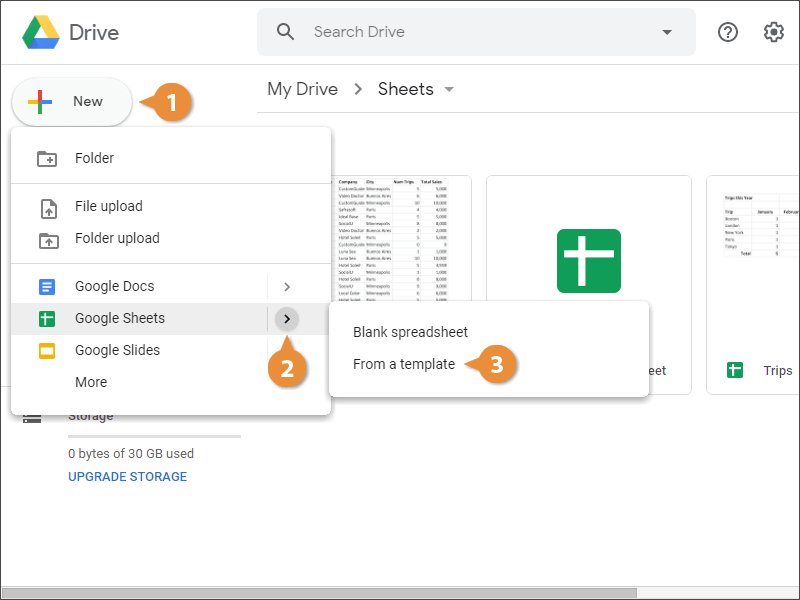
The Template gallery appears, with tabs that sort templates into two groups. The first tab is for templates you, or others in your organization, have submitted. The second tab is for built-in templates.
Select a template gallery.
There are plenty of templates available, organized into categories.
Select a template.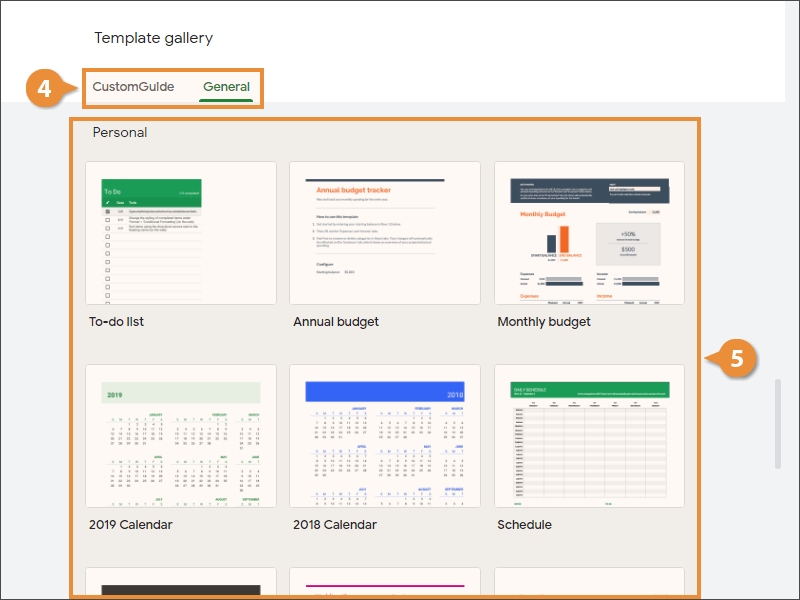
A new spreadsheet is created using the template, with its design elements and placeholder data appearing.