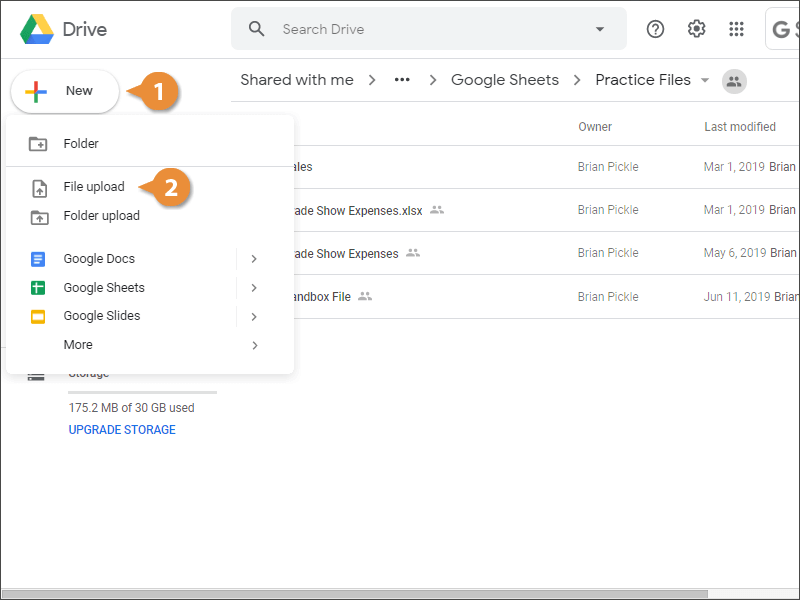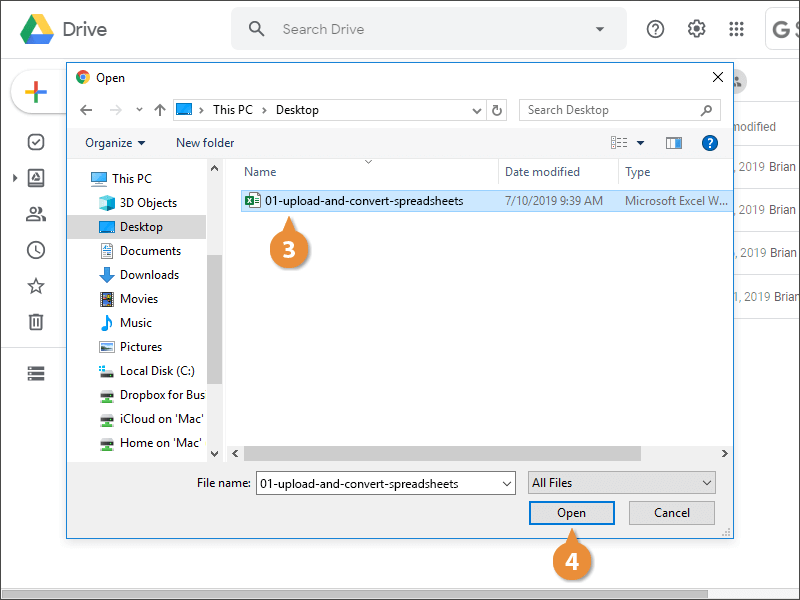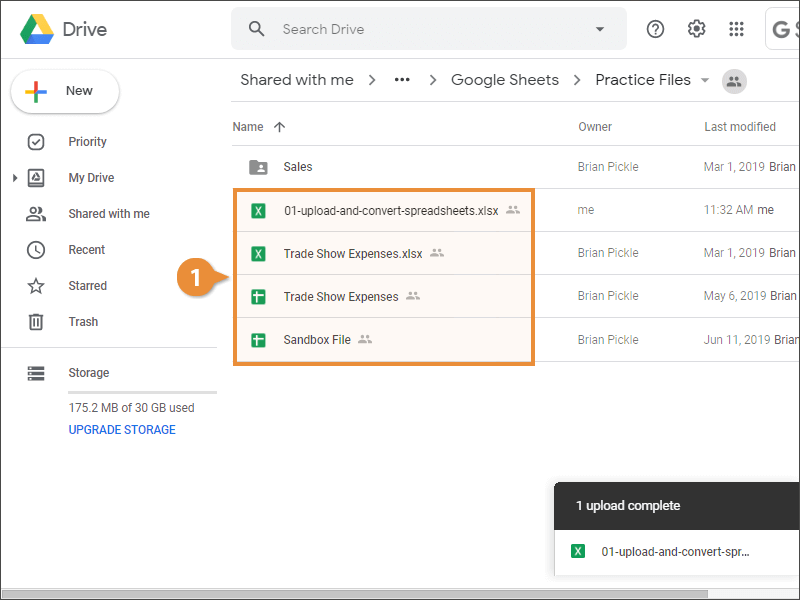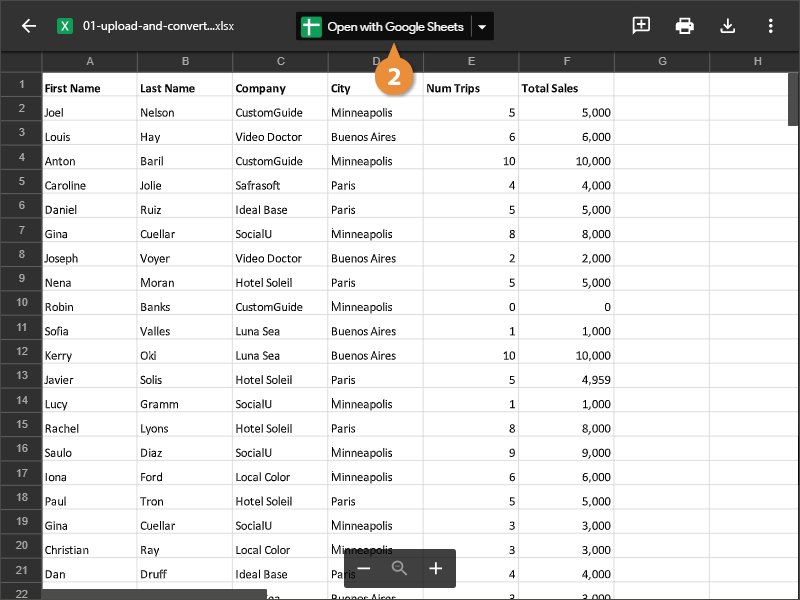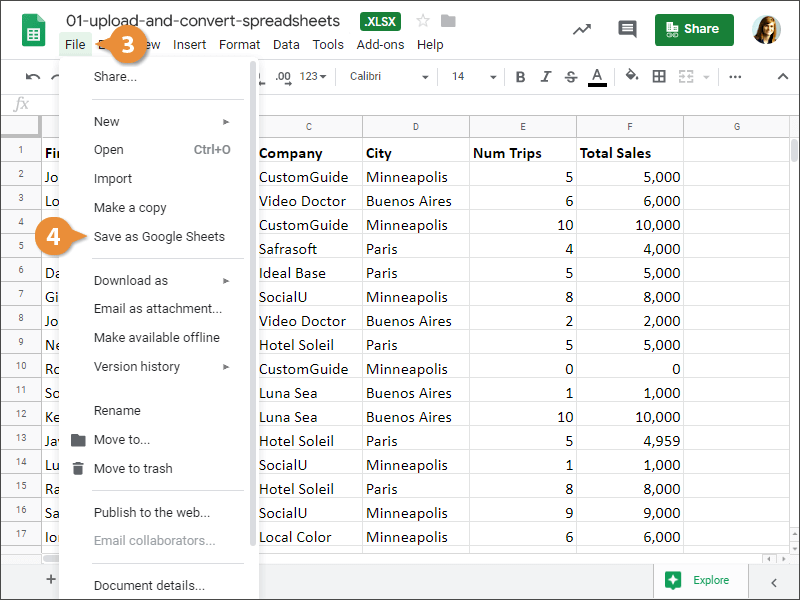In addition to creating new spreadsheets directly, you can upload existing spreadsheets that you can open in Google Sheets.
- Click New.
- Select File upload.
Now select a file to upload. Google Drive will be able to convert most types of spreadsheets, including Microsoft Excel workbooks and CSV files.
- Select a spreadsheet to upload.
- Click Open.
The file is uploaded and appears in Google Drive.
Once a file is uploaded, you can preview the original file and convert it to Google Sheets.
- Double-click an uploaded spreadsheet.
While previewing a spreadsheet, you can choose to comment on it, print it, download it, and more.
- Click Open with Google Sheets.
Though you're viewing the document in Sheets, you can see by the file extension that it's still in the Excel format.
- Click File on the menu bar.
- Select Save as Google Sheets.
A new tab opens with the converted spreadsheet, and if you switch back to the Google Drive tab, you can see that the original Excel spreadsheet and the converted Sheets spreadsheet are both saved to Google Drive.