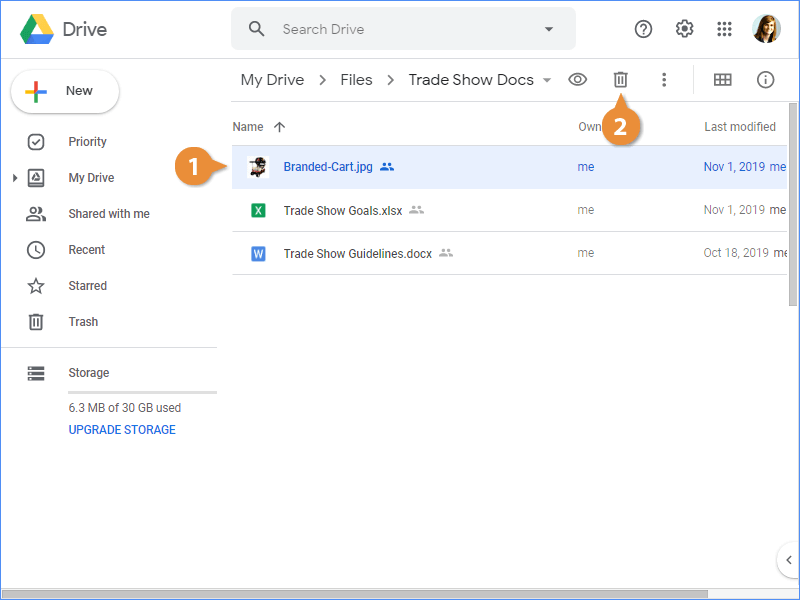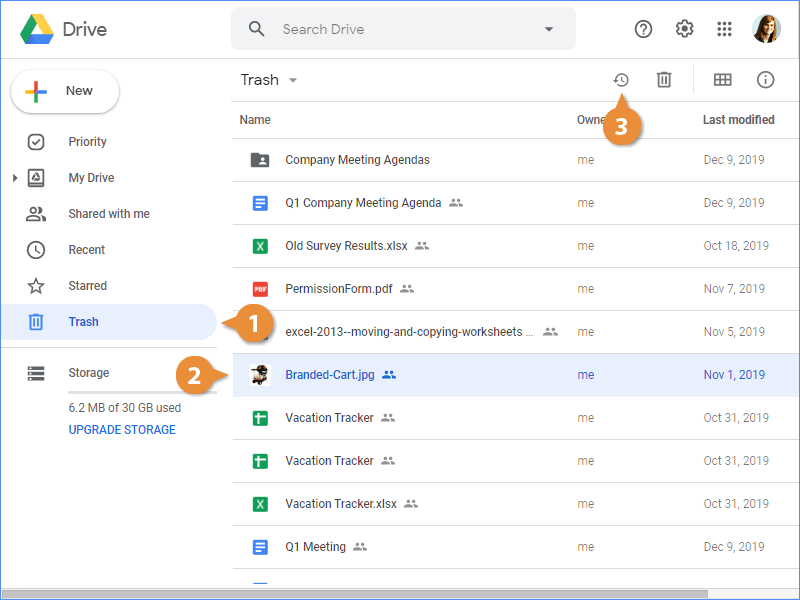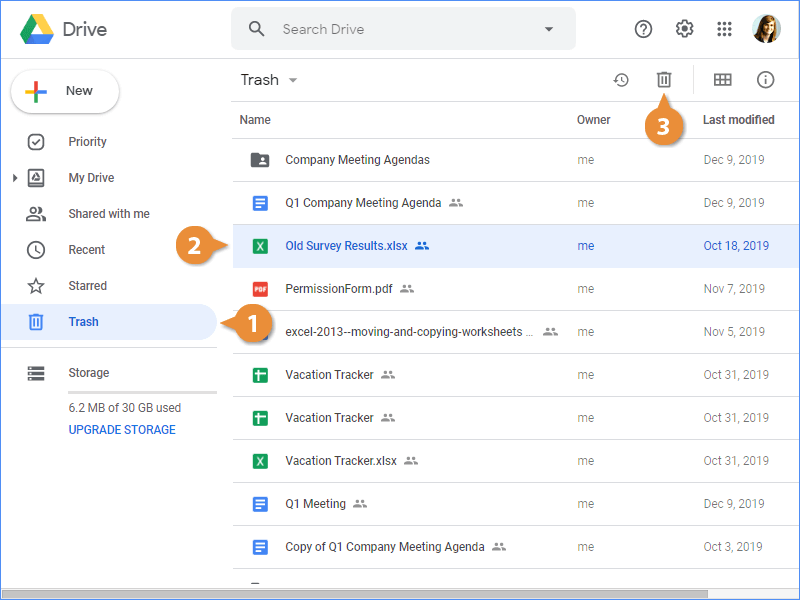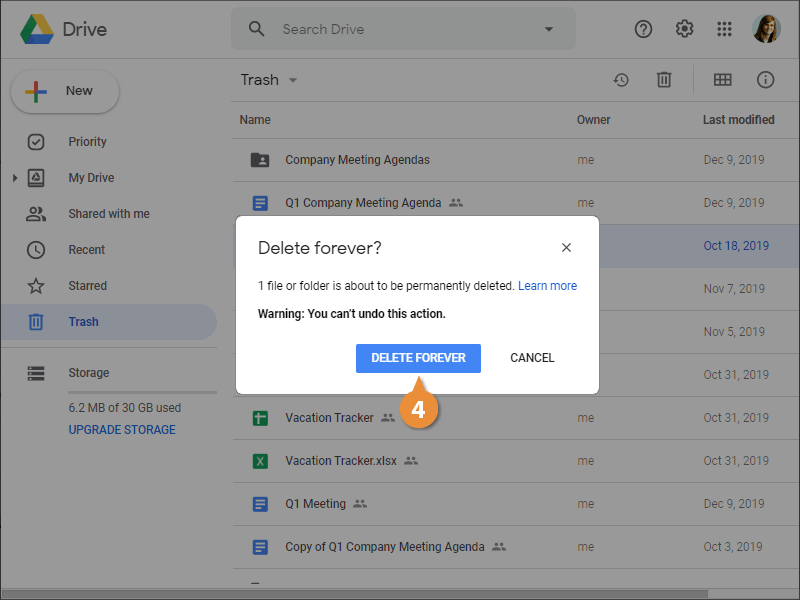Google Drive files that are no longer needed can be deleted by sending them to the trash. Files remain in the trash until it is emptied. If you delete a file by accident, it can be recovered from the trash and moved back to its original location.
- Select the file you want to remove.
- Click the Remove button.
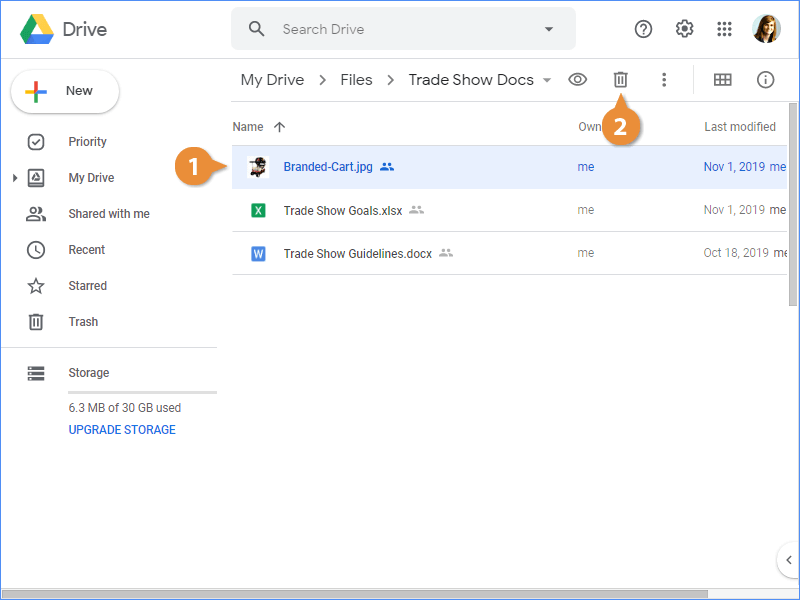
You can also right-click a file and select Remove from the menu.
The file is sent to Trash.
If it’s a shared file that you own, those you’ve shared it with can make a copy. If it’s a file you don’t own, removing the file from Drive only removes it for you.
- Navigate to Trash.
- Select the file you want to restore.
- Click the Restore from trash button.
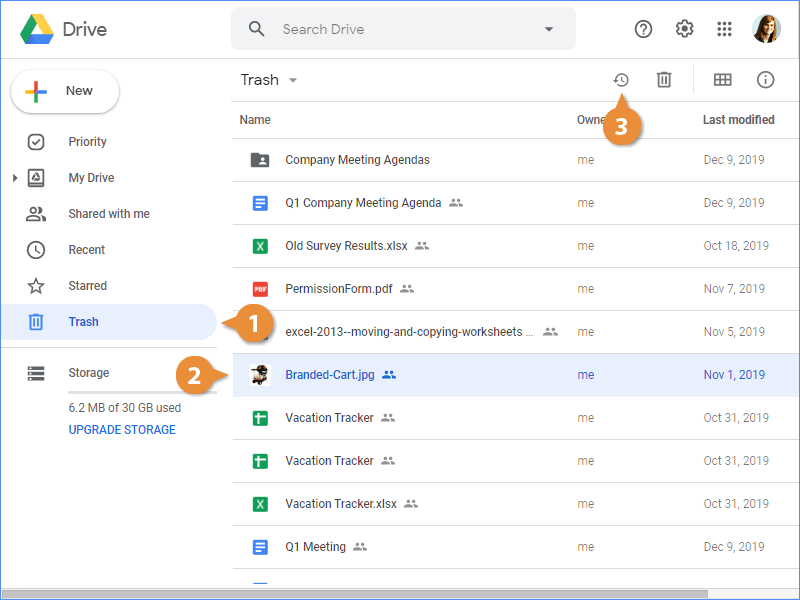
Files can be permanently deleted by deleting them from the trash.
- Navigate to Trash.
- Select the file you want to permanently delete.
- Click the Delete forever button.
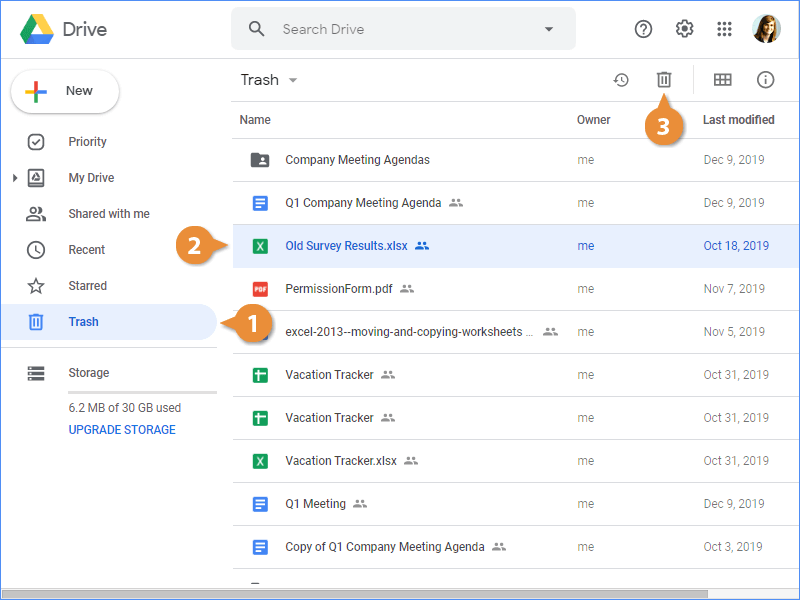
A confirmation window appears to warn you that this action can’t be undone.
- Click Delete forever.
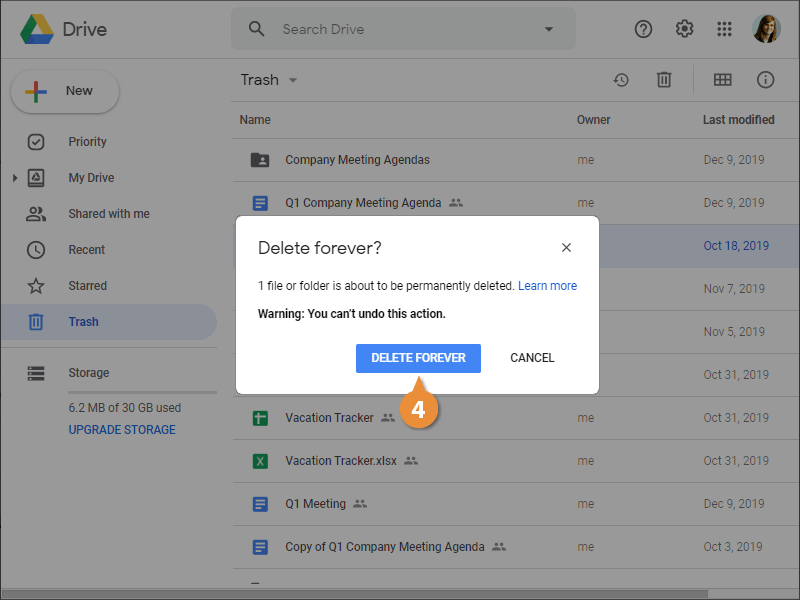
If you want to delete everything in the trash, click Trash at the top of the page and select Empty trash from the menu.