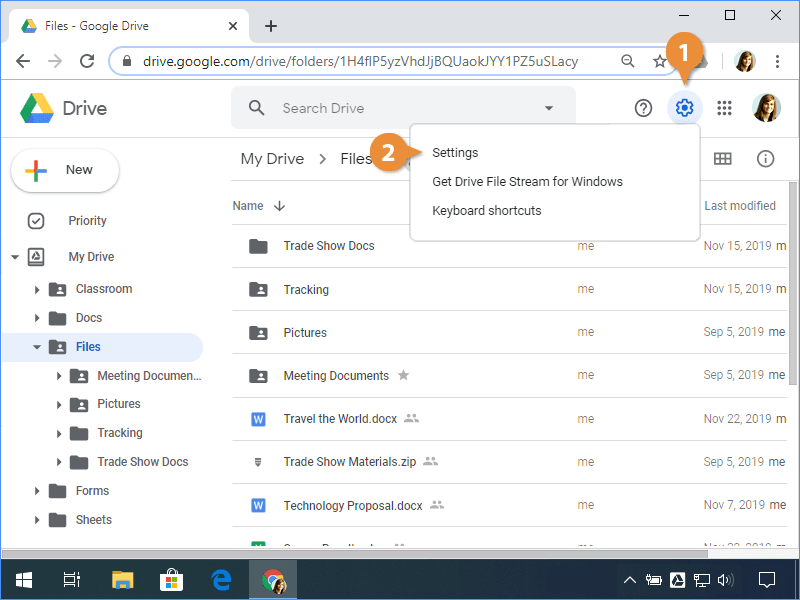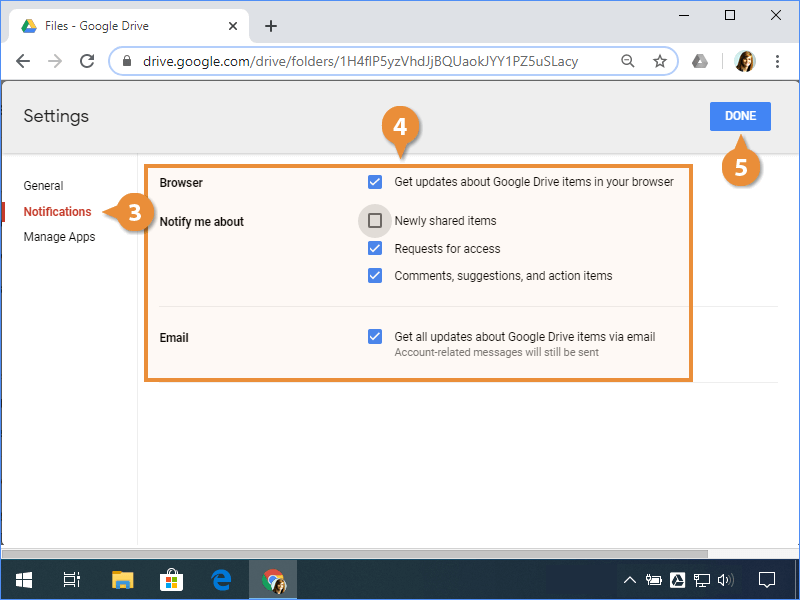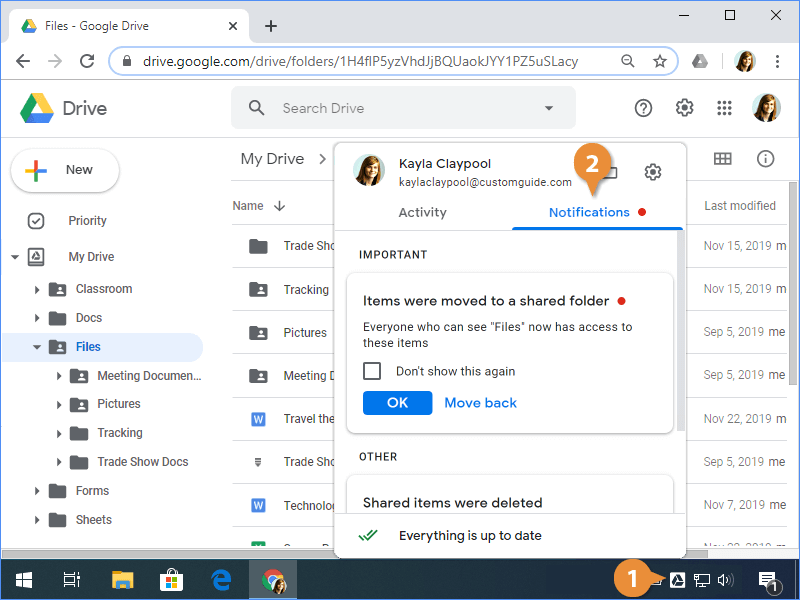If you want to be alerted to changes made to items in your Drive, you can update your browser and email notifications.
- Click the Settings button.
- Select Settings.
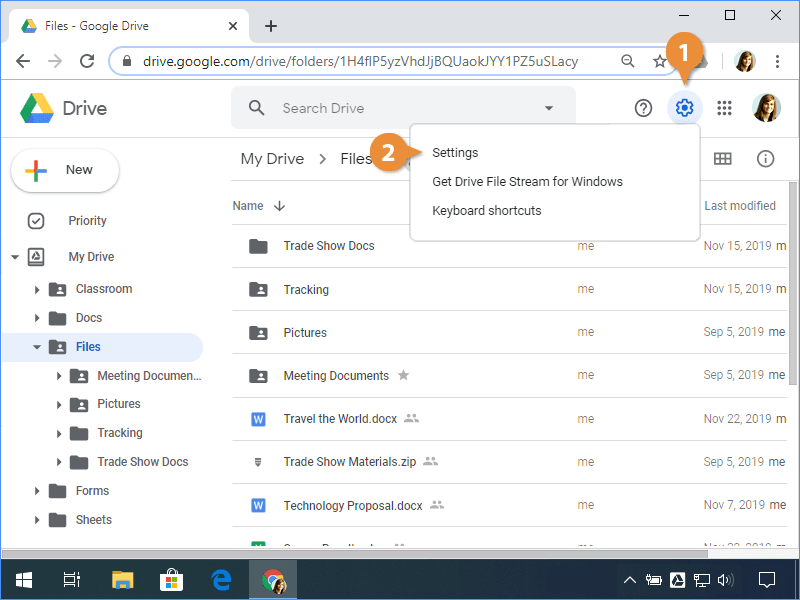
- Click the Notifications tab.
By default, email notifications are enabled, but you can uncheck the box to turn them off if you’d prefer not to get them. If you’re using Google Chrome, you can also set up browser notifications.
- Modify the notification settings.
Here, you can fine-tune what you’d like to be notified about. It’s a good idea to only allow the most important notifications since they can become distracting if they’re too frequent.
- Click Done.
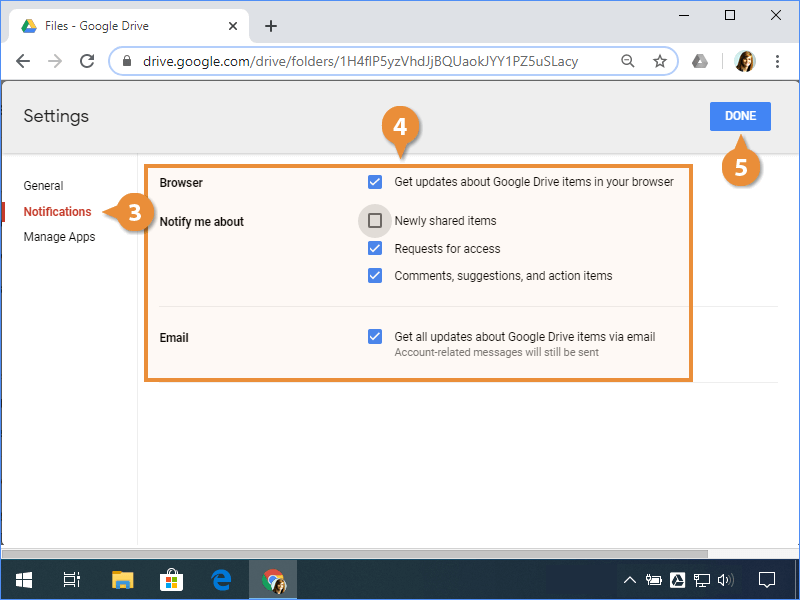
Now you’ll start getting notifications related to the selected options.
You can view desktop notifications to see important changes that have been made to your files.
- Click the Drive File Stream icon on the taskbar.
- Click Notifications.
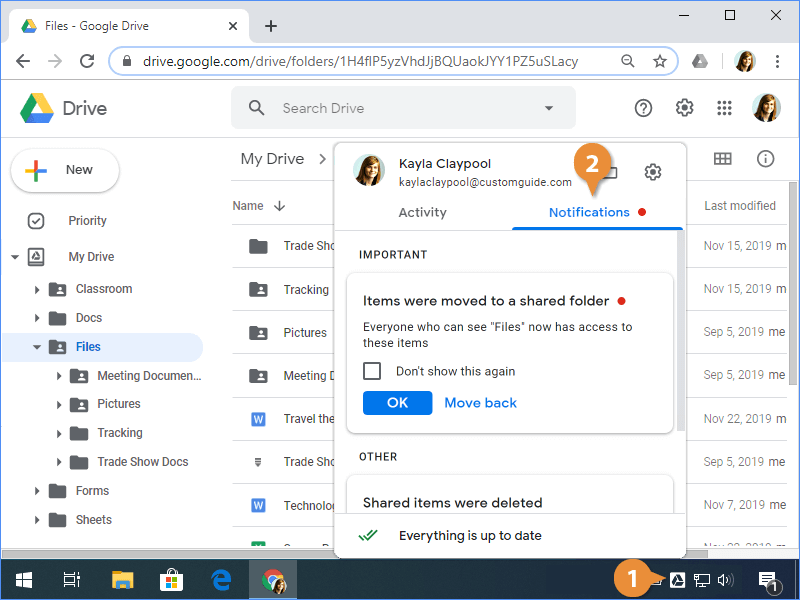
Here, you’ll see the recent notifications pertaining to your File Stream content.