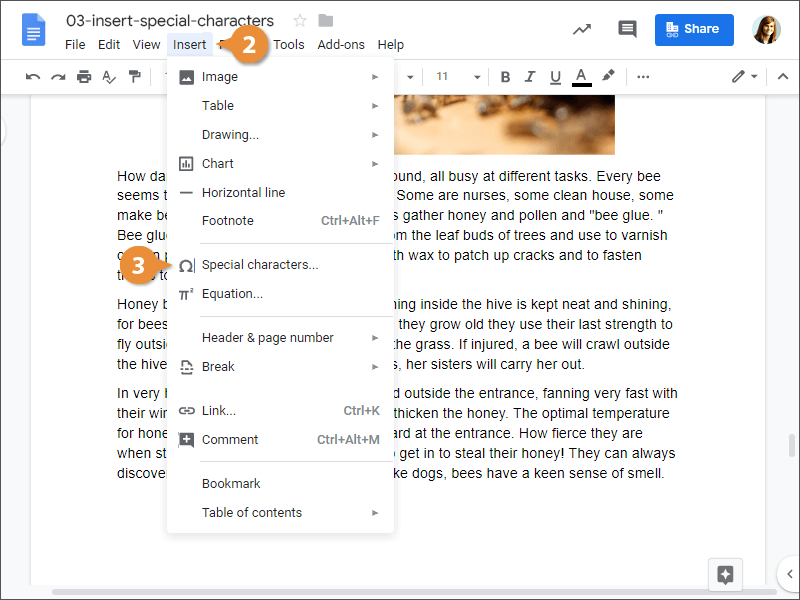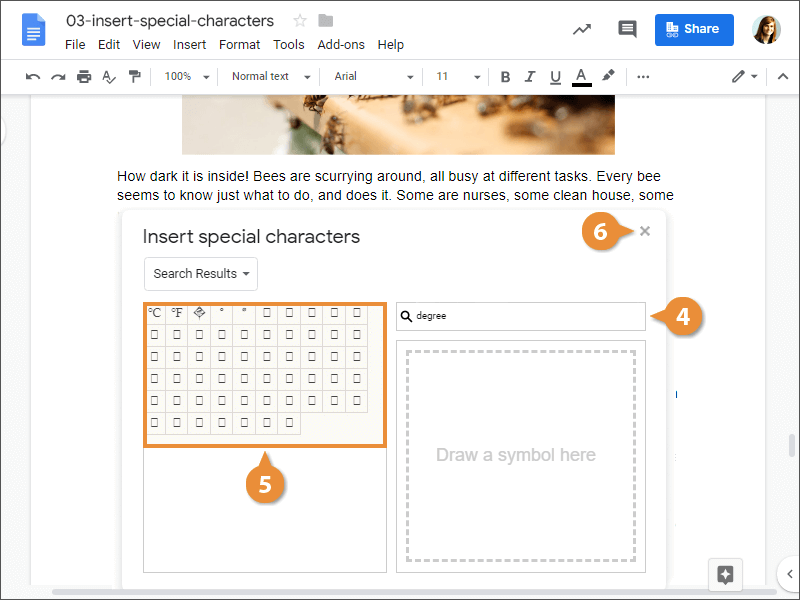Interactive Tutorial
Special Characters in Google Docs
Insert Symbols and Special Characters to Enhance Your Google Docs Content
-
Learn by Doing
-
LMS Ready
-
Earn Certificates