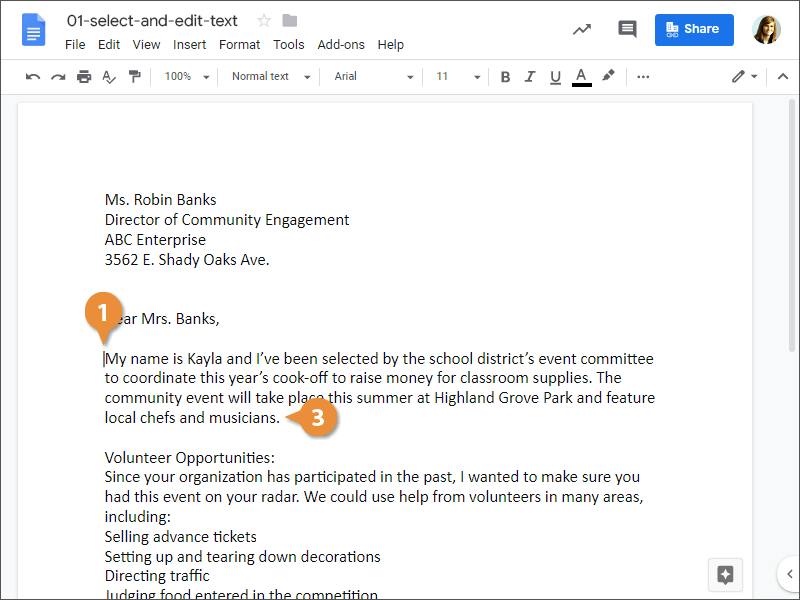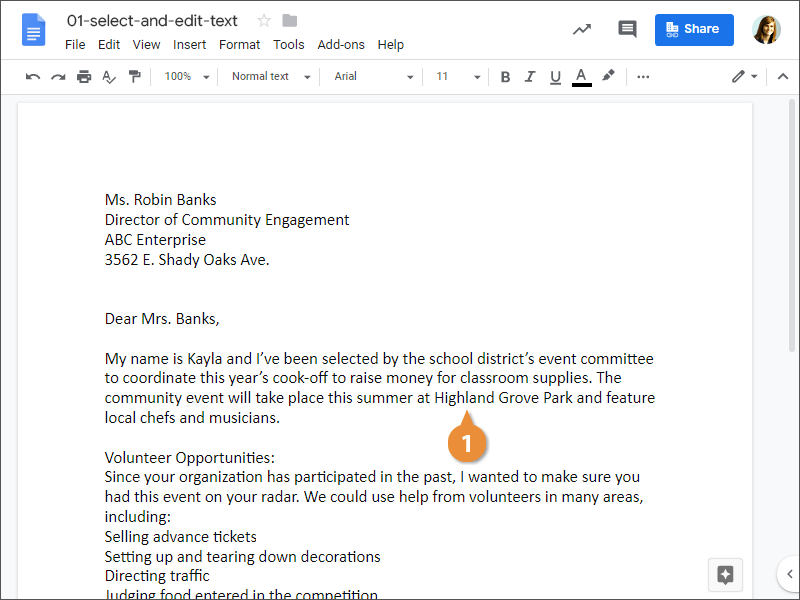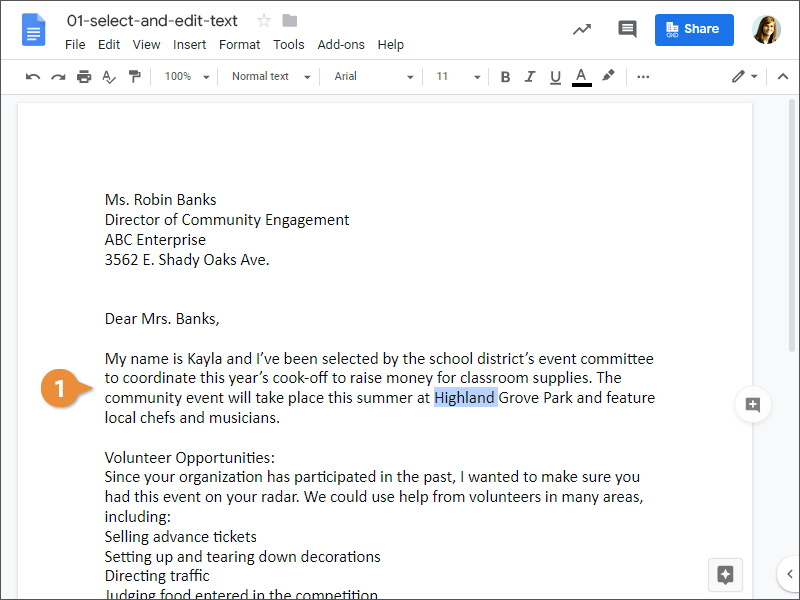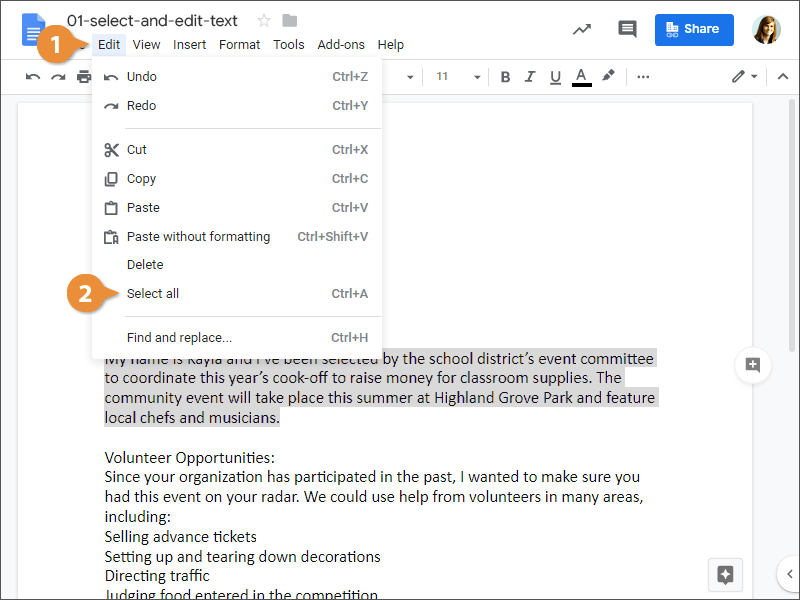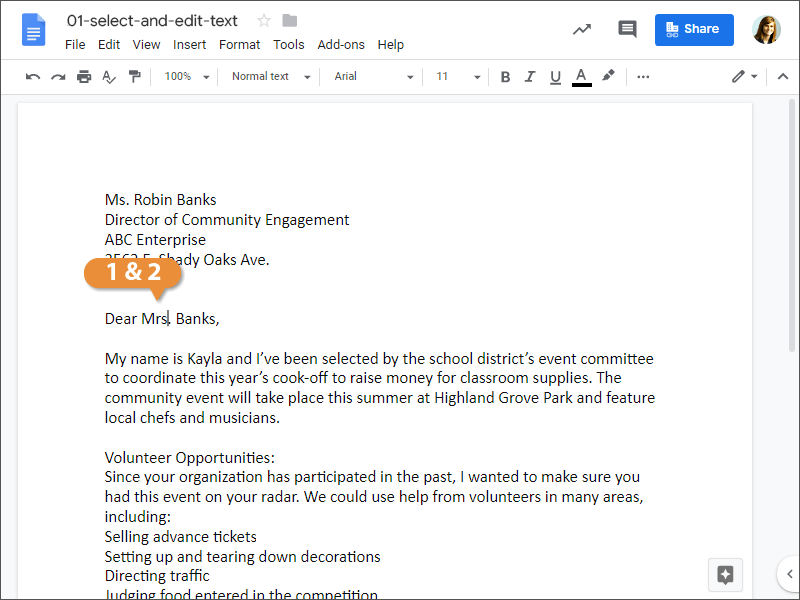Before you get started creating documents, it's important to know how to select and edit text. The greatest advantage of using a word processor is how easy it is to edit text throughout a document.
Selecting text is a very important skill in Docs. Whenever you want to edit or format text, you first need to select it. There are multiple ways to select text, letting you select a small amount to entire paragraphs at once.
- Click and drag across the text you want to select.
You can select any amount of text from this method, from a single character to your entire document.
OR
- Click at the beginning of a text block.
- Hold down the Shift key.
- Click at the end of a text block
Everything between the points you clicked is selected at once.
- Double-click a word to select it.
- Triple-click in the left margin for the paragraph you want to select.
- Click Edit on the menu bar.
- Click Select all.
- Select the word you want to replace.
- Type a new word.