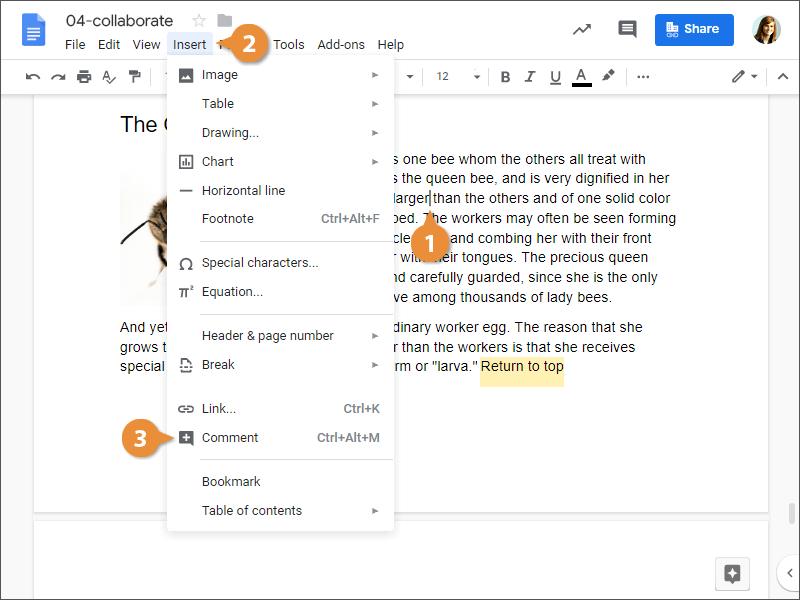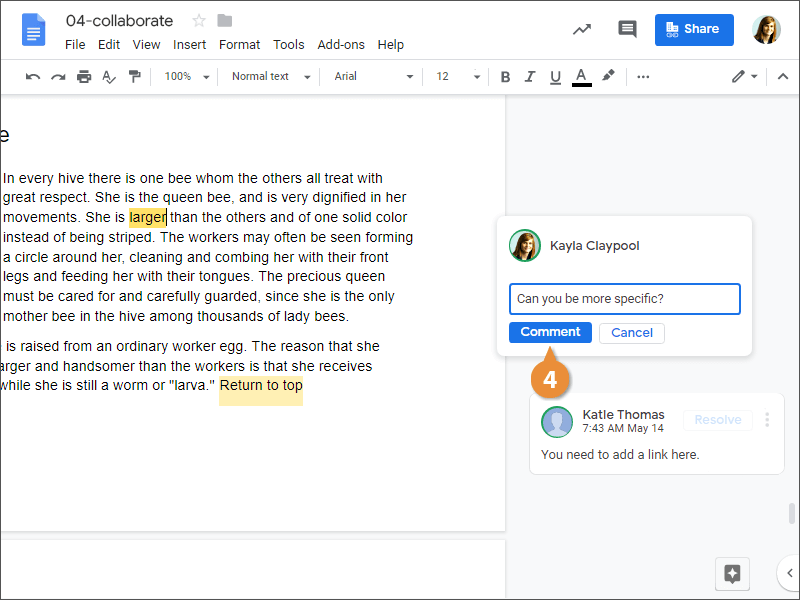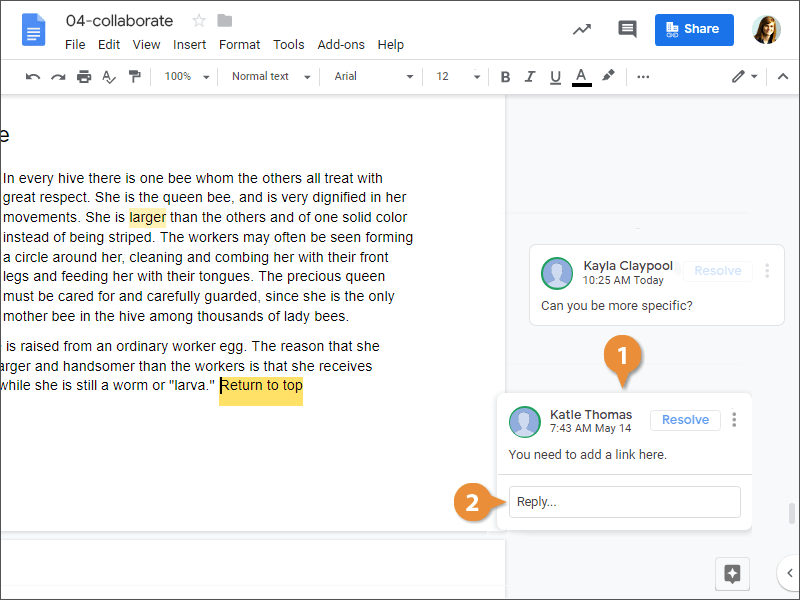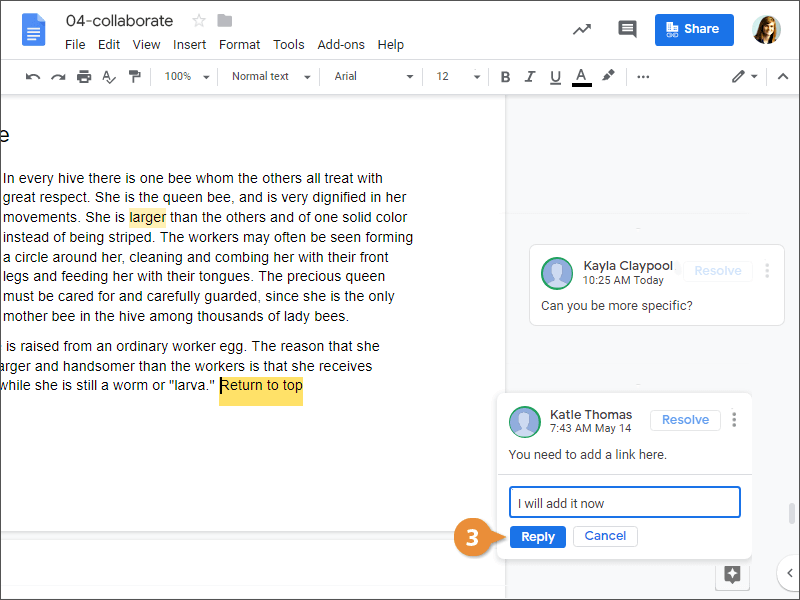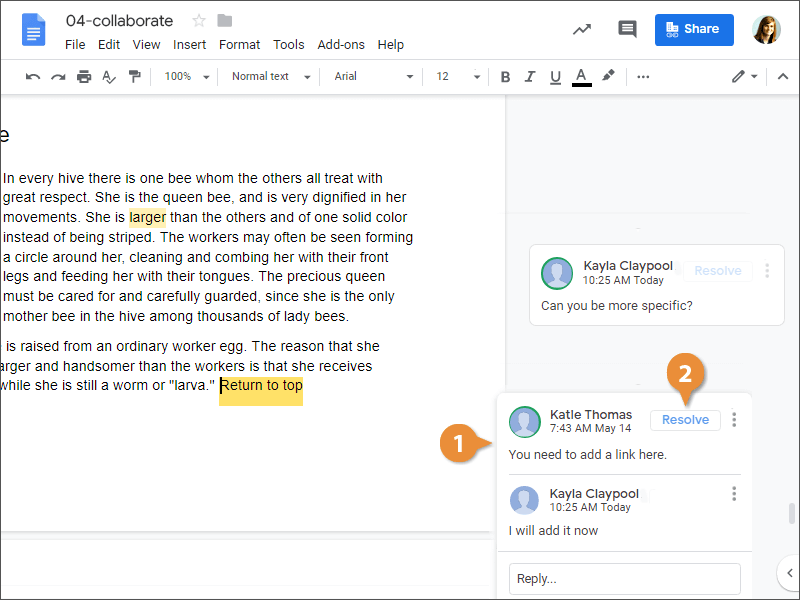When you're working with others on a shared document, everyone with editing permissions will be able to make changes.
When someone else is working in the same document as you, you'll see their text cursor, and their changes will appear in real-time.
Adding a comment to a document is like writing a note in the page’s margin. You can use Docs’ comments feature to add suggestions, notes, or reminders to your documents. Comments appear in boxes at the side of the page.
- Click in or select the text you want to comment on.
- Click Insert on the menu bar.
- Select Comment.
Right-click in the document and select Comment.
A comment balloon is added off the slide.
- Type a comment into the text field and click Comment.
Now anyone else viewing the document will see what you had to say about it.
To edit a comment, simply click in the comment balloon and edit the text as needed.
In addition to making your own new comments, you can have a conversation by replying to comments made by other people to form a thread.
- Click a comment.
- Click in the Reply field.
- Type a reply and click Reply.
- Click a comment.
- Click the Resolve button.
The comment is resolved and will no longer appear in the document.