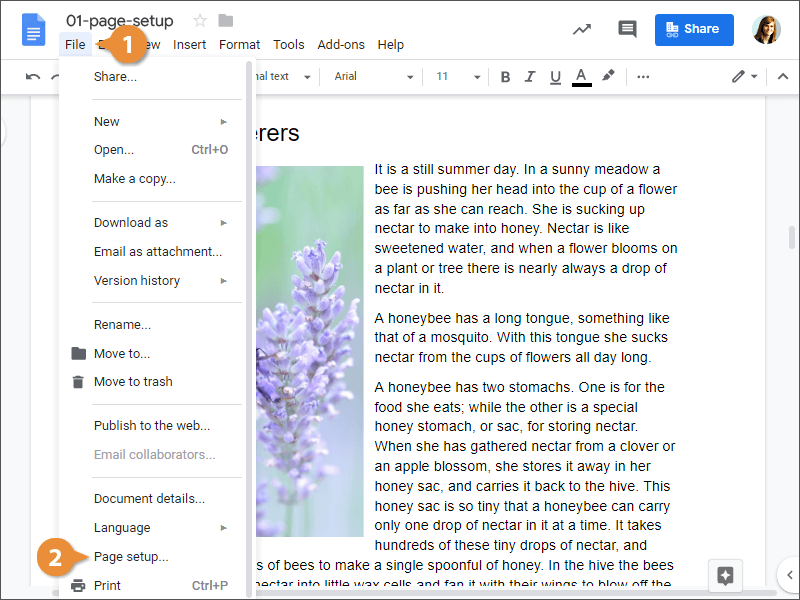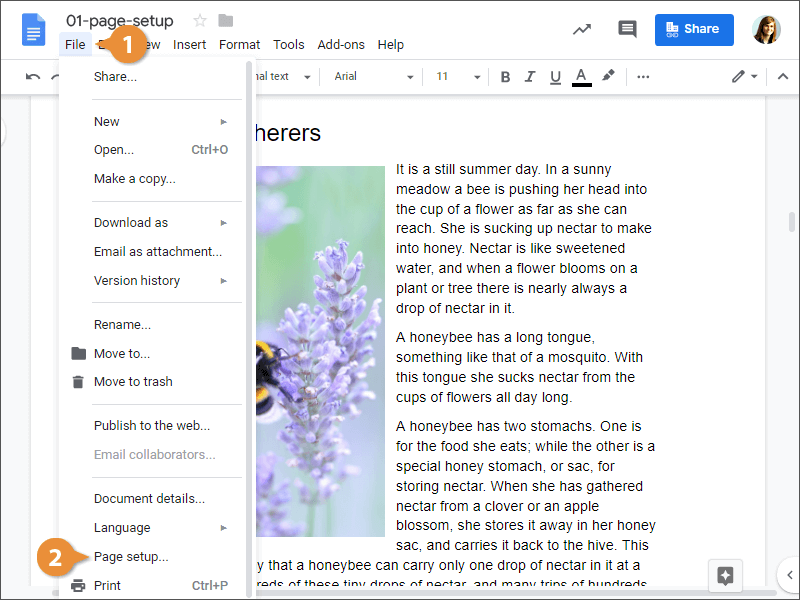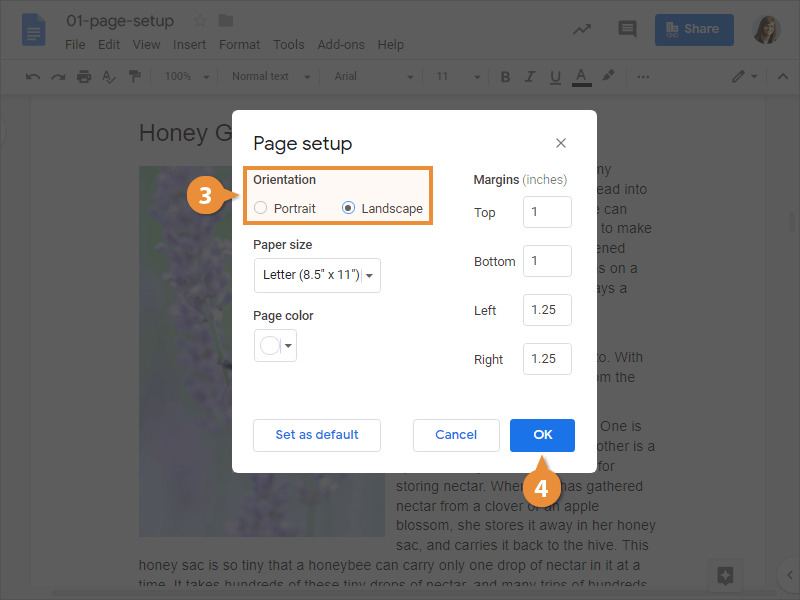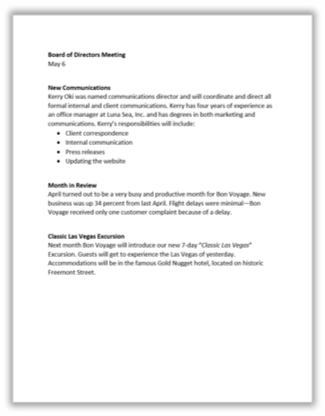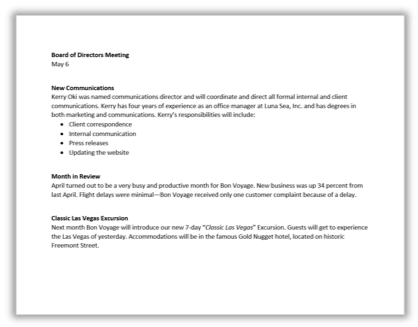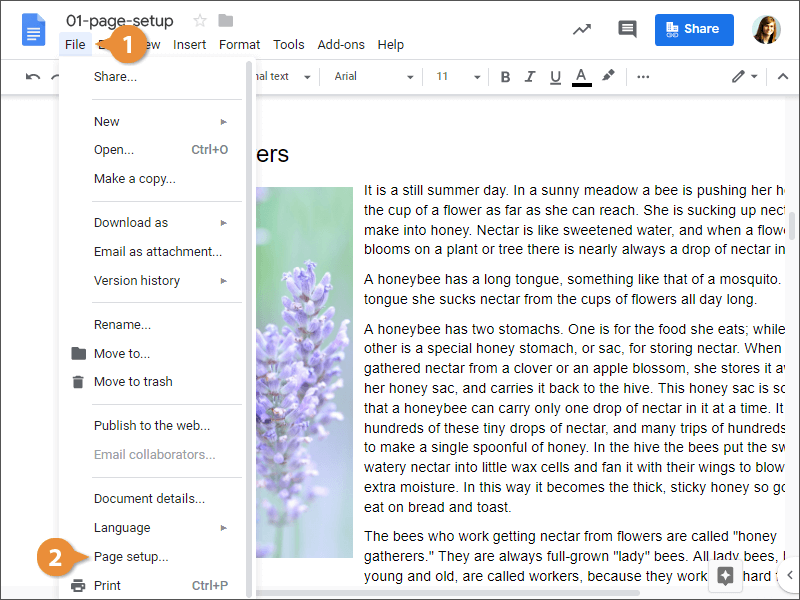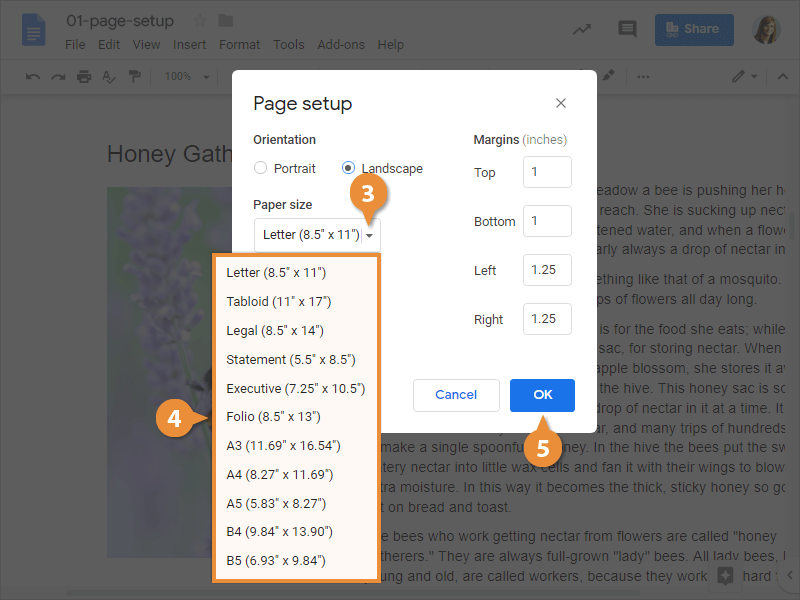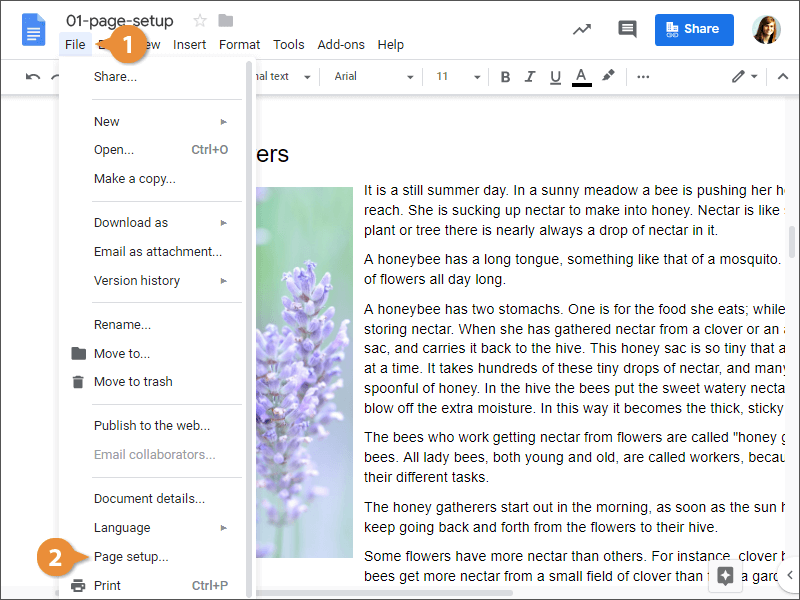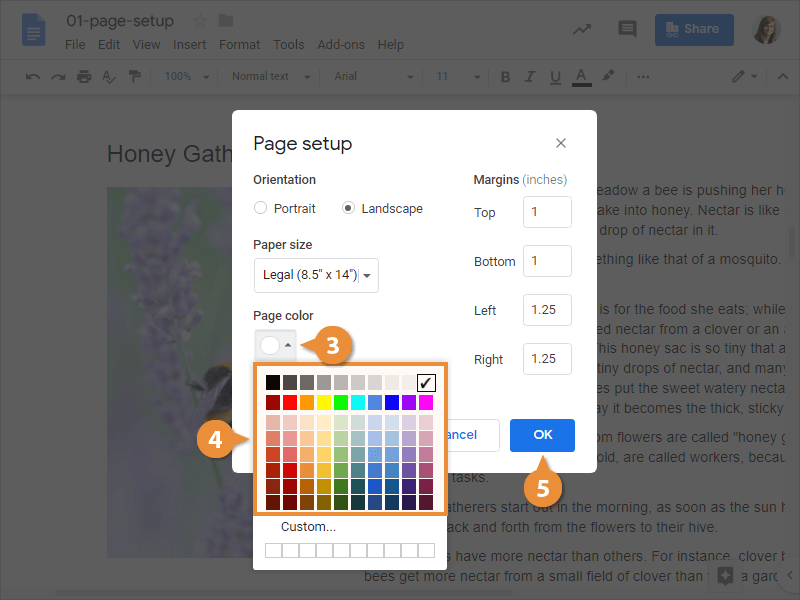You have quite a bit of control when it comes to how text will appear on a printed page. A margin is the empty space between a document’s contents and the edges of the page. Docs’ default margins are 1 inch on each side of the page, but you can change the margins to accommodate the needs of your document.
- Click File on the menu bar.
- Select Page setup.
- Update the values in the Margins text fields.
You can set the margins you choose here as the default margins for new documents going forward.
- Click OK.
Docs adjusts the size of the margins and automatically redistributes your content to fit.
Every document uses one of two different types of page orientations: Portrait and Landscape.
- Click File on the menu bar.
- Select Page setup.
- Select an Orientation option.
- Portrait: The paper is taller than it is wide—like a portrait painting. This is the default orientation setting.
- Landscape: The paper is wider than it is tall—like a landscape painting.
- Click OK.
Portrait
Landscape
Docs can lay out the page for any paper size that your computer’s printer supports. This means that you can use Docs not only to print letters, but also legal documents, postcards, tickets, flyers, and any other documents that use a non-standard paper size.
- Click File on the menu bar.
- Select Page setup.
- Click the Paper size list arrow.
A list of common page sizes appears.
- Select a paper size.
- Click OK.
The document preview on the screen adjusts to use the selected paper size.
- Click File on the menu bar.
- Select Page setup.
- Click the Page color button.
- Select a page color.
- Click OK.