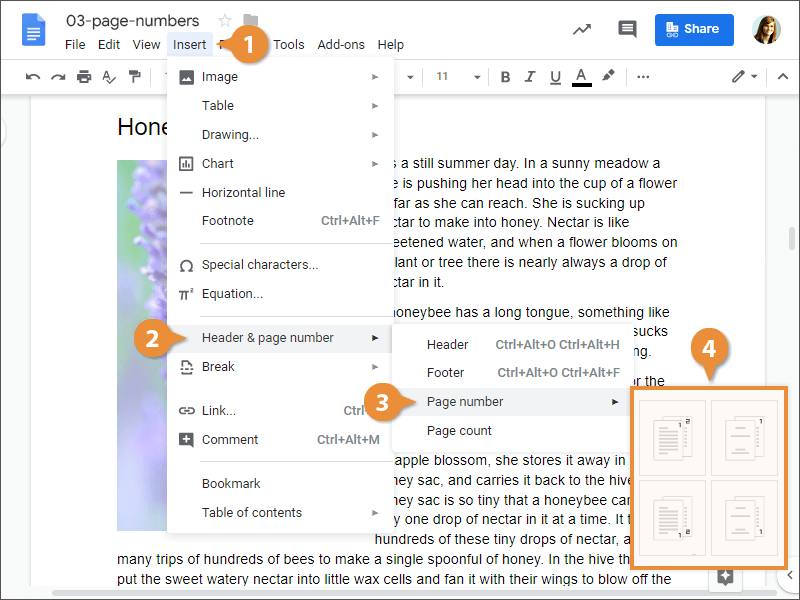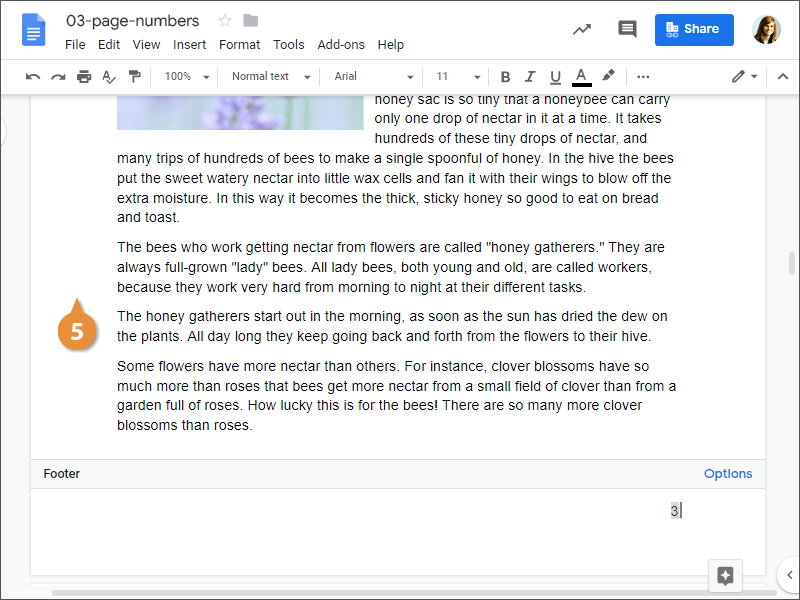Docs doesn't automatically add page numbers to a document, but if needed, they can be added to a header or footer.
If you have a longer document, you can add automatic page numbering to make it easier to know your place in the document.
- Click Insert on the menu bar.
- Select Header & page number.
- Select Page number.
Next, choose where you want the page number to appear. You can choose either the header or footer, with options to include or exclude numbering on the first page.
- Select a page numbering option.
The page number is added to the new page header or footer. The page number will increment automatically for each page, while the other text and decoration will stay the same.
- Click outside the header or footer.
If your document no longer needs page numbers, they're easy to remove.
- Click after the page number in the header or footer.
- Delete the page number.
- Click outside the header or footer.
The numbers are removed from every page in the document.