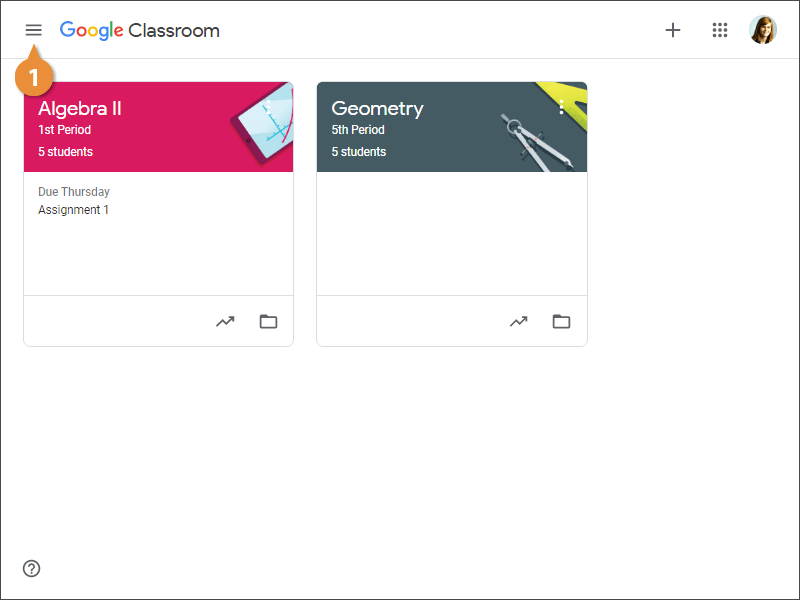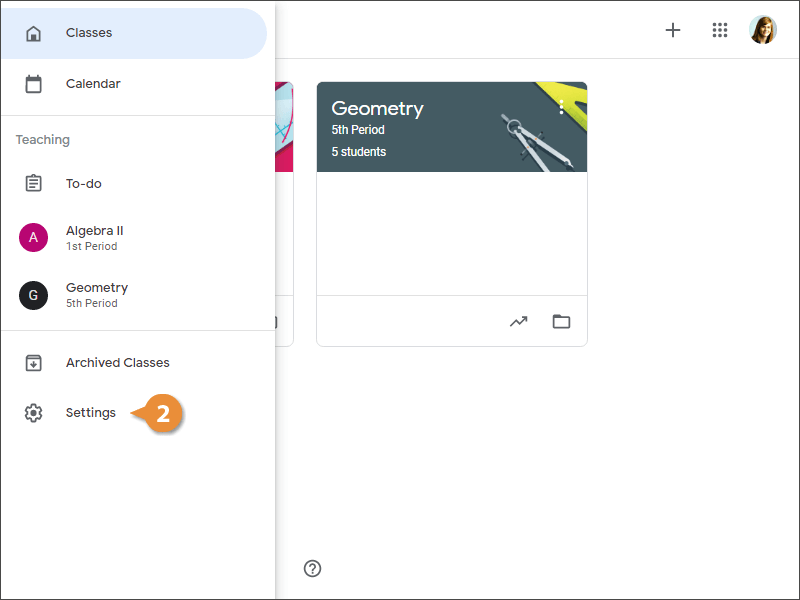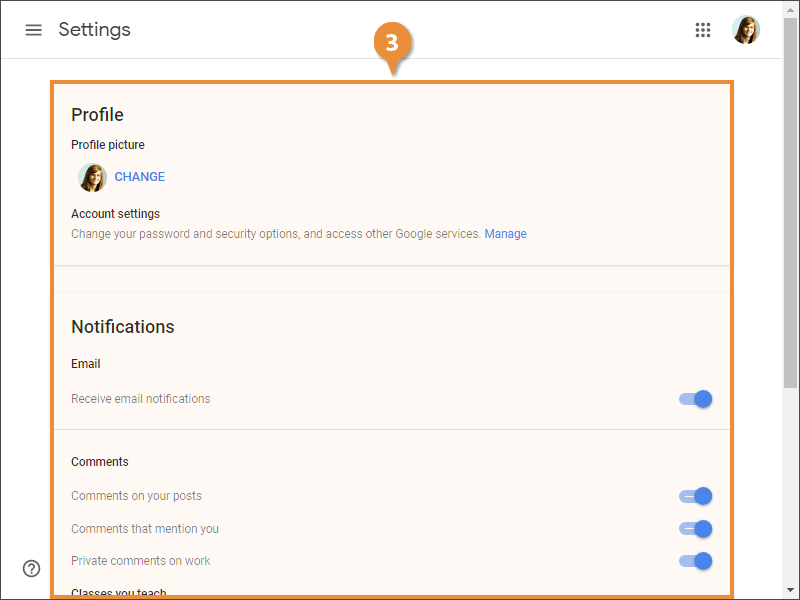Manage Google Classroom at a global level, including account and notification settings, by making modifications on the Settings page. The changes you make here will apply to all the classes you teach. There are additional settings that can be modified at the class level; we’ll cover that in another lesson.
- Click the Menu button at the upper-left.
- Select Settings.
- Adjust the Google Classroom settings.
- Profile picture: Add or change your Google Account picture by clicking Change.
- Account settings: Open the Google Account settings page to make changes to your Google Account by clicking Manage. This is your “master” Google account that manages all your Google applications.
- Email: Toggle email notifications on or off. If this is off, you won’t receive any email notifications for any classes you teach.
- Comments: Choose when to receive an email notification when someone comments.
- Classes you teach: Choose when to receive an email notification for the classes you teach.
- Class notifications: Turn email notifications on or off for specific classes.