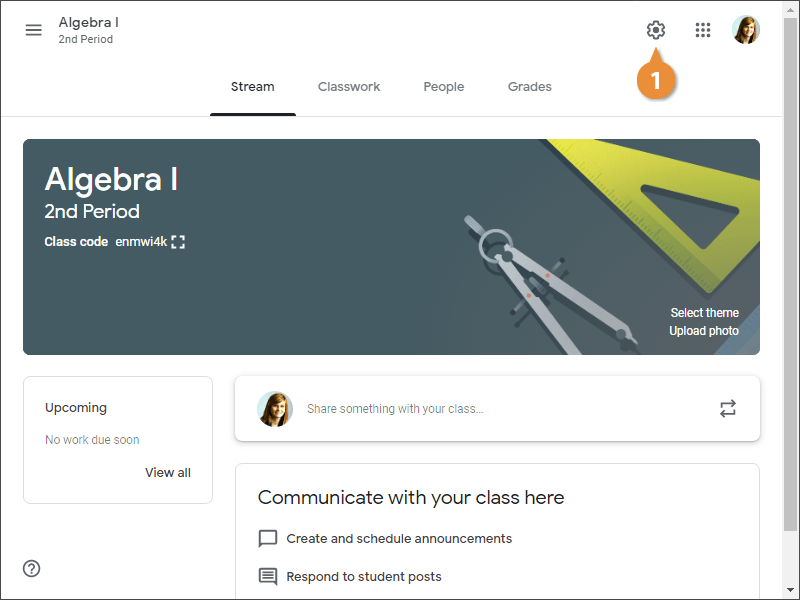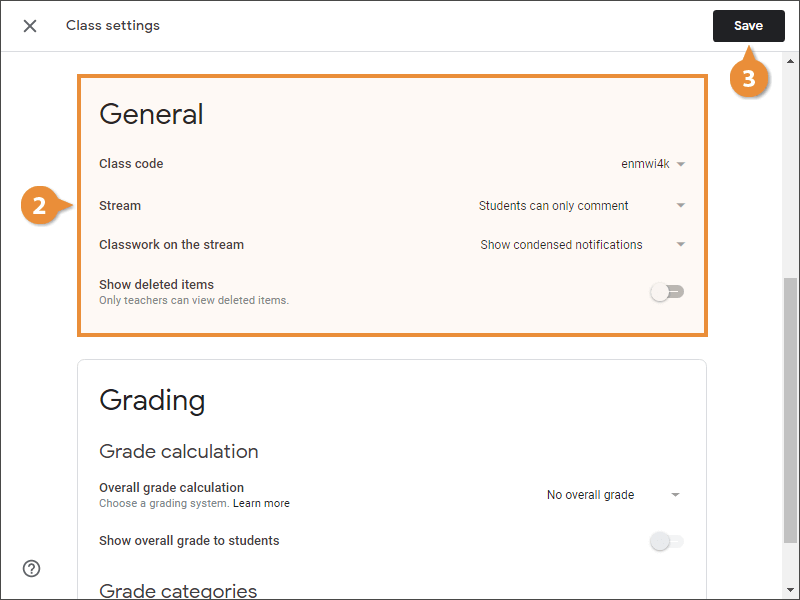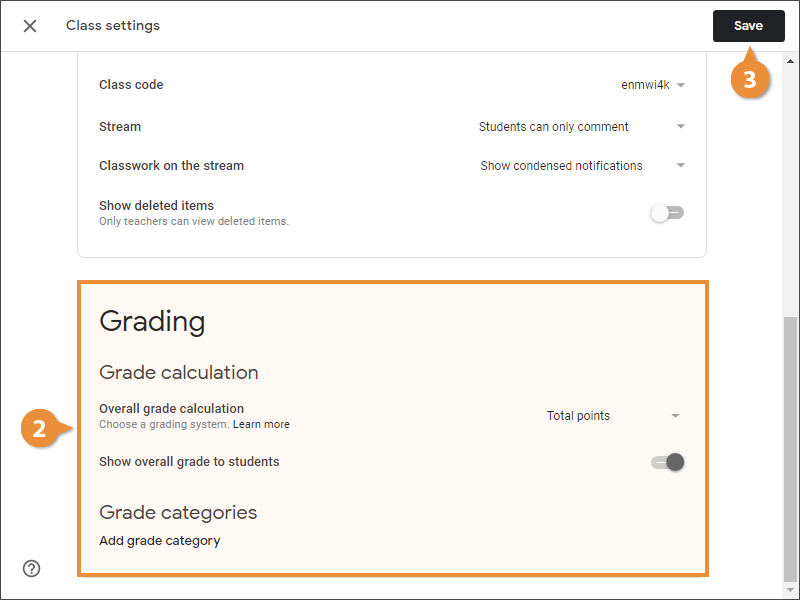Once you have a class created and students added, you may decide to adjust the class settings to control what students can do and how grading works.
- Click the Settings button.
The settings on this screen only affect this specific class.
- Modify the General class settings.
- Class code: View, share, and modify the class code.
- Stream: Choose what students are able to do on the class stream page. Enable or disable student commenting from here.
- Classwork on the stream: Adjust how classwork appears on the stream. Classwork can appear with all the attachments and details, which will take up more space on the stream; in a condensed notification; or, you can hide classwork notifications on the stream altogether.
- Show deleted items: Choose whether deleted items appear. If enabled, only teachers can see deleted items.
- Click Save.
You have the ability to control how grading works in Classroom. You can turn grading off completely; or, you can have Classroom calculate grades for you using total points available or by weighting grades by category.
- Total points: An overall grade is calculated for you by dividing the total points a student earns by the total points possible for the class.
| Assignments |
Tests |
Points Earned/Points Possible |
Overall Grade |
| Assignment 1: 16/20 |
Test 1: 92/100 |
108/120 |
90% |
- Weighted by category: You assign weights to categories, such as assignments and tests. Classroom will then find the category's average and multiply it by the category's weight to calculate the overall class grade.
| Assignments: 60% of grade |
Tests: 40% of grade |
Overall Grade |
| Assignment 1: 16/20 |
Test 1: 92/100 |
|
| Assignment 2: 18/20 |
Test 1: 88/100 |
| • (80% + 90%) ÷ 2 = 85% avg
• 85 x 0.6 = 51
|
• (92% + 88%) ÷ 2 = 90% avg
• 90 x 0.4 = 36
|
| Category Score: 51% |
Category Score: 36% |
51% + 36% = 87% |
- Click the Settings button.
By default, Classroom doesn't calculate grades.
- Modify the Grade calculation settings.
- Overall grade calculation: Choose whether to calculate by total points, weighted by category, or not to calculate a grade at all.
- Show overall grade to students: Choose whether students are able to view their overall grade.
- Add grade category: If you chose to calculate grades weighted by category, define the categories here.
- Click Save.