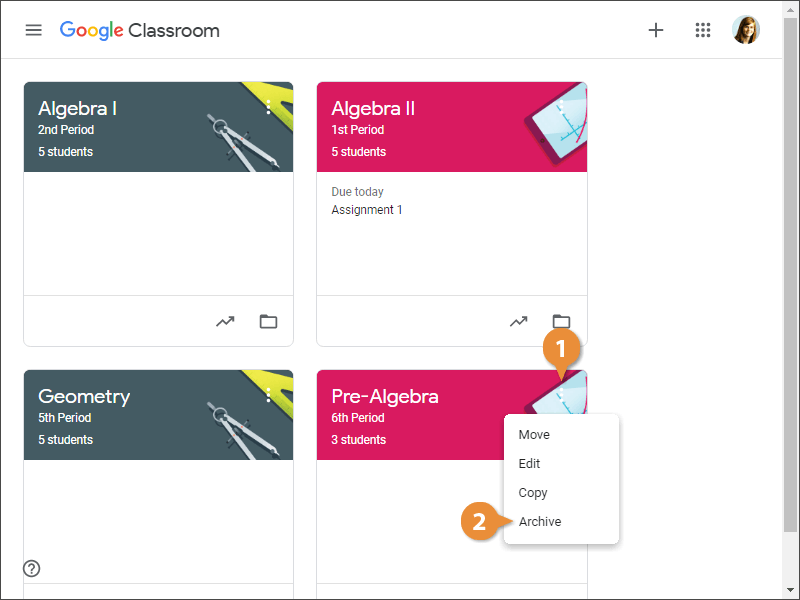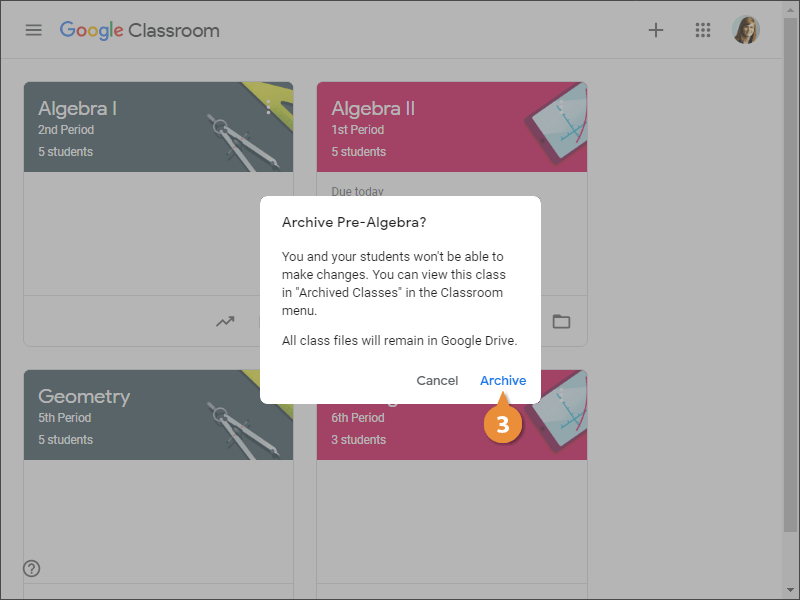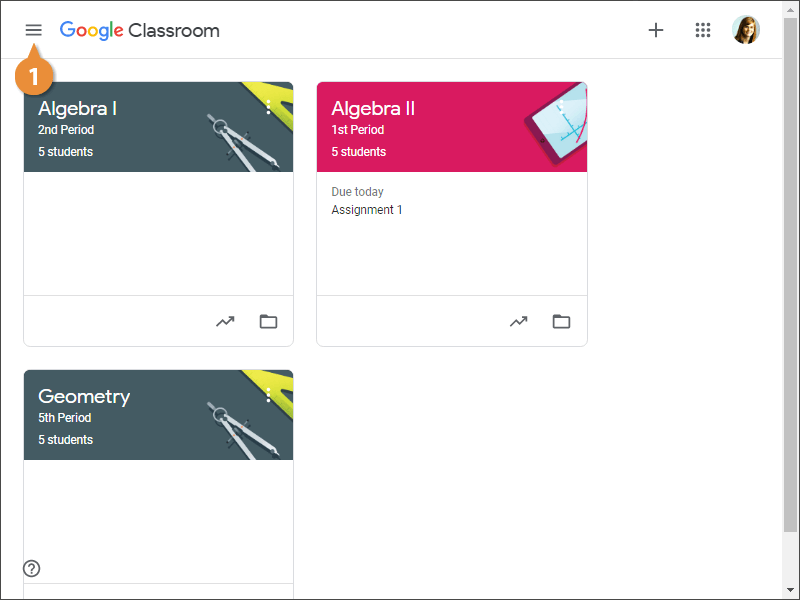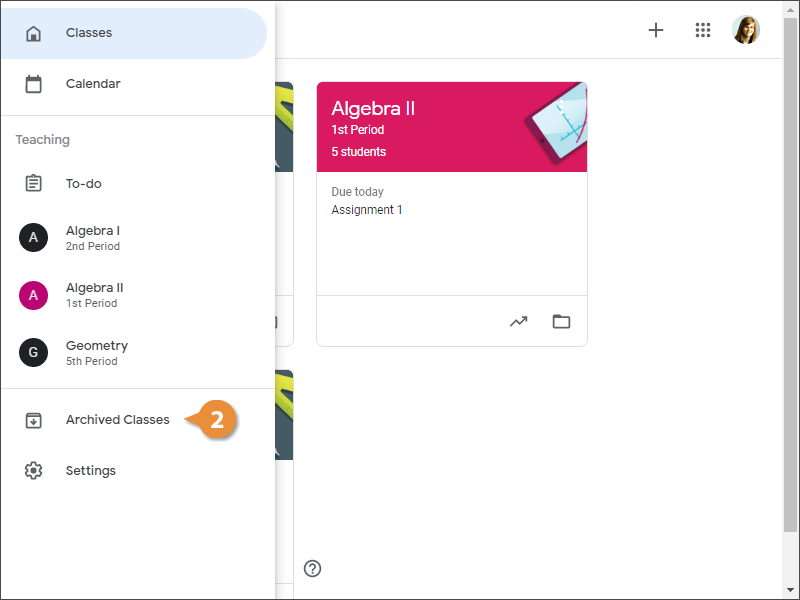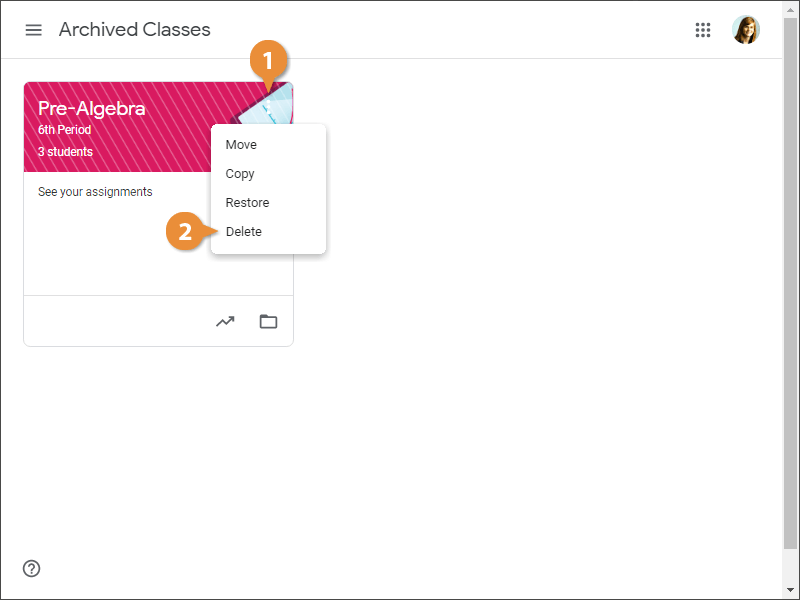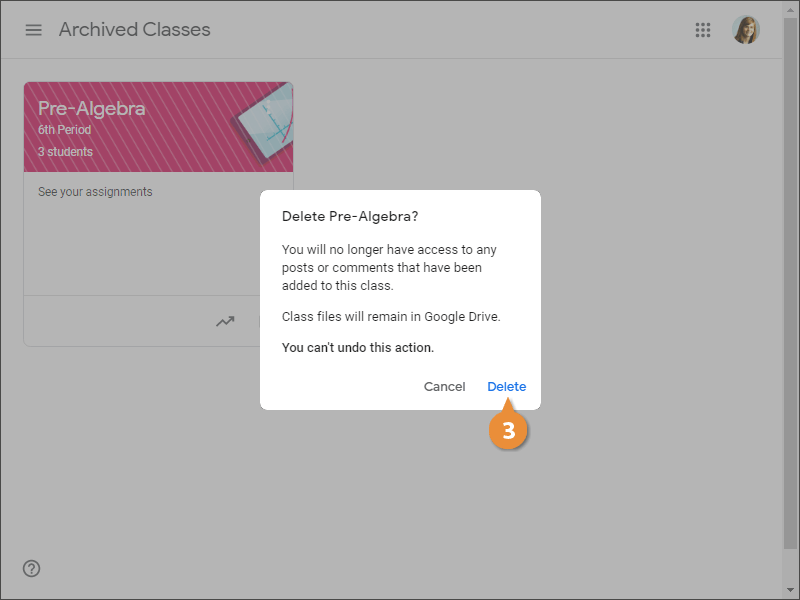While there’s no limit for the number of classes you can create with a G Suite or school account, you’ll want to keep the Classroom homepage tidy by displaying only the classes you are actively teaching. When you're done teaching a class, you can archive it to remove it from your Classes page or delete it completely if you'll never need it again.
When you archive a class, it no longer appears for students, but the teacher can view and restore it if needed.
- On the Google Classroom homepage, click the More button for the class you want to archive.
- Select Archive.
Once a class is archived, no one will be able to make changes to the class.
- Click Archive to confirm.
The class is removed from your active classes.
- Click the Menu button.
- Select Archived Classes.
Any archived classes appear here. The theme image has a pattern overlay to show it's not an active class. Permanently delete classes or restore them from this page.
If you want to delete a class completely, you have to archive it first. You can't directly delete an active class.
- On the Archived Classes page, click the class's More button.
You also could create a copy of the class or restore it from this menu.
- Select Delete.
Be aware that you can't undo a deletion, so make sure it's the right class. Additionally, the class files will remain in Google Drive. If you are done with the files, you will need to manually delete them from your Goggle Drive.
- Click Delete.
The class is permanently deleted from Google Classroom.