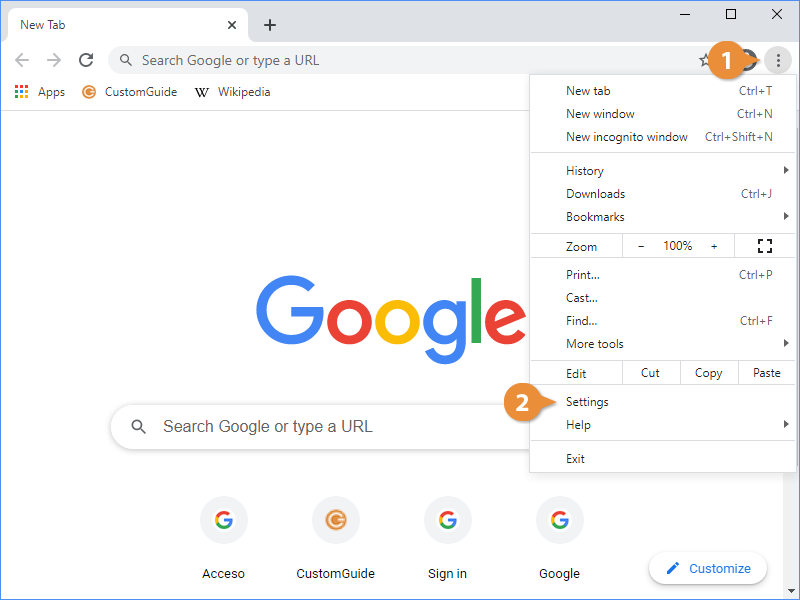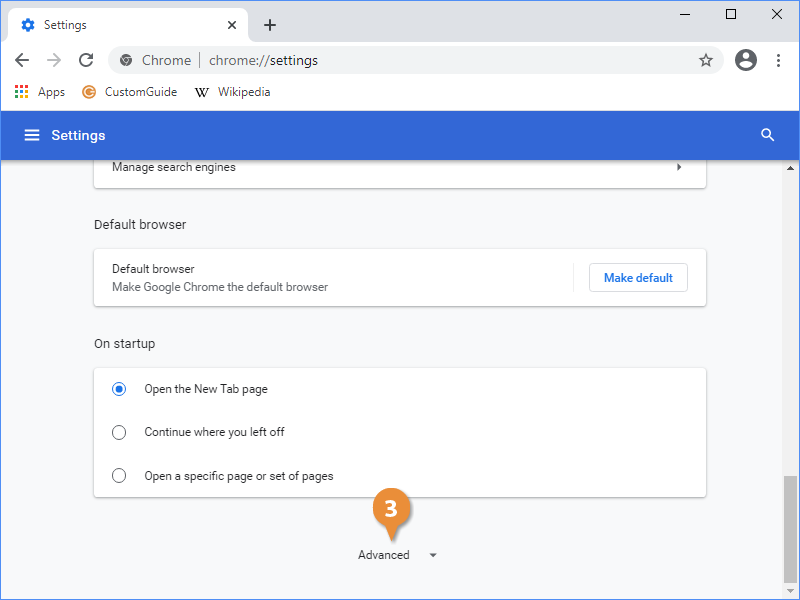| The Google Chrome Settings Page |
| You and Google |
Control how Chrome syncs to your Google account, and lets you import settings and bookmarks. |
| Autofill |
Manage your saved passwords, payment methods, and addresses. |
| Safety Check |
You can run the Safety Check to make sure that Chrome is up to date, check if any of your passwords have been compromised, and if you have any malicious extensions installed. |
| Privacy and Security |
Clear browsing data and control site permission settings. |
| Appearance |
Allow you to customize the theme, default fonts, and page zoom settings. |
| Search Engine |
Where you change Chrome's default search engine. |
| On Startup |
Let you choose what tabs open when you start a new Chrome window. |