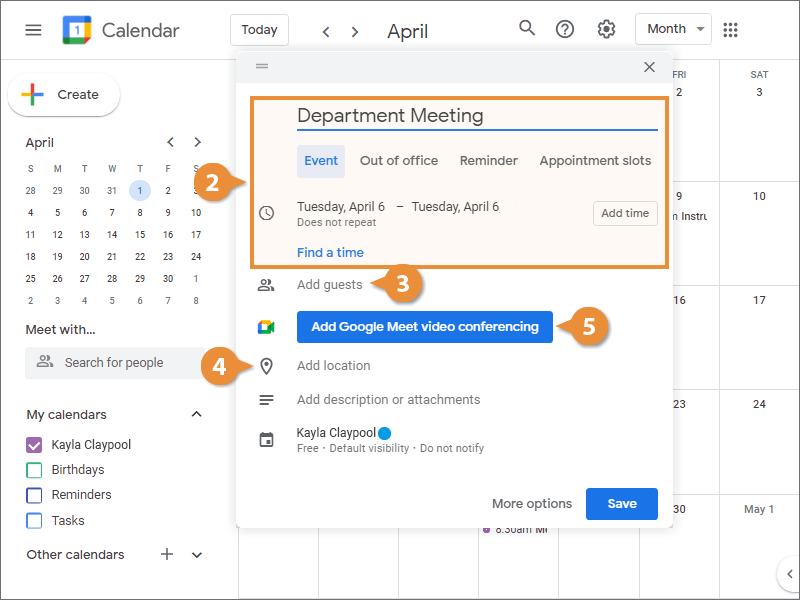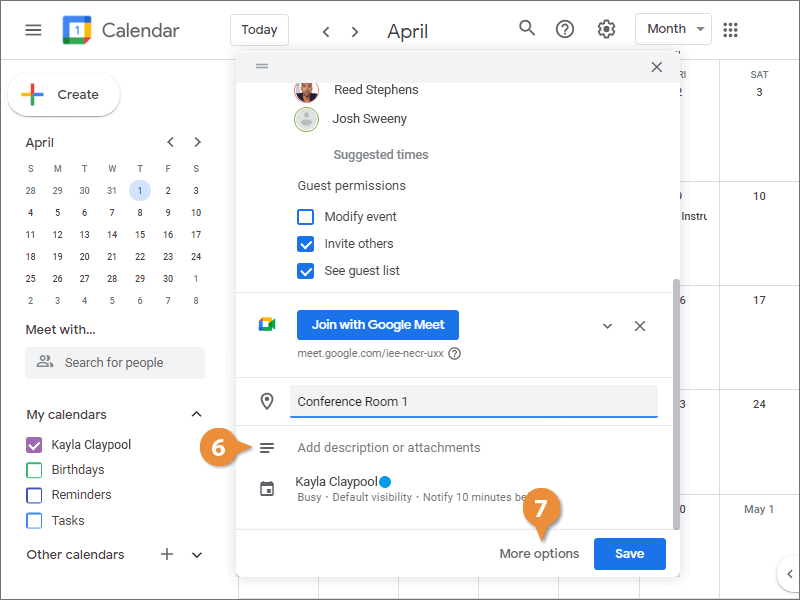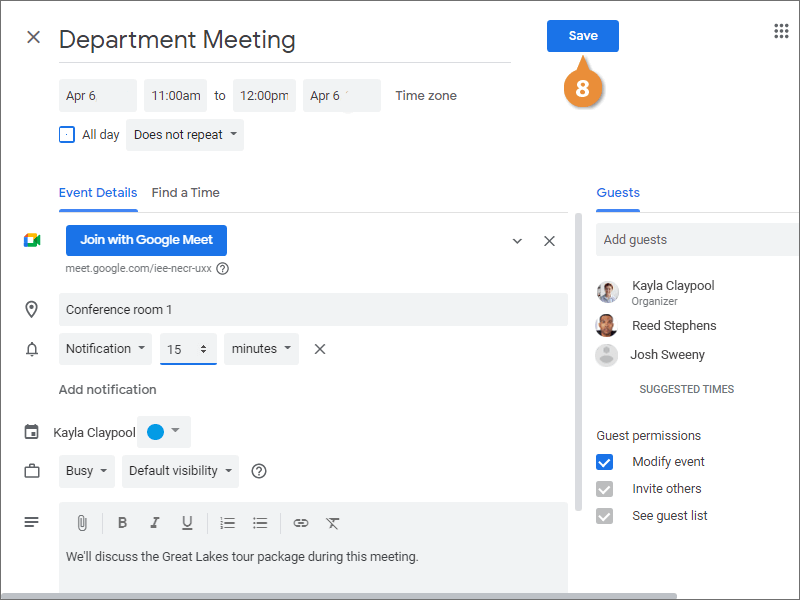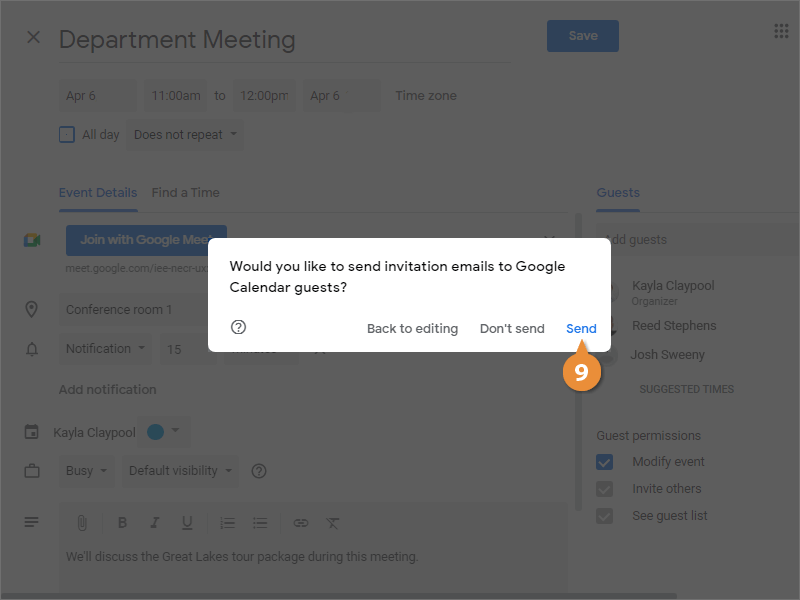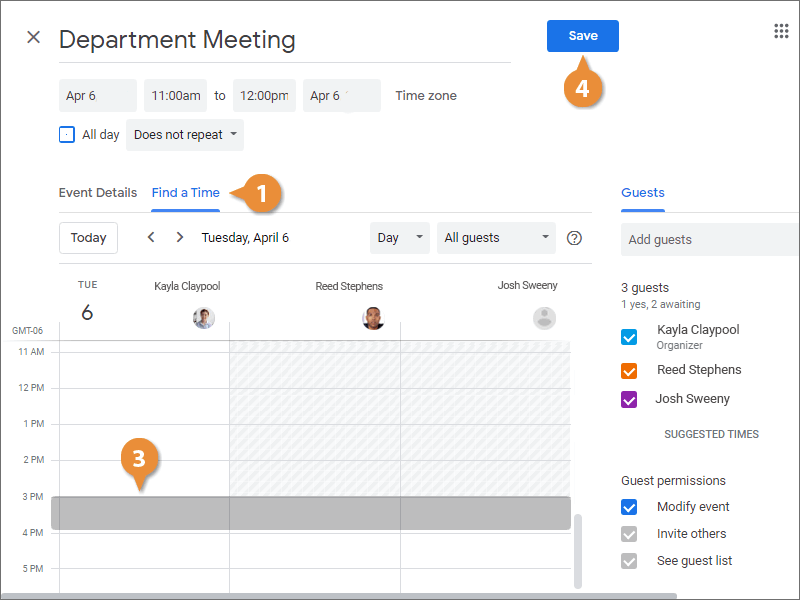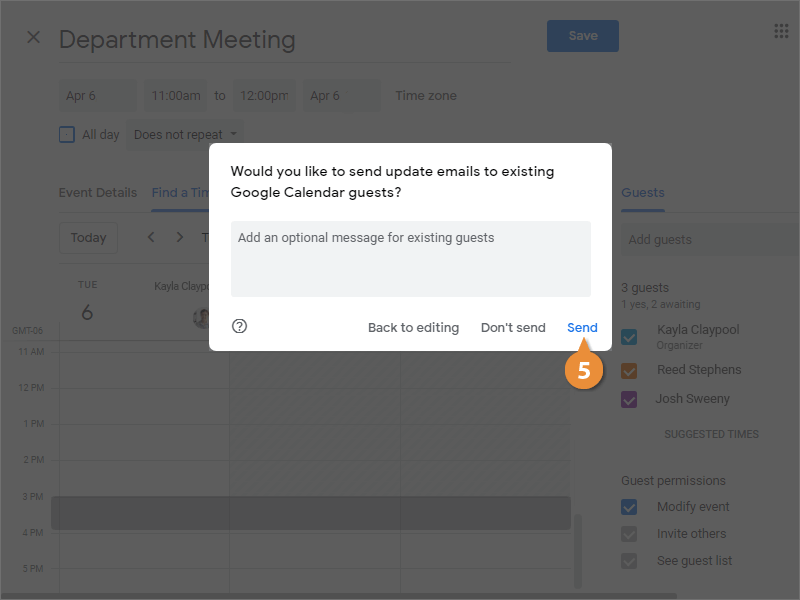Interactive Tutorial
How to Schedule a Meeting in Google Calendar
Use Google Calendar to Schedule Meetings, Send Invitations, and Manage Event Details Efficiently
-
Learn by Doing
-
LMS Ready
-
Earn Certificates