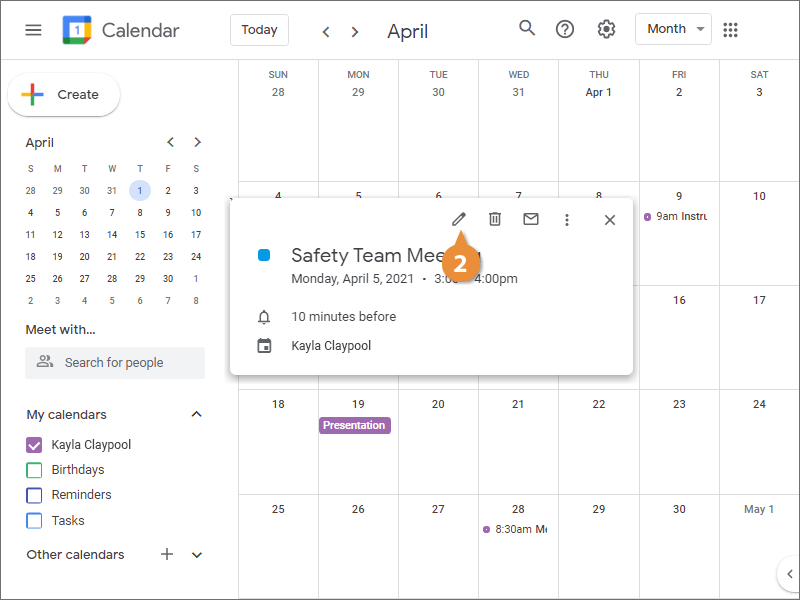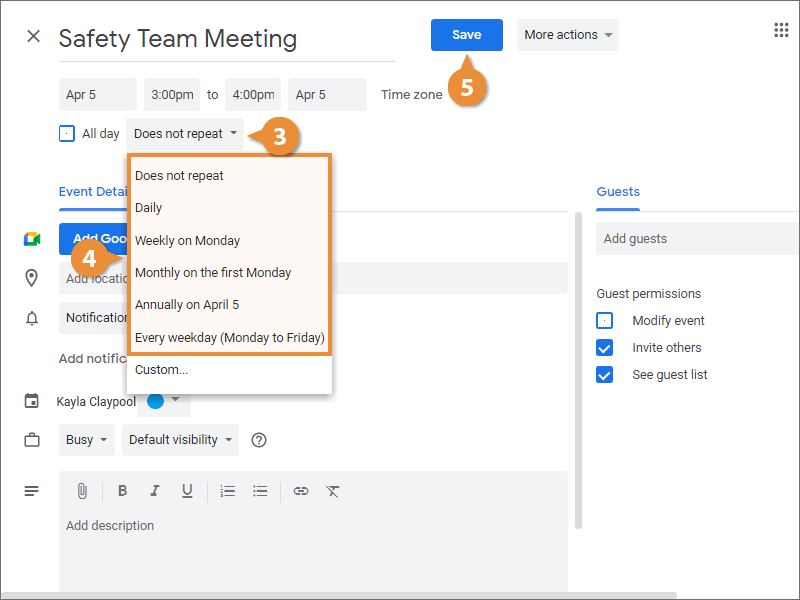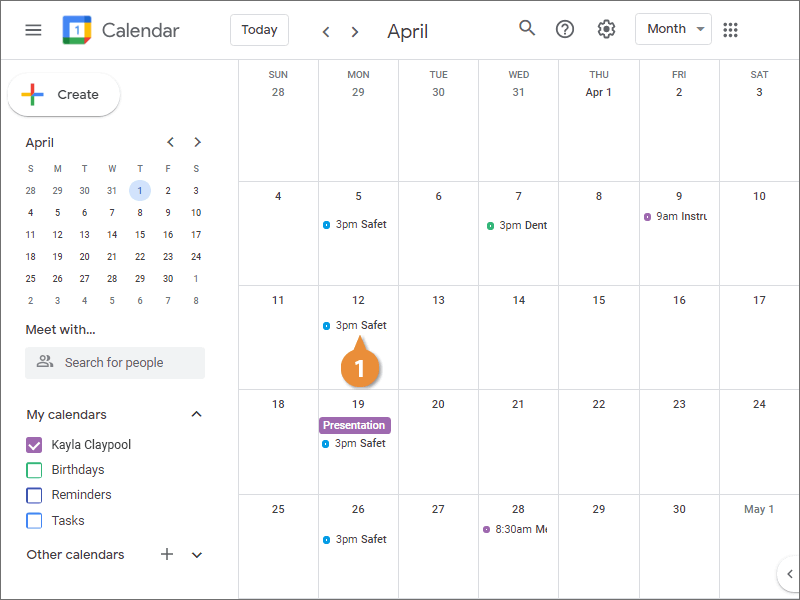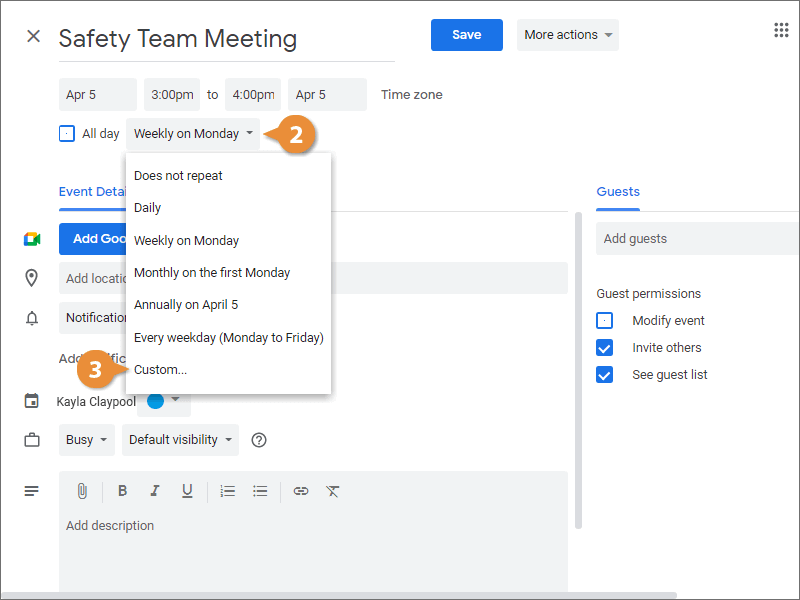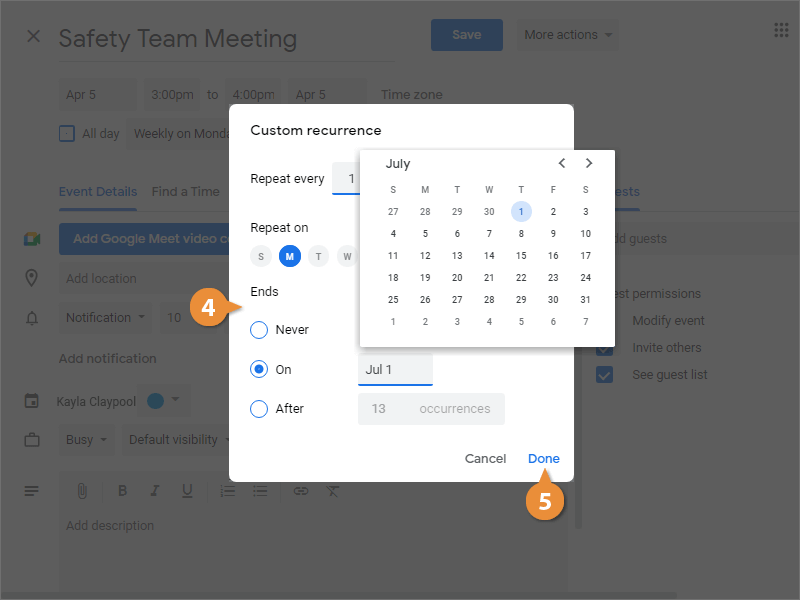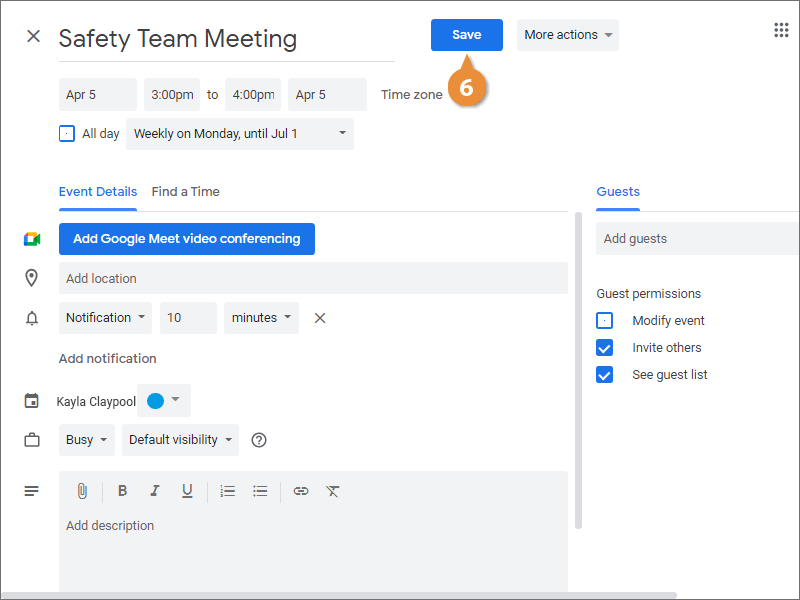You probably have events that happen at the same time every day, week, or month. You can set up a repeating event once, and it will keep coming up on the schedule you set.
- Open an event.
- Click the Edit button.
- Click the Repeat field.
- Choose the repeating pattern.
- Click Save.
- Open an event.
- Click the Repeat field.
- Select Custom.
Now you can specify more recurrence options, including how often to repeat, which days of the week it occurs on, and when it should stop repeating. You can specify a number of times for it to repeat, or set a date for it to end.
- Enter information on the repeating event.
- Click Done.
- Click Save.