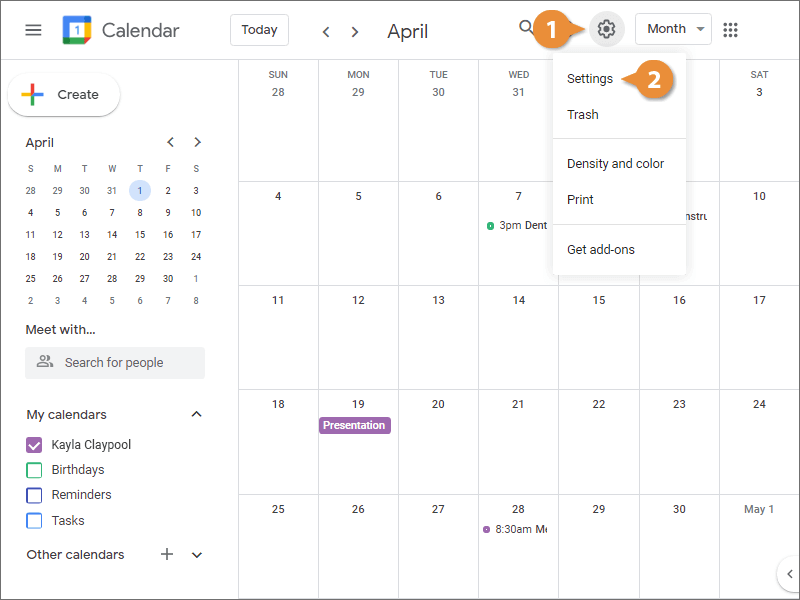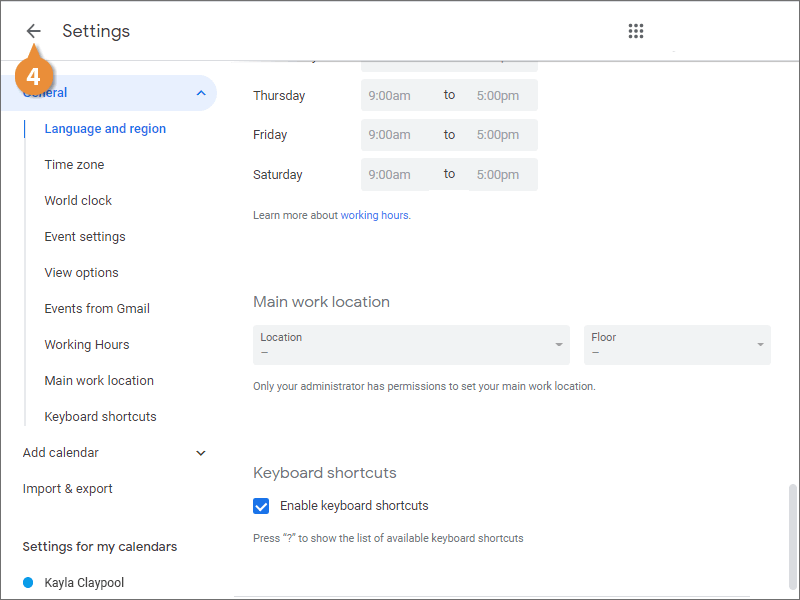Interactive Tutorial
How to Change Google Calendar Settings
Customize Google Calendar Settings to Adjust Notifications, Time Zones, and Calendar Display Preferences
-
Learn by Doing
-
LMS Ready
-
Earn Certificates