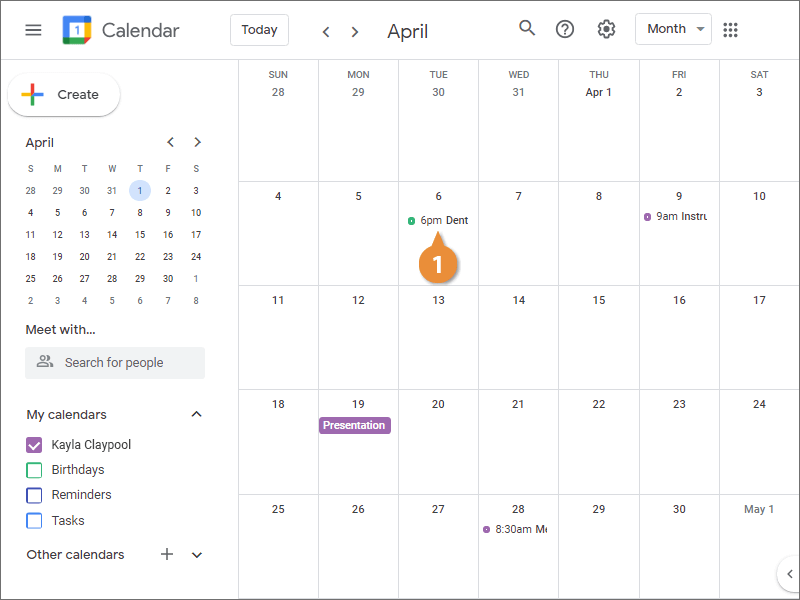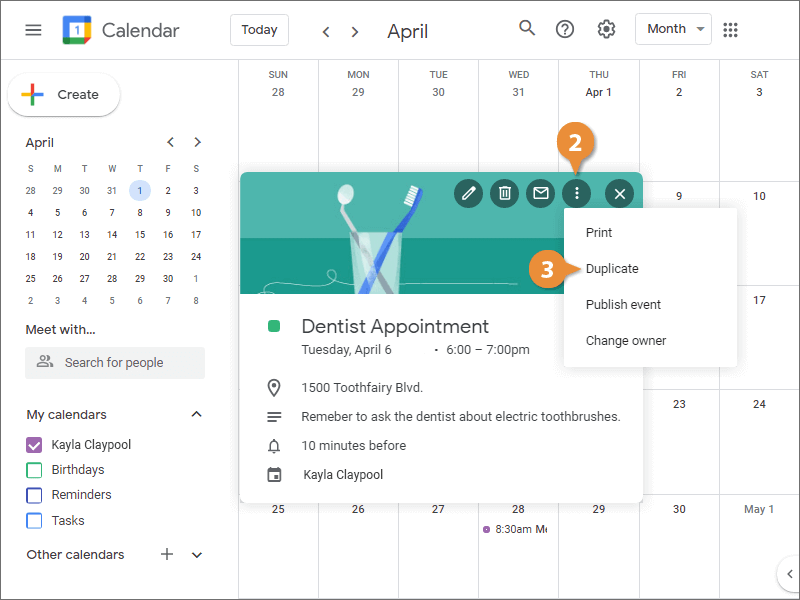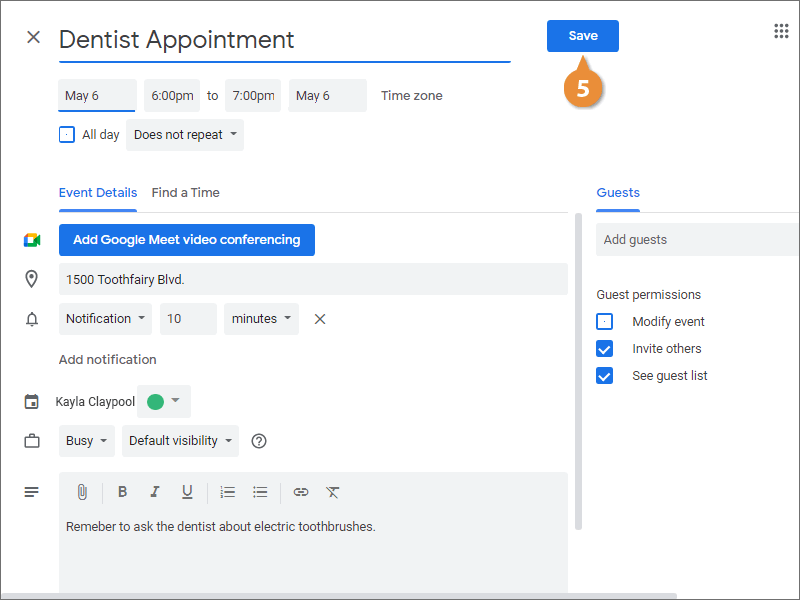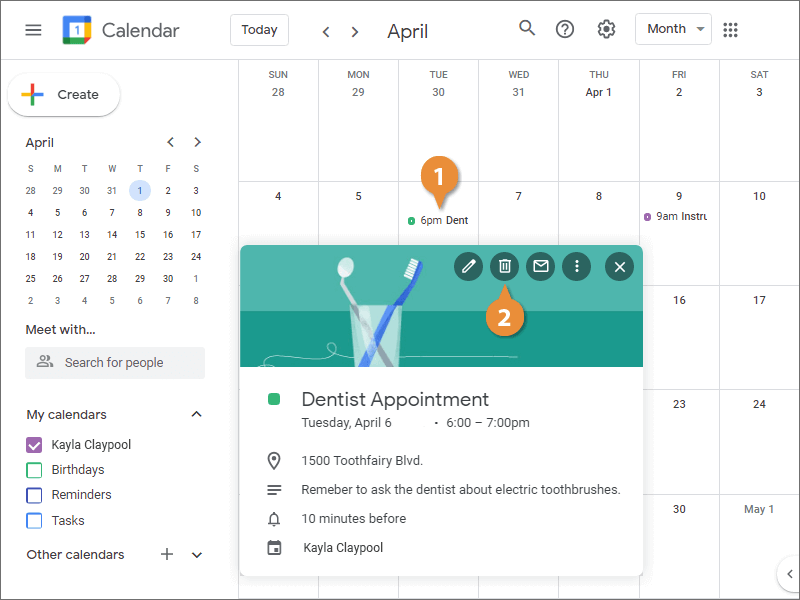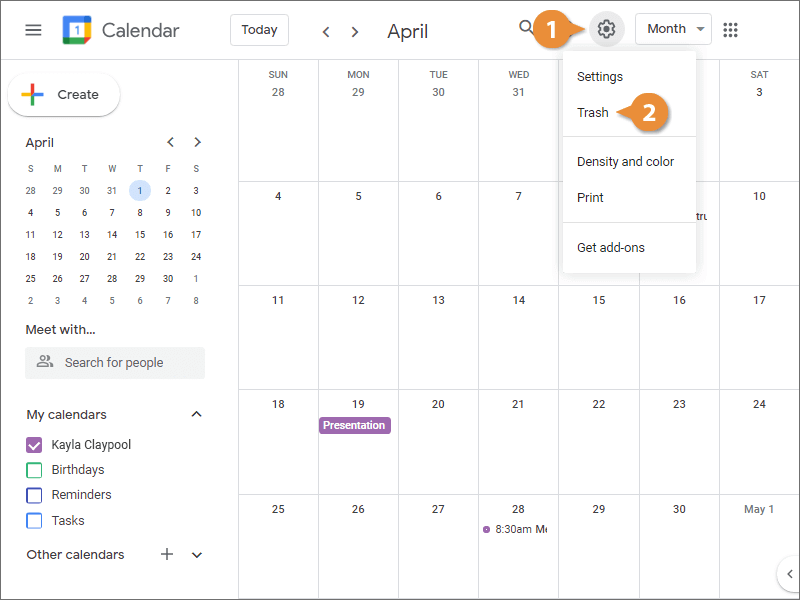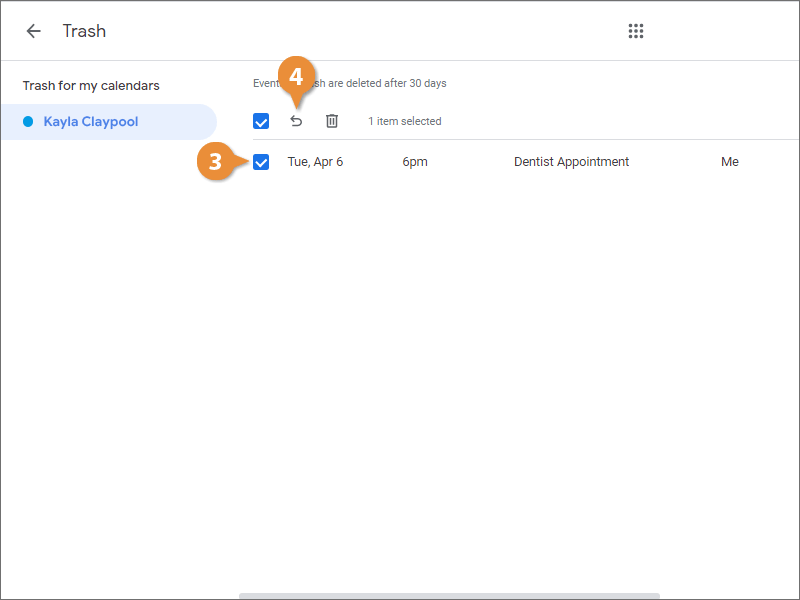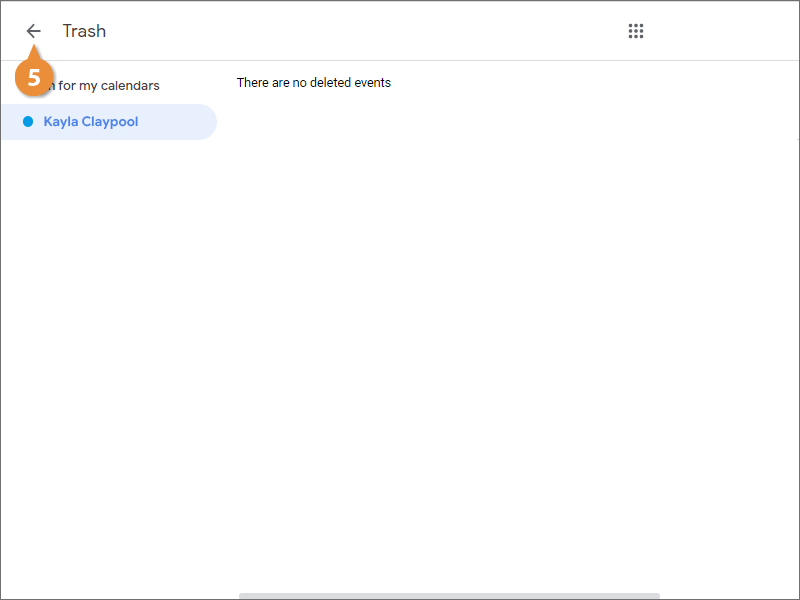- Click the event you want to duplicate.
- Click the Options button.
- Select Duplicate.
A new event is started, copying over all of the details of the original.
- Edit the duplicated event.
- Click Save.
- Click the event you want to delete.
- Click the Delete Event button.
Now what happens if you change your mind and realize that you shouldn’t have deleted that event? Fortunately, you can restore events that have been deleted.
- Click the Settings icon.
- Select Trash.
The Trash window opens, showing all the events that you've recently deleted from your calendar.
- Click the checkbox next to the event you want to restore.
- Click the Restore all selected button.
- Click the Back button to return to your calendar.