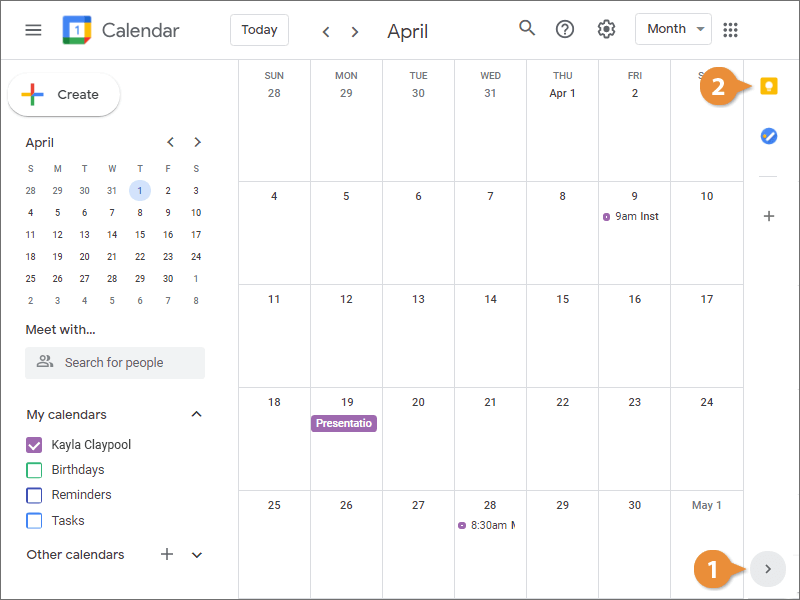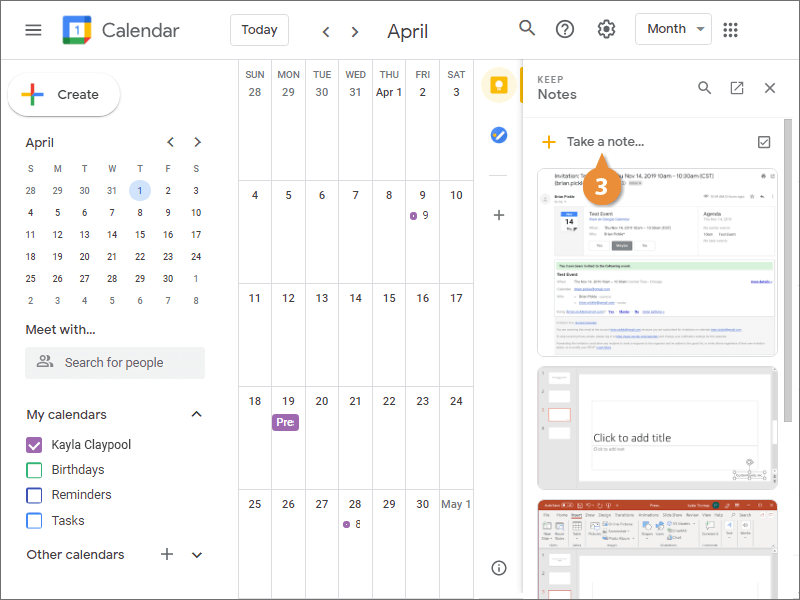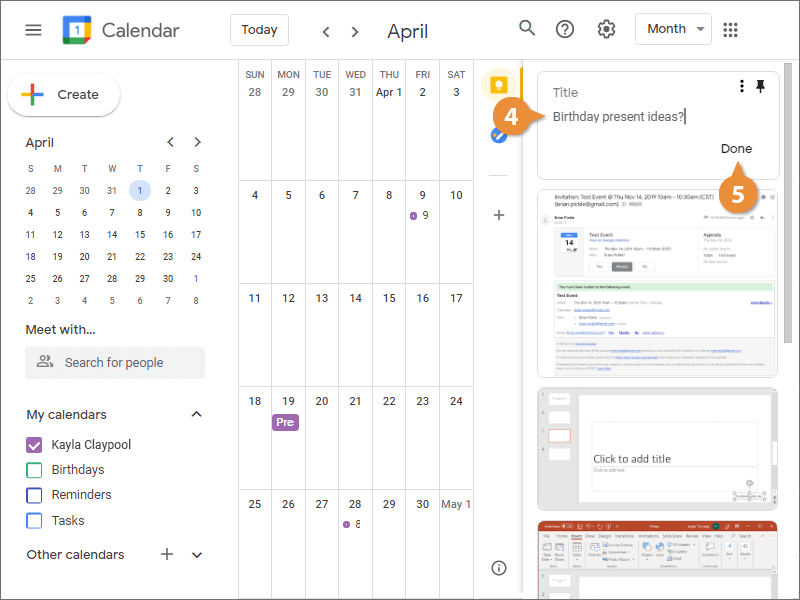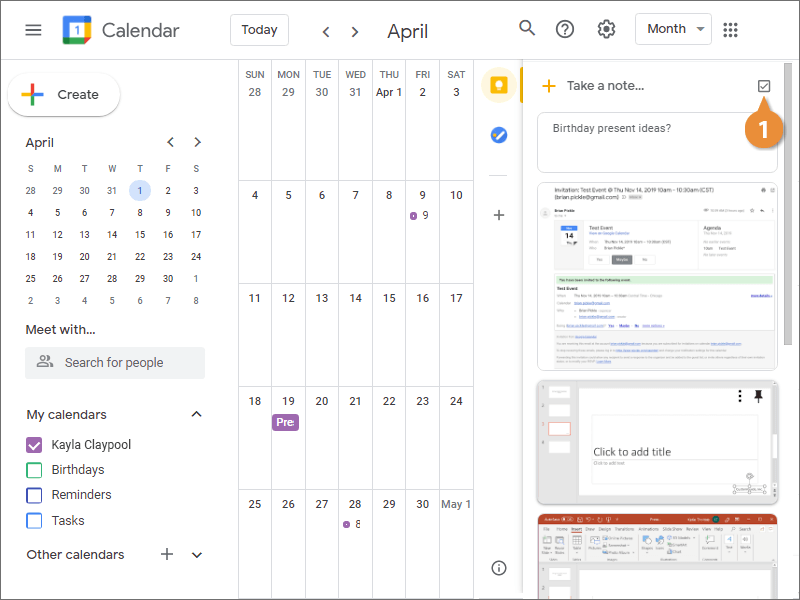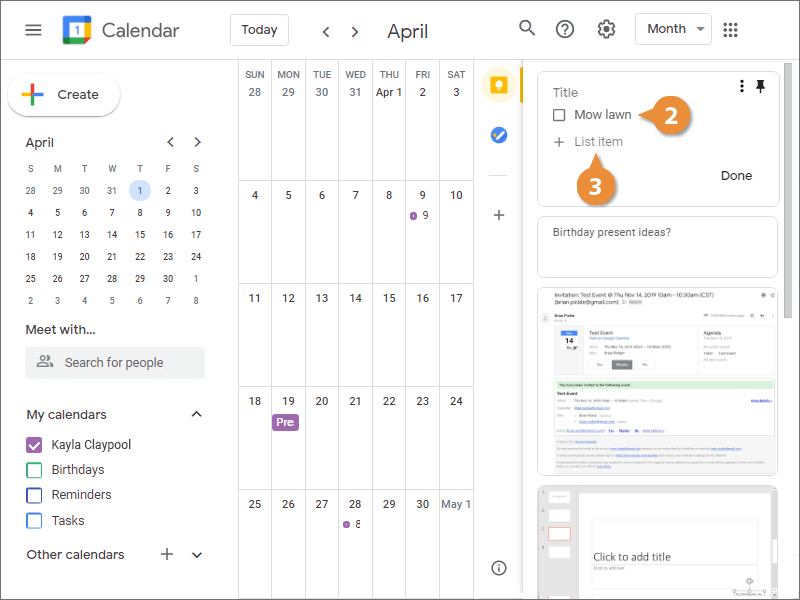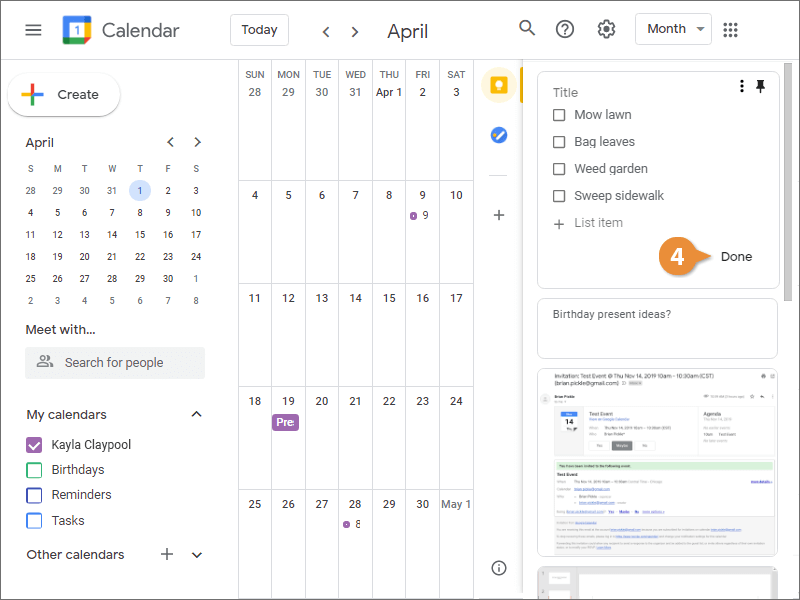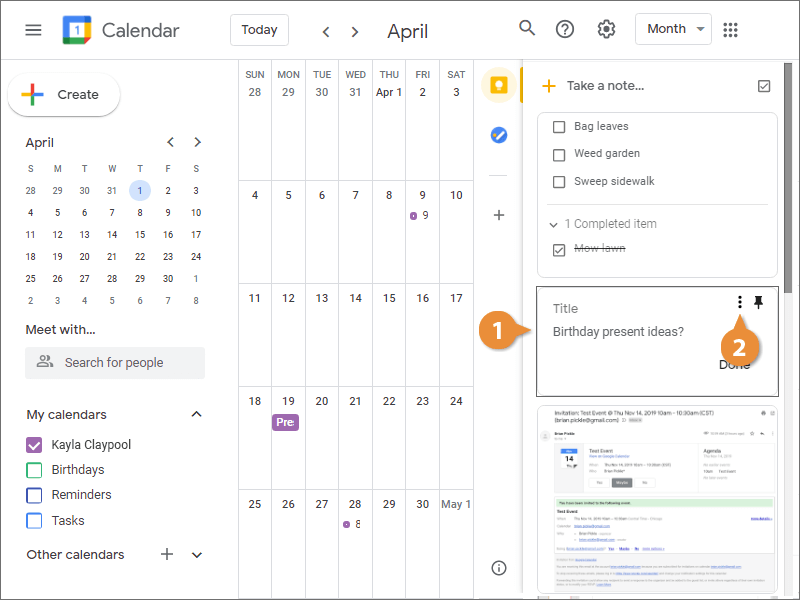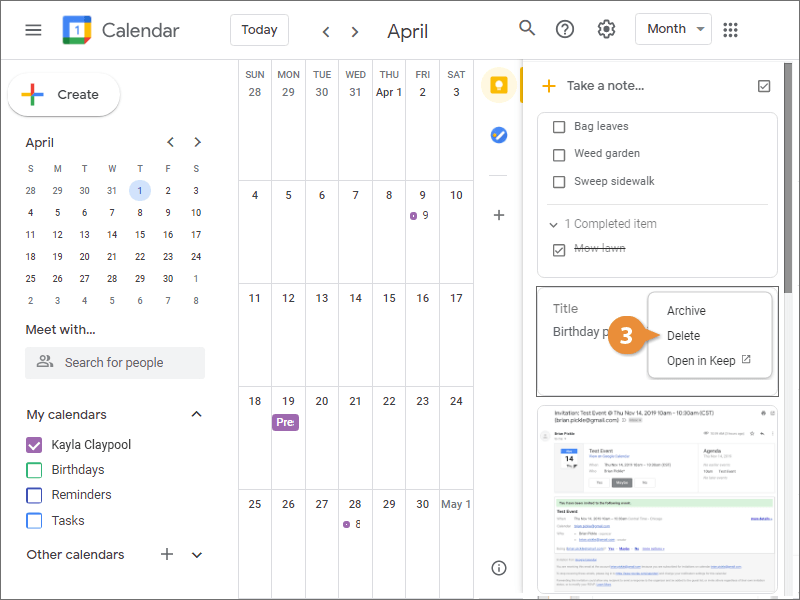Interactive Tutorial
Create Notes and Lists
Learn How to Create Notes and Lists in Google Keep to Stay Organized and Track Tasks Efficiently
-
Learn by Doing
-
LMS Ready
-
Earn Certificates