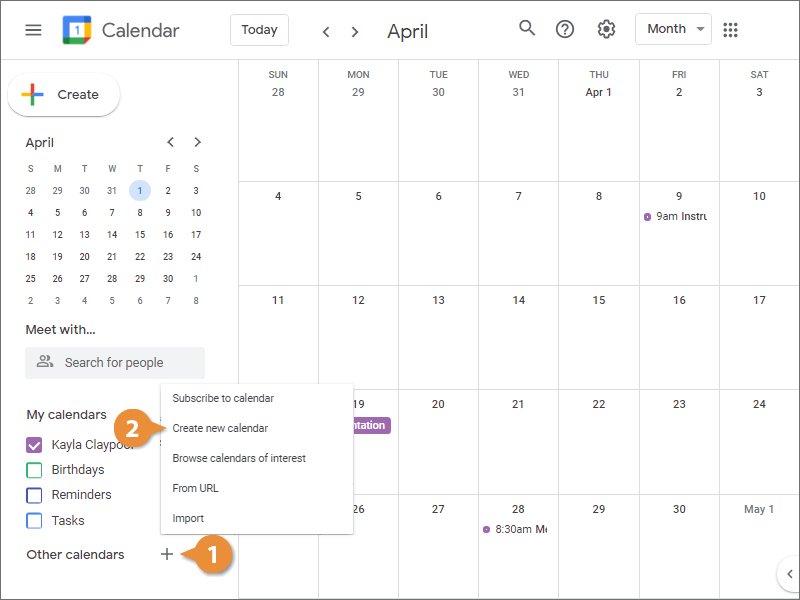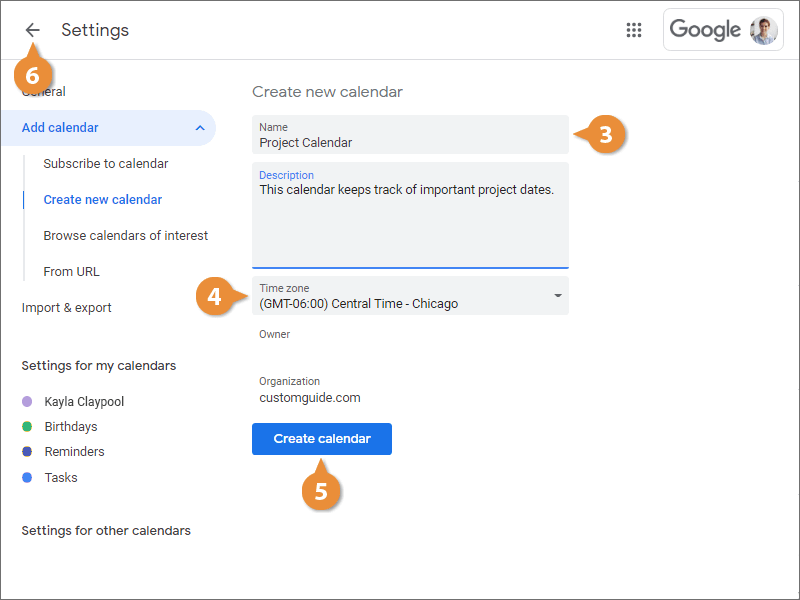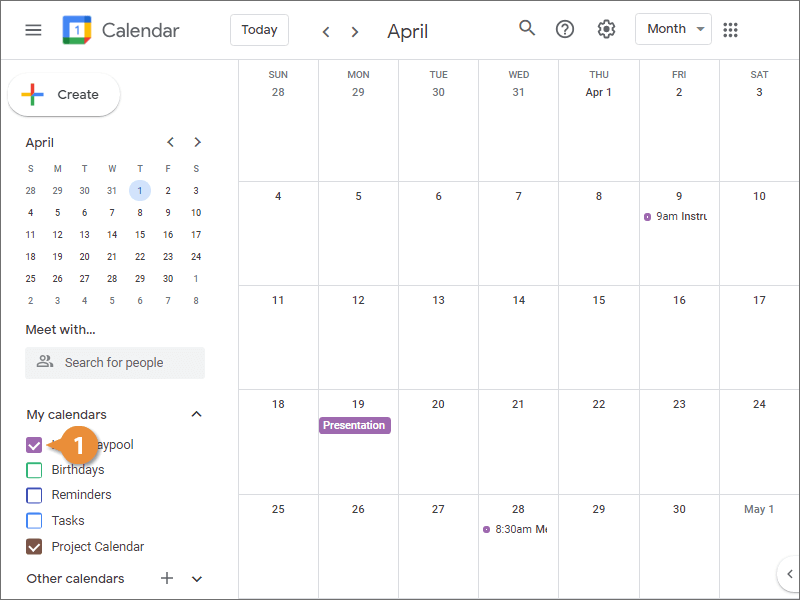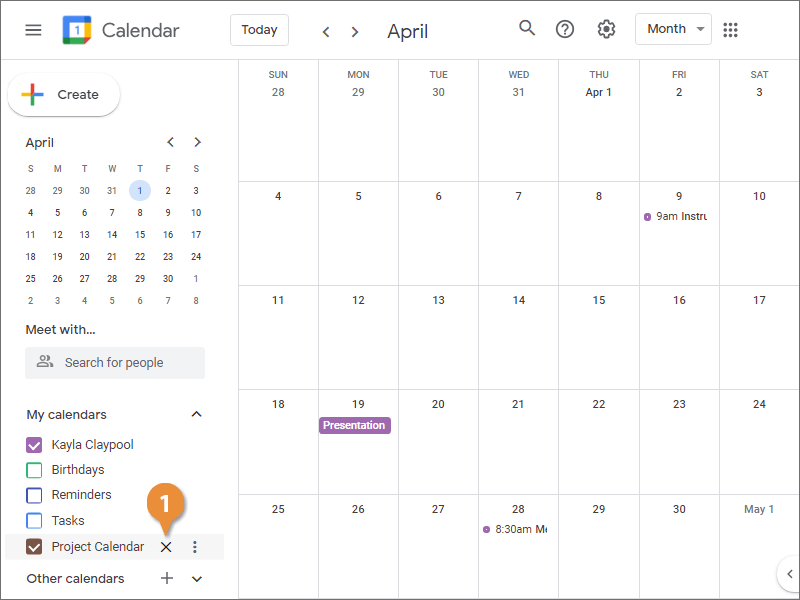Interactive Tutorial
How to Create a New Google Calendar
Learn How to Create a New Google Calendar to Organize Events, Projects, and Team Schedules Efficiently
-
Learn by Doing
-
LMS Ready
-
Earn Certificates