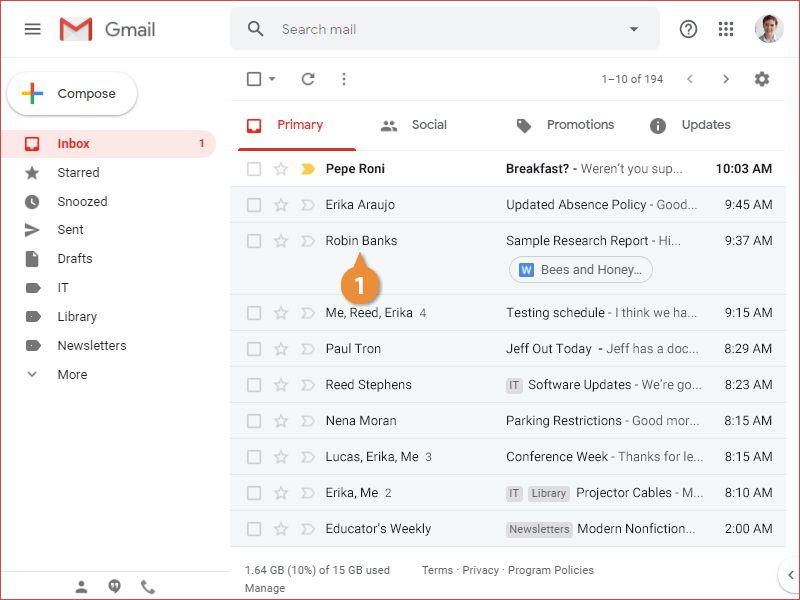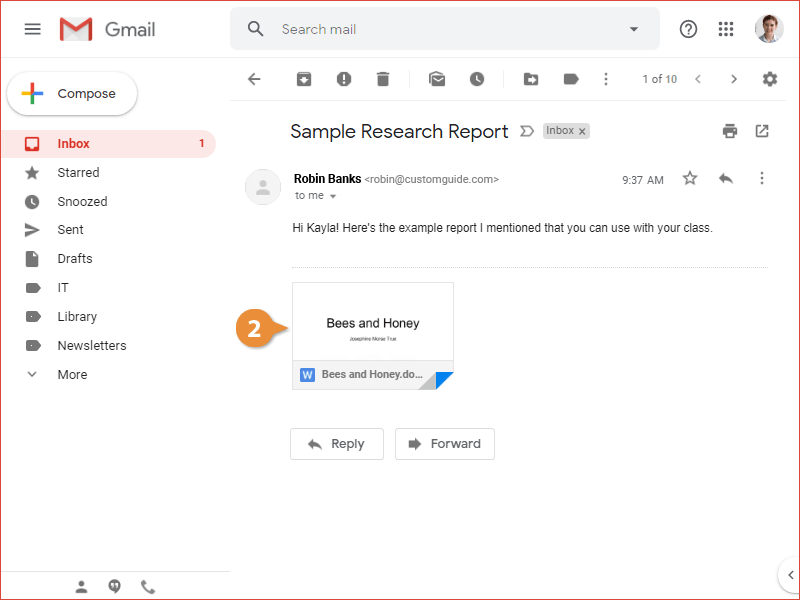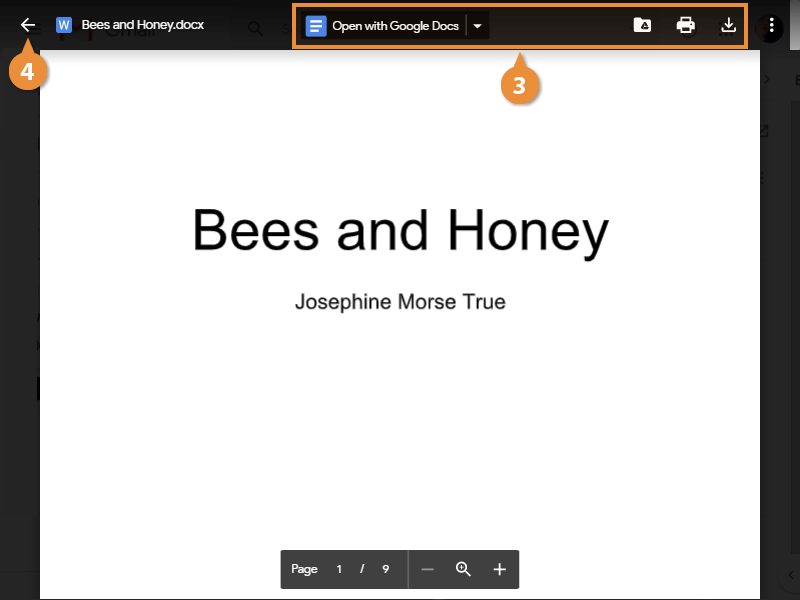When you receive emails that contain attachments, you'll see those attachments listed below the subject line of the emails in your inbox.
- Click an email to view it.
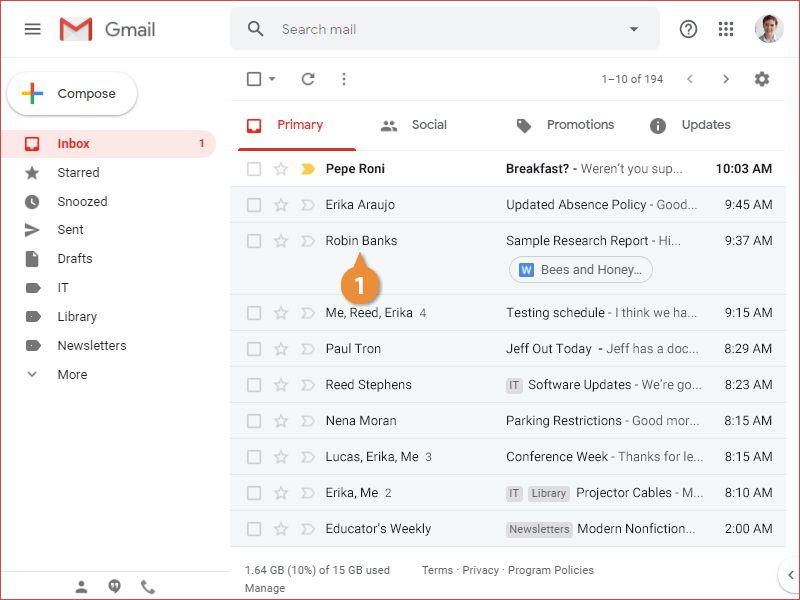
An email's attachments will all be shown as thumbnails below the message contents.
- Click an attachment's thumbnail.?
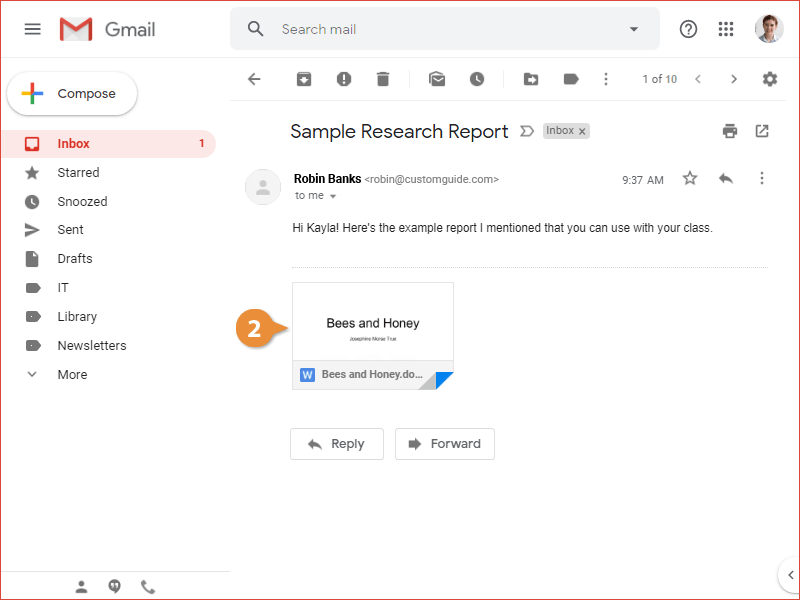
If the file is a type that's supported by one of the Google apps, you can open it up for editing by clicking the button at the top of the preview.
- Use the options to edit or save the attachment:
- Open with to open the file.
- Add to My Drive to save the attachment to your Google Drive.
- Download to save a copy to your computer.
- Print to print a copy of the attachment.
- Click the Back button.
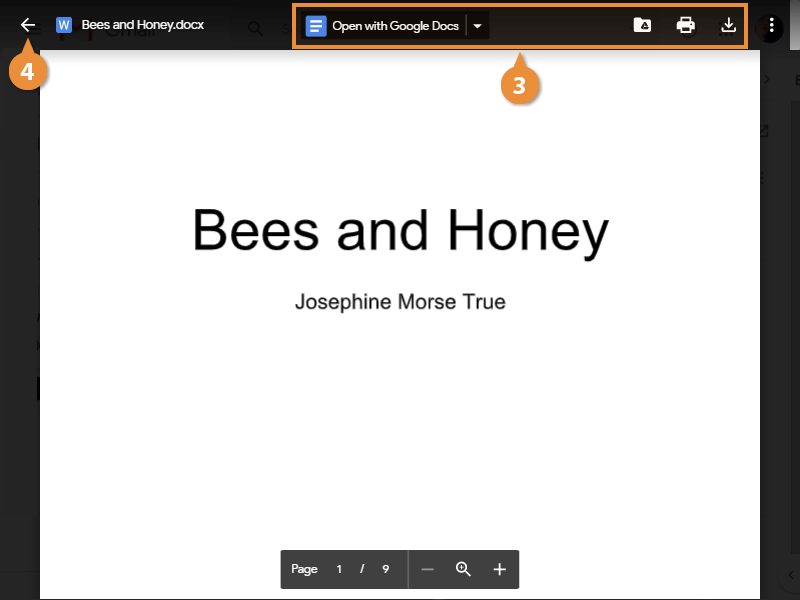
You leave the attachment preview and return to your email.