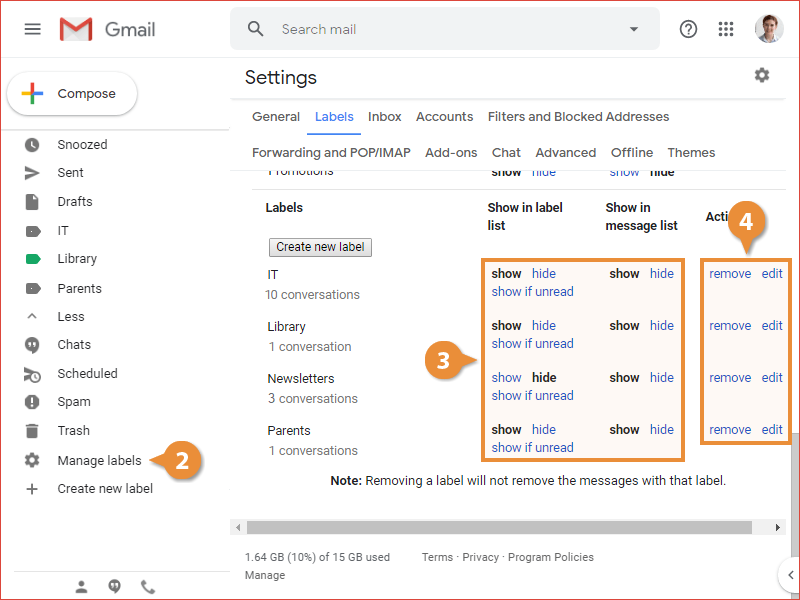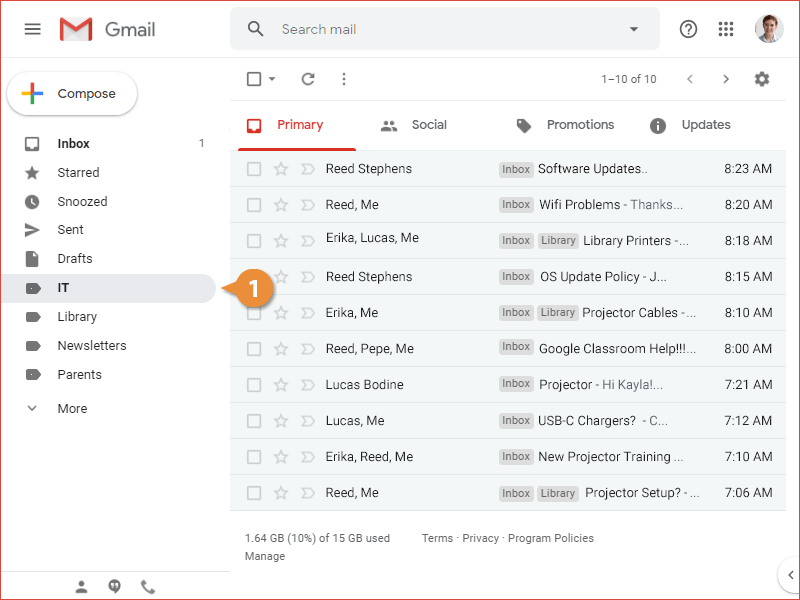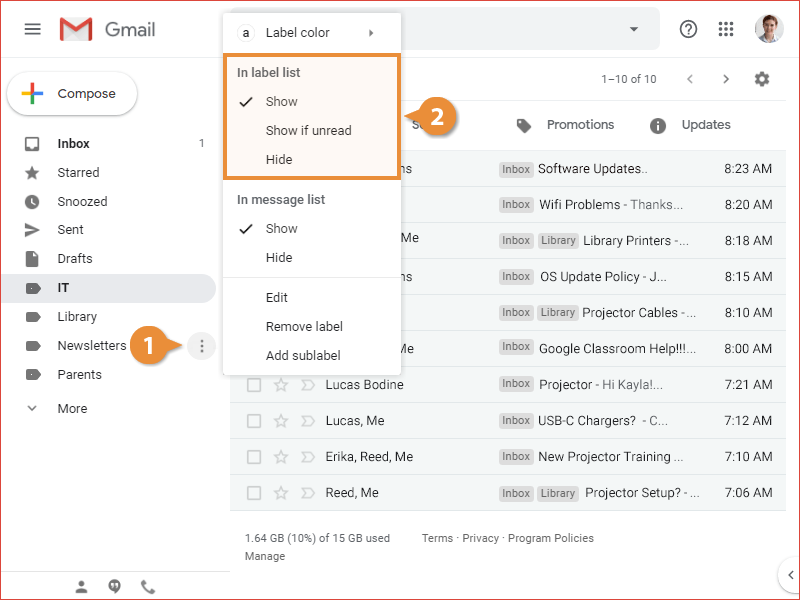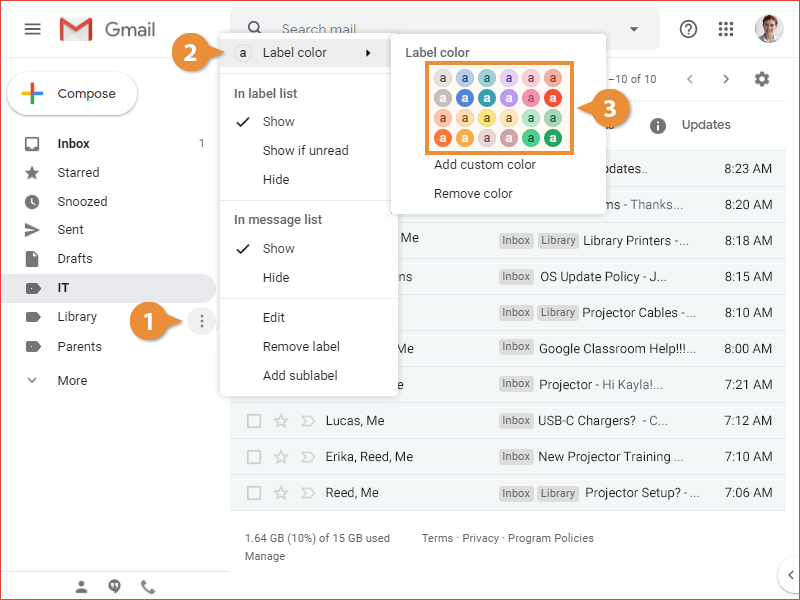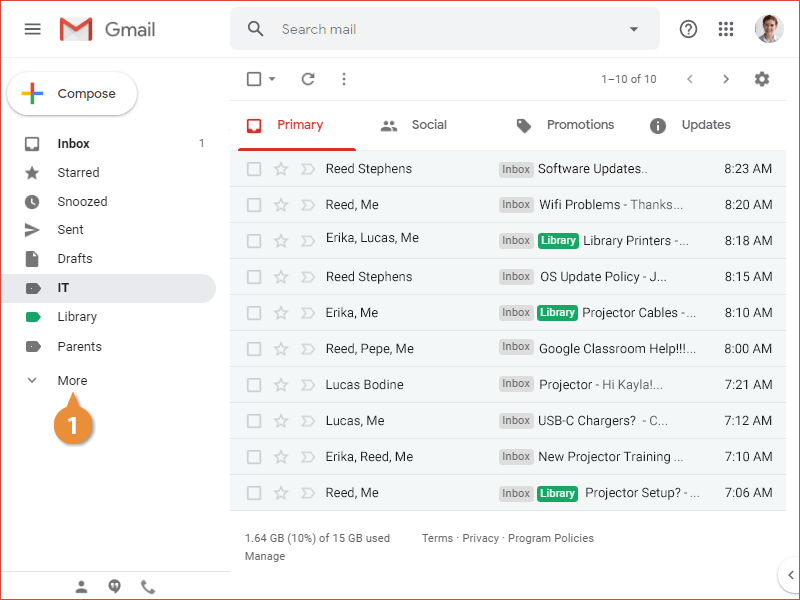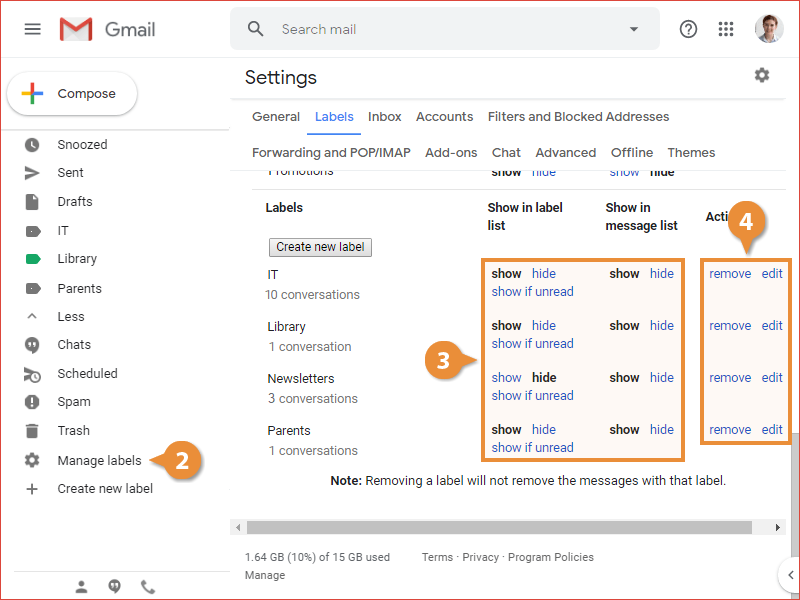Once you've created labels, and applied those labels to email, you can view a label to see all of its emails at once.
Labels that you’ve created appear in the list in the left pane.
- Click a label in the left pane.
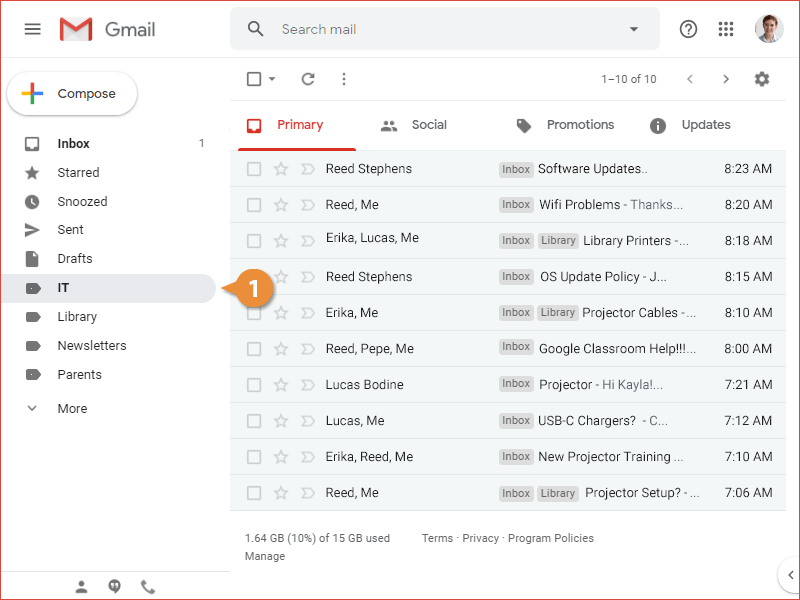
All of the emails with that label applied are displayed.
You can also control how the labels you've set up appear in the left pane.
- Click a label's More options ? button in the left pane.
- Select a label option.
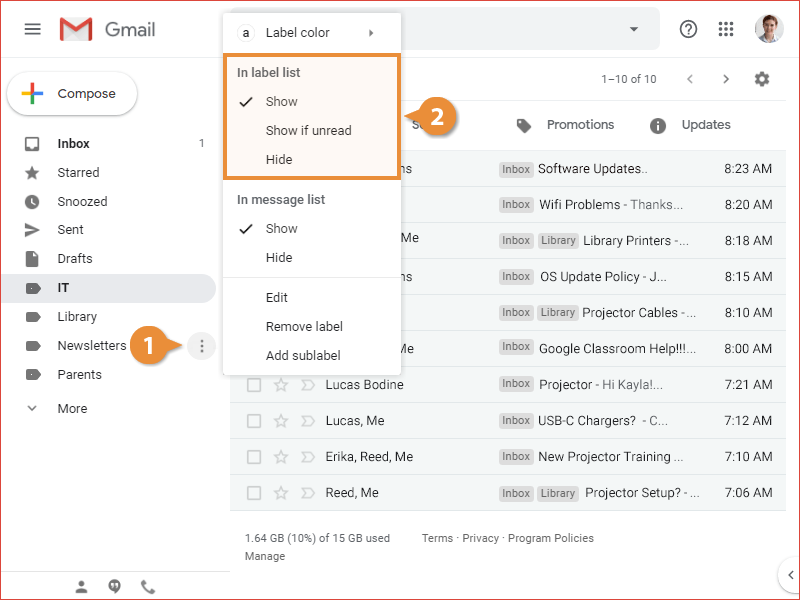
You can choose to always show a label, hide it, or only show a label if there are unread email messages with that label applied.
You can also change the color of a particular label when it appears on tagged email.
- Click a label's More options ? button in the left pane.
- Select Label color.
- Select a color from the menu.
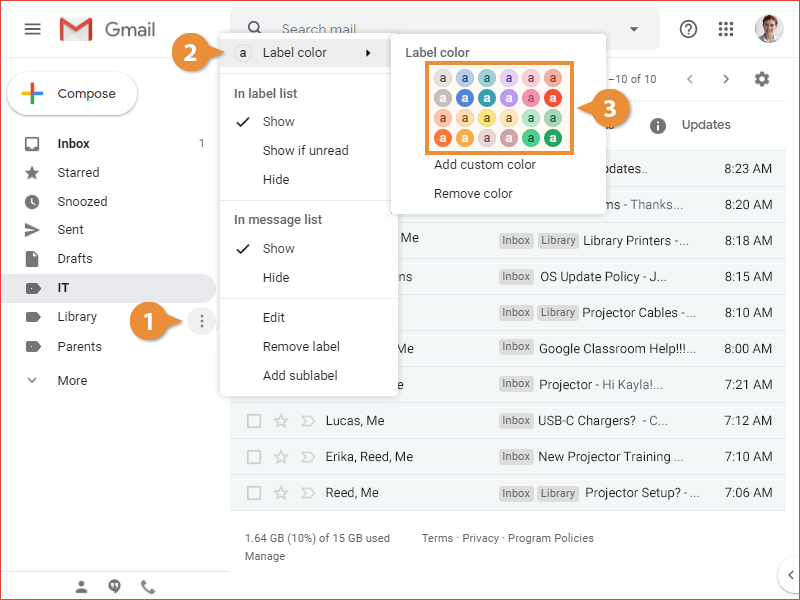
That label’s tags will now appear in the selected color.
In addition to showing or hiding one label at a time, you can manage them all at once in your Gmail settings.
- Click the More button in the left pane.
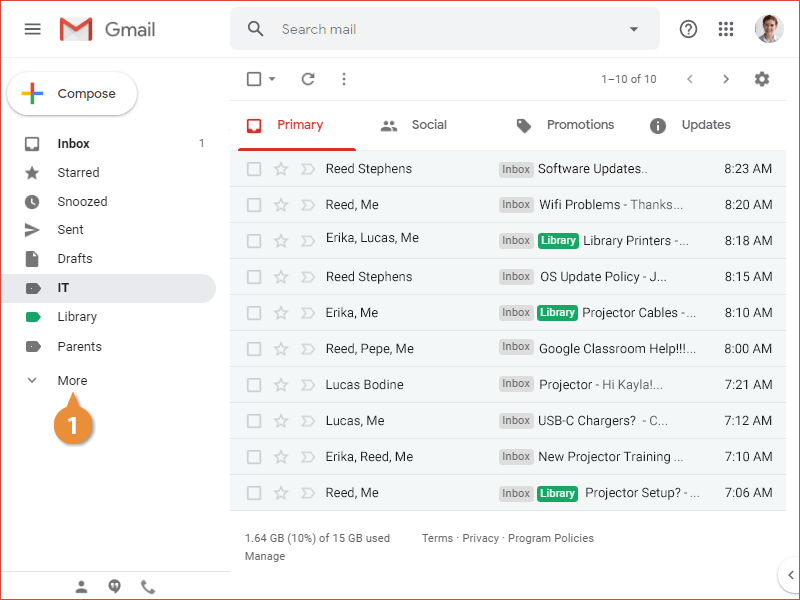
- Click Manage labels.
The Settings page opens directly to the Labels tab. Here you can see all of the built-in system labels, the default mail categories, and the custom labels you've created.
- Click Show or Hide to show or hide a label from the list.
- Click Remove or Edit to remove a label from the list or edit a label’s name.