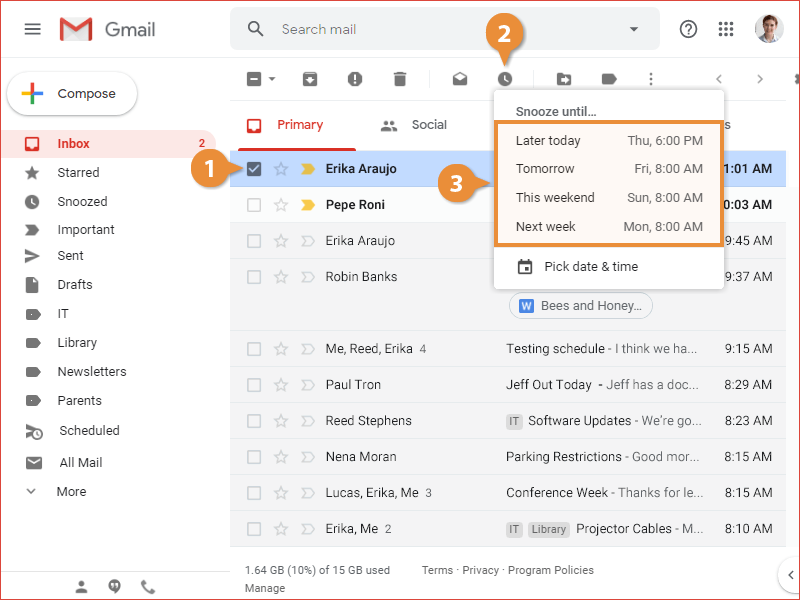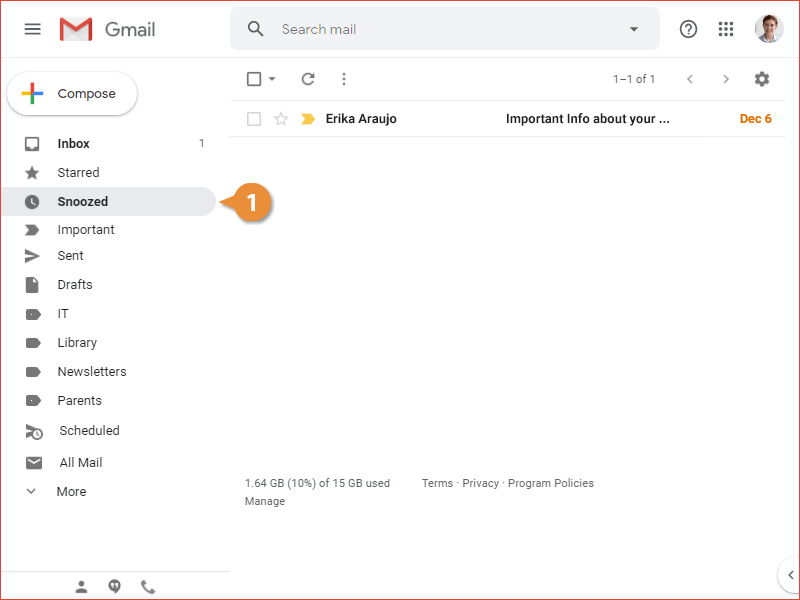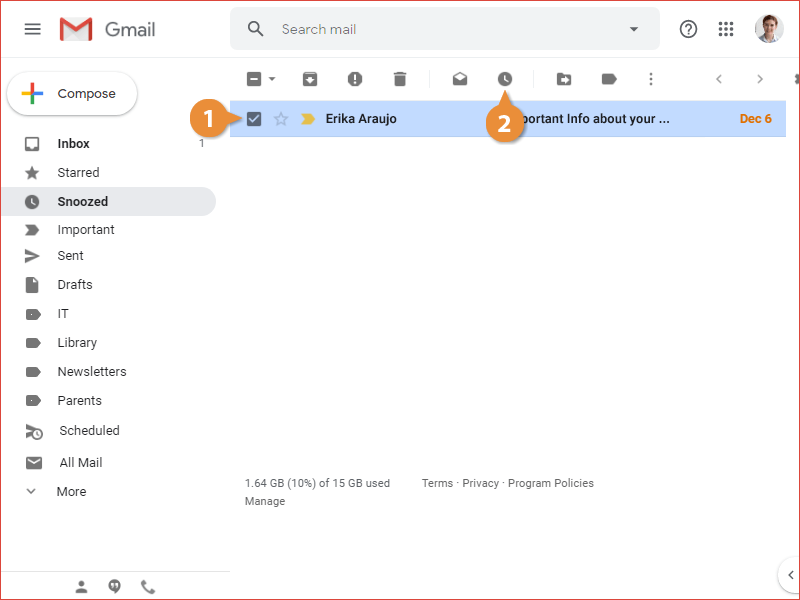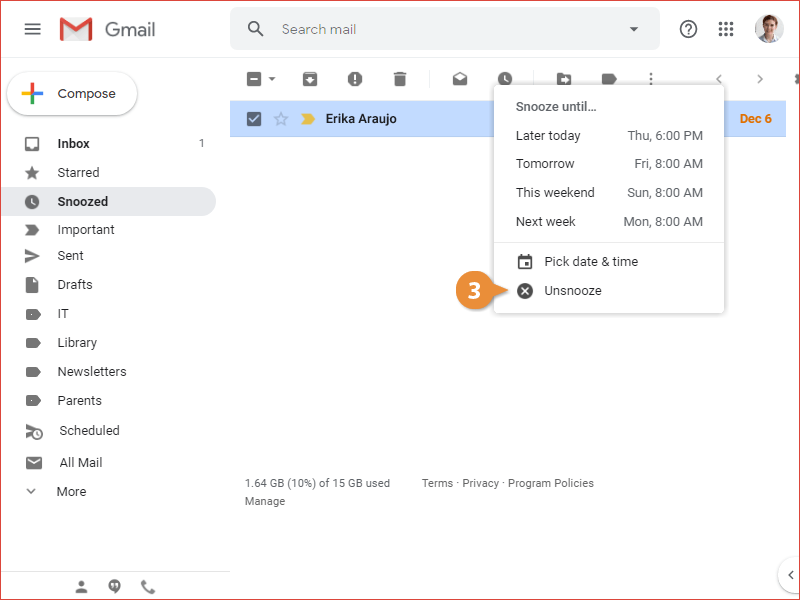If you've received some email that you can't get to right now, you can get reminded of it later by snoozing it.
- Select an email.
- Click the Snooze button on the toolbar.
- Select how long you want to snooze the email.
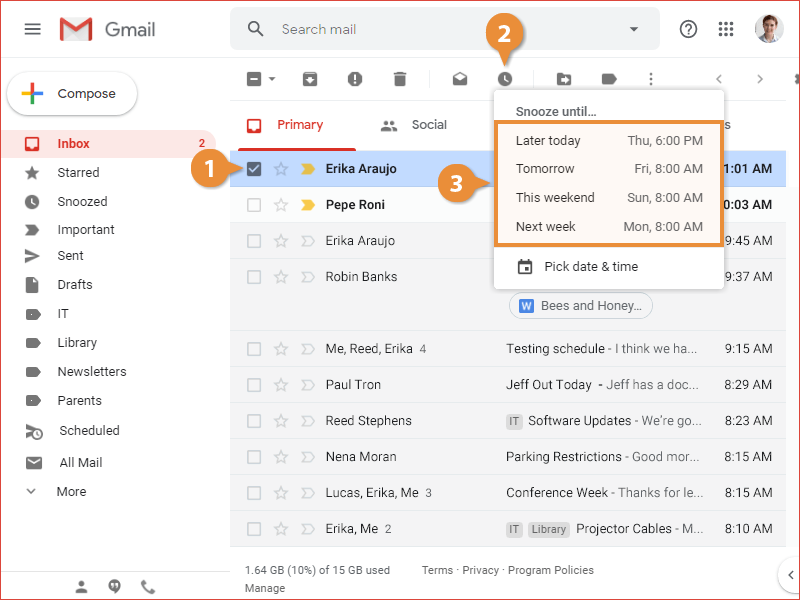
Once you’ve snoozed an email, it will disappear from the inbox. At the specified time, it will reappear, and you’ll get a notification for it, as if it were a newly-arriving message.
If you find the time to deal with that email after all, you can find it in the Snoozed category.
- Click the Snoozed category in the left pane.
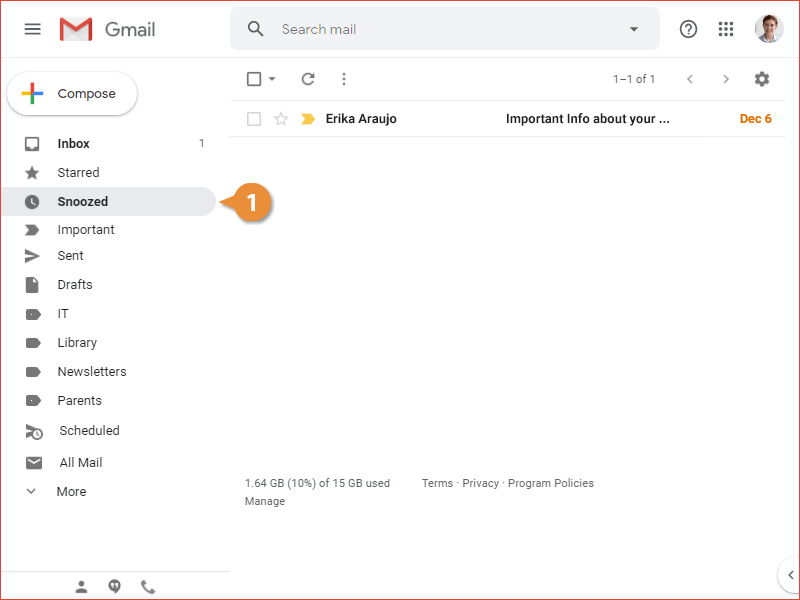
Every snoozed message appears in the list.
You can unsnoozed an email that you’ve snoozed but still were able to deal with.
- Select an email in the Snoozed category.
- Click the Snooze button on the toolbar.
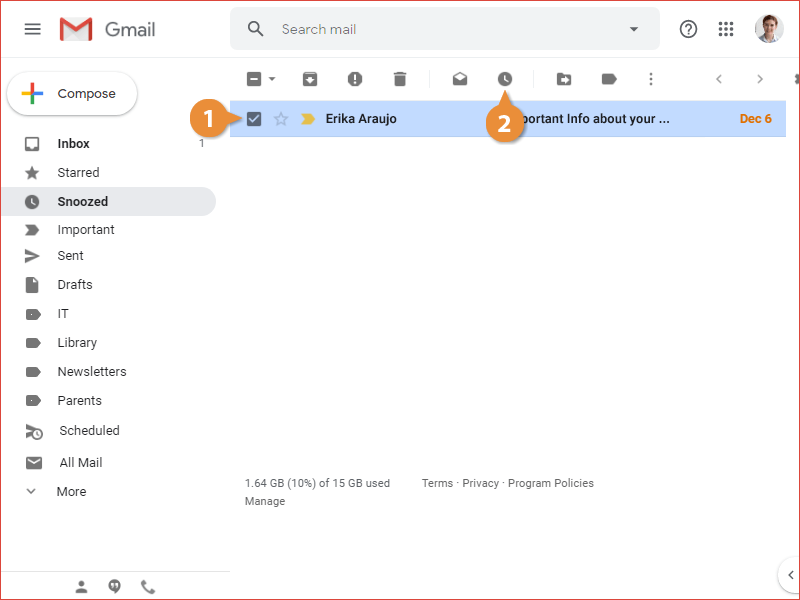
The Snooze menu appears again, and in addition to unsnoozing, you could reschedule the email to instead reappear at another date or time, using the same options as before.
- Select Unsnooze.
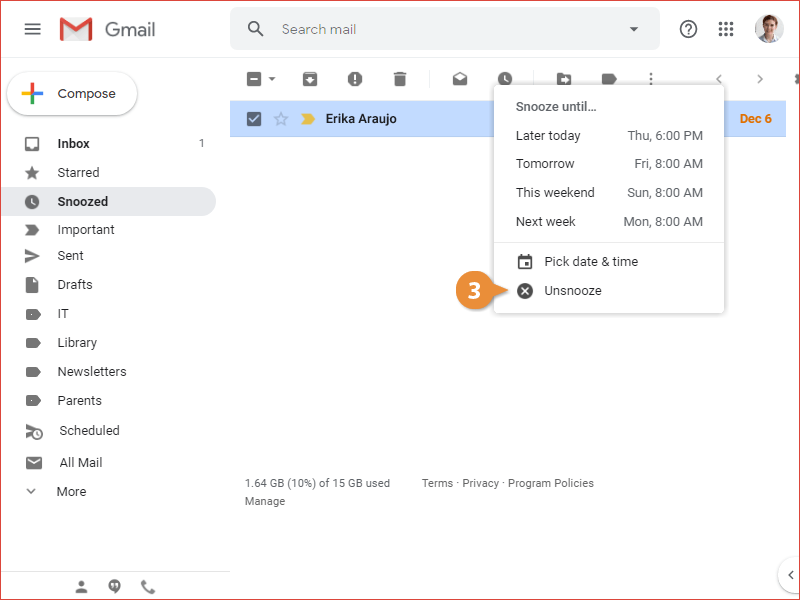
The email is unsnoozed and reappears in the Inbox.