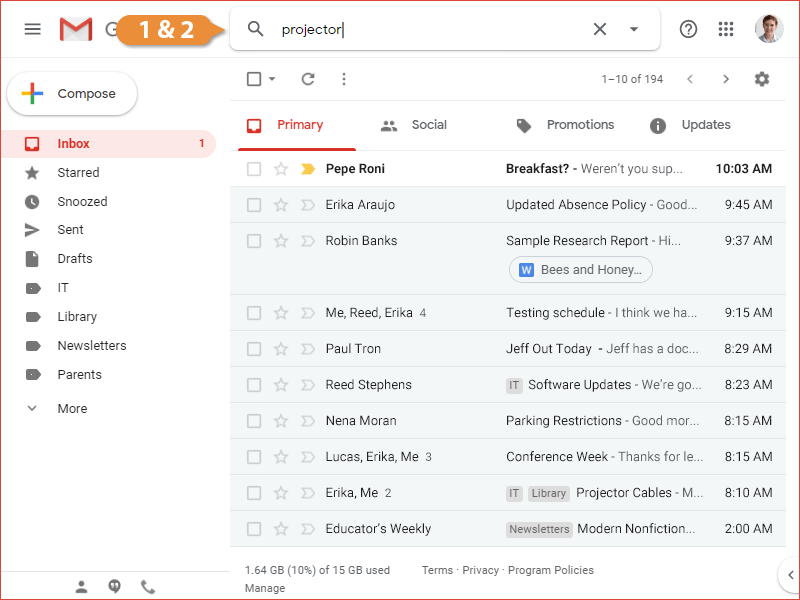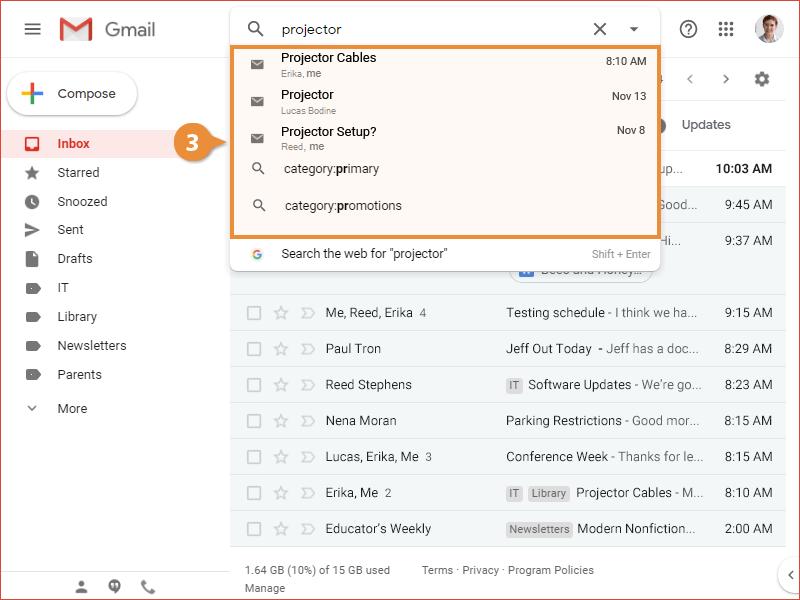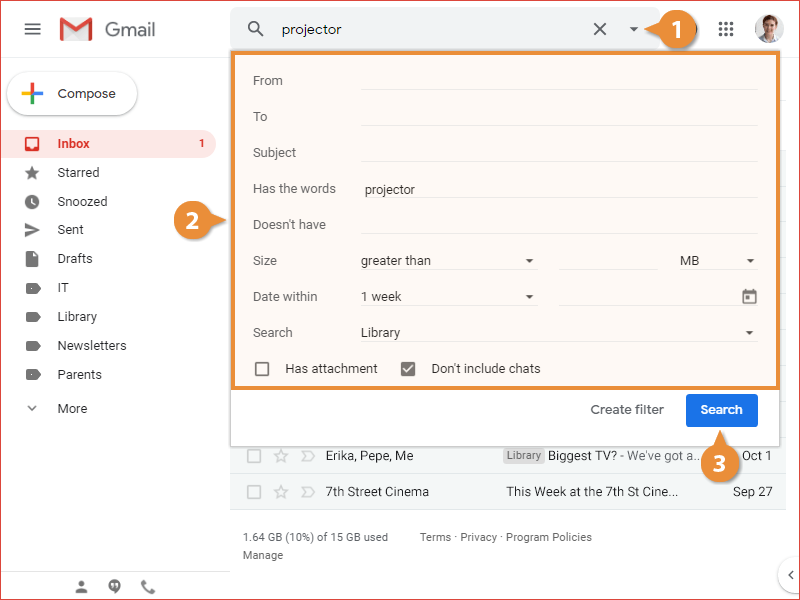If you have a lot of email, and you're trying to find a specific one, you can easily search through everything using the search field.
- Click in the Search field.
- Start typing a search term.
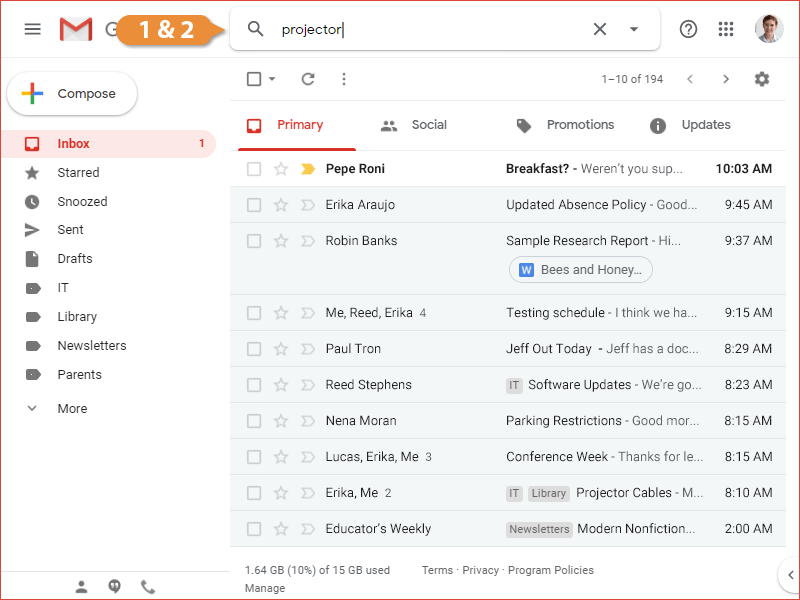
Some suggestions will automatically pop up as you type below the search field.
- Select a search result from the suggestions, or press Enter to display a full list of search results.
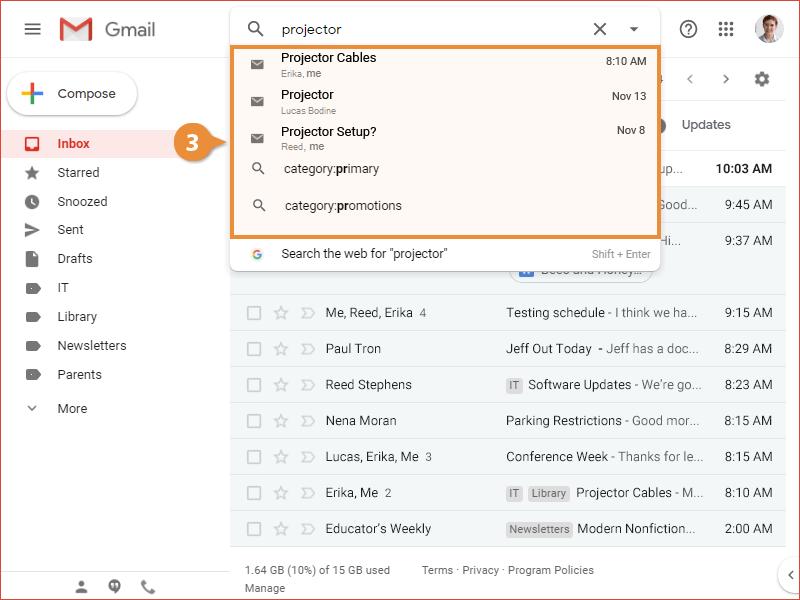
If you end up with too many search results, you can narrow your search using a variety of options.
- Click the Show search options button in the Search field.
The Search Options menu appears. You can refine a search by using the following fields:
- From
- To
- Subject
- Has the words will search for words within the message body
- Doesn’t have will exclude messages with certain words in the message body
- Size
- Data within
- Search lets you specify a search scope to search all of your mail, just your inbox, or other mail categories
- Has attachment will let you search for only messages with attachments
- Don’t include chats will exclude chat messages from the search
- Use the options to narrow down the search criteria.
- Click the Search button.
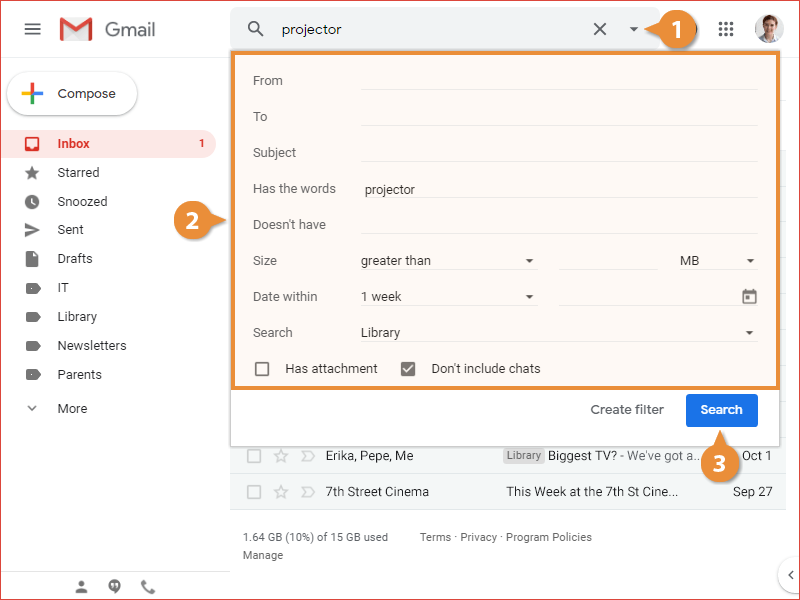
Only the messages that fit the search criteria will appear in search results.