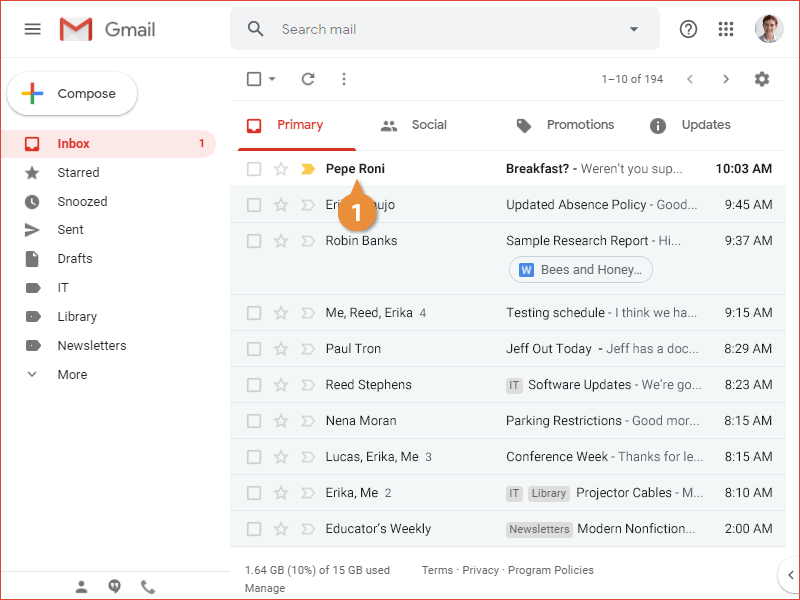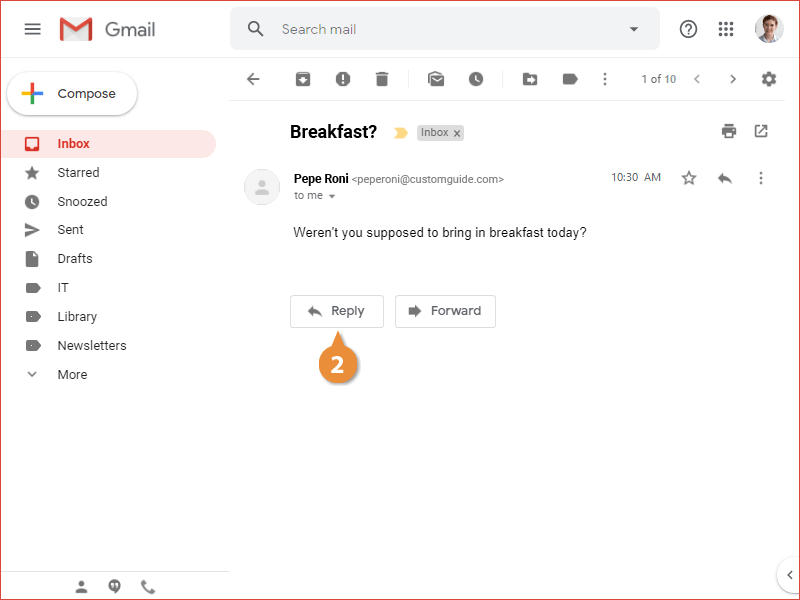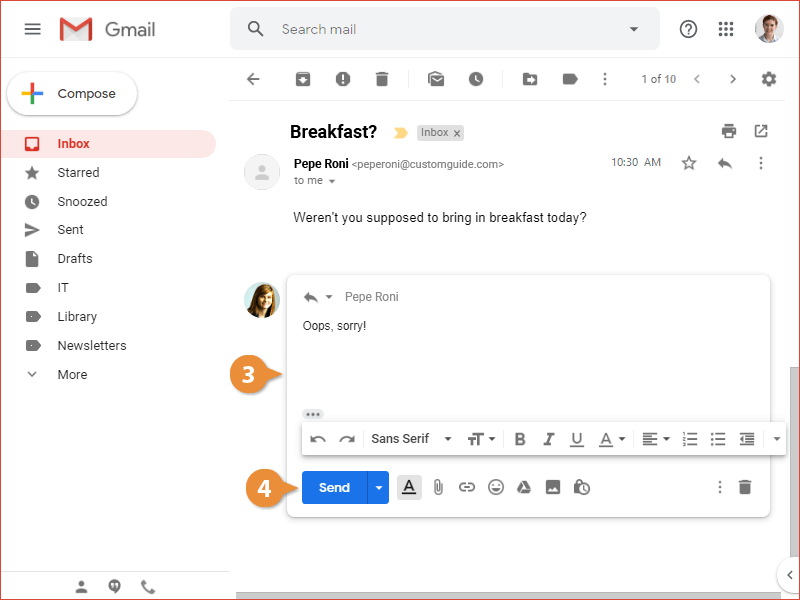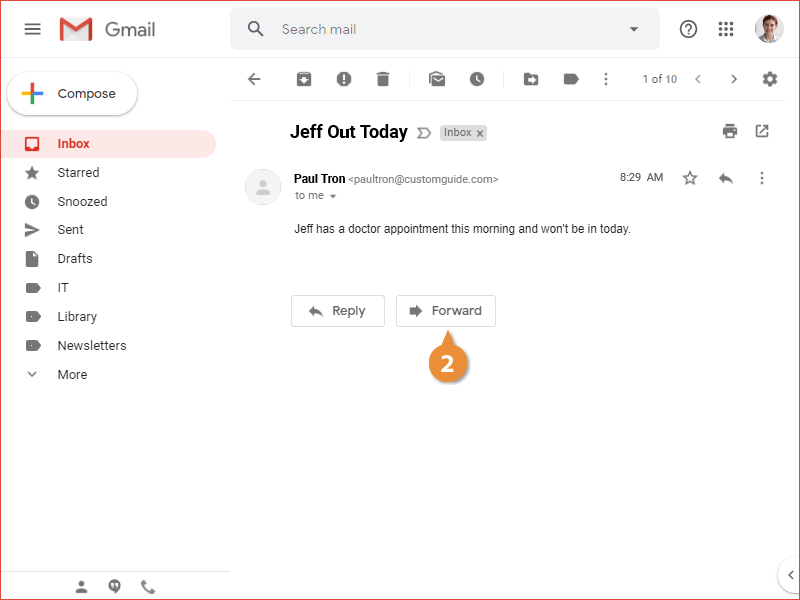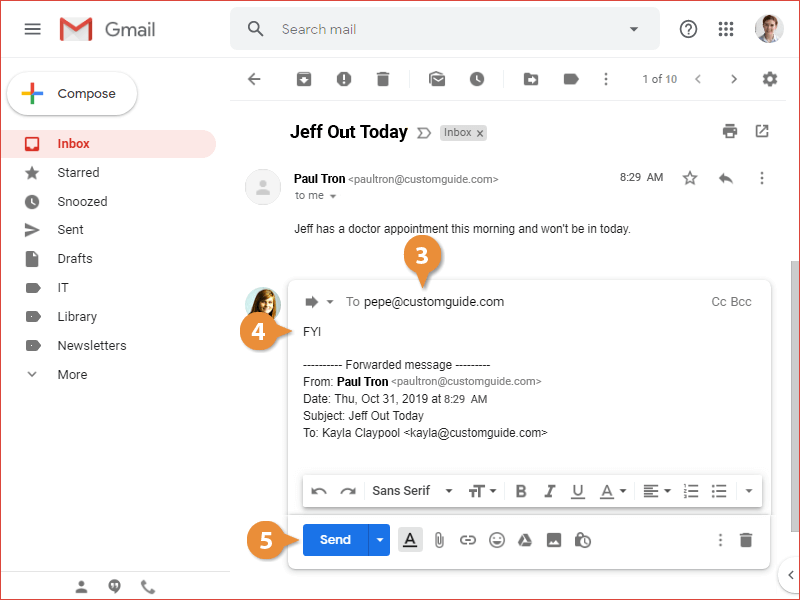You can send replies to emails that you receive, and forward copies of emails on to other people as well.
You can reply directly to the sender of any email you receive.
- Open the email you want to reply to.
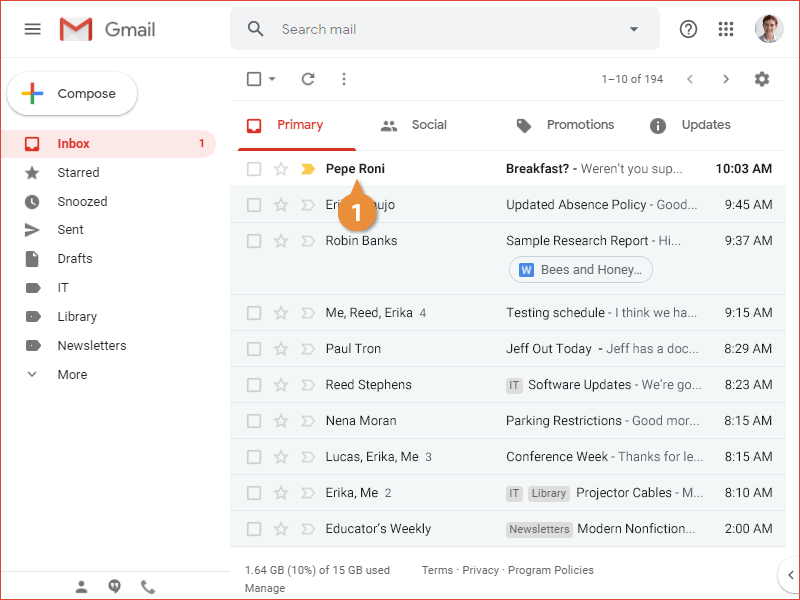
Reply and Forward buttons appear below the message body.
- Click the Reply button.
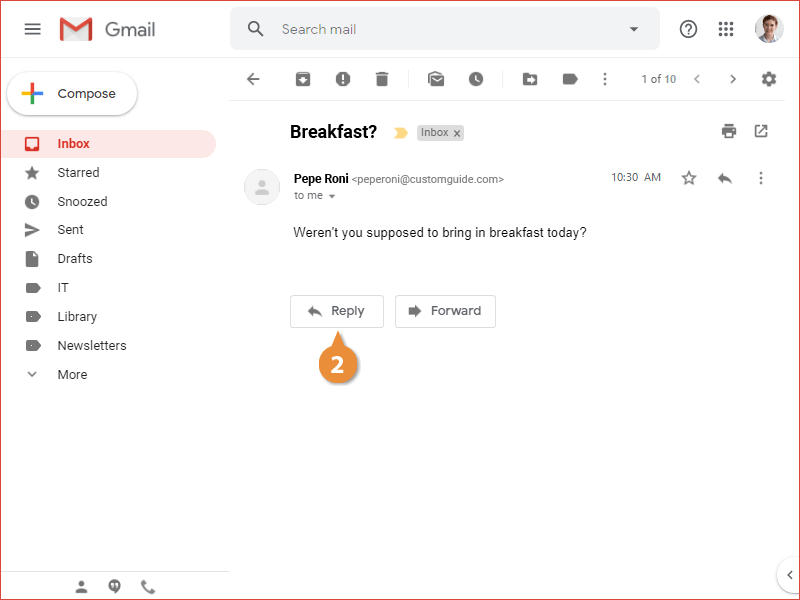
A new reply appears below the original message, where you can enter your message.
- Enter a reply message.
- Click Send.
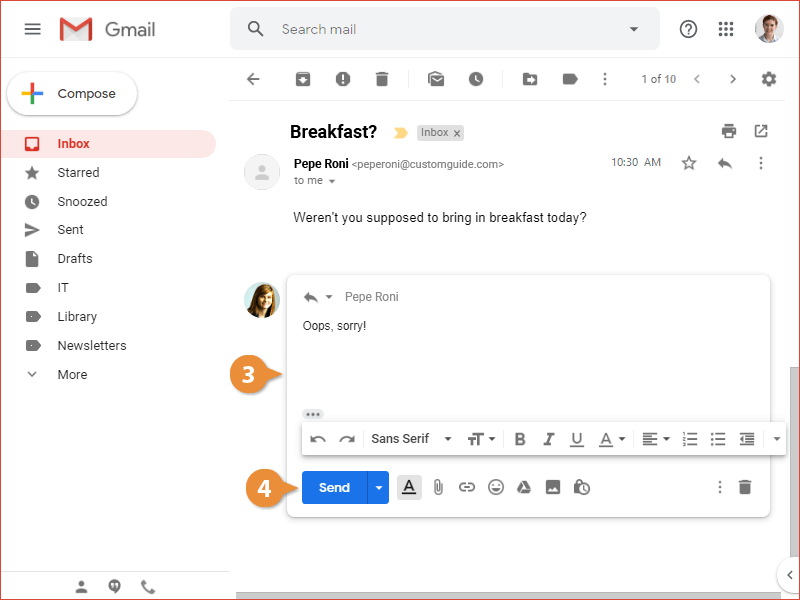
The reply is sent and appears in the thread below the original message.
If a message has multiple recipients, you can include them all on your response. While viewing the email you want to reply to, click the Reply All button below the message. Enter a message, then click Send.
You can also forward an email, which sends a copy of it to another person.
- View the email you want to forward.
- Click the Forward button.
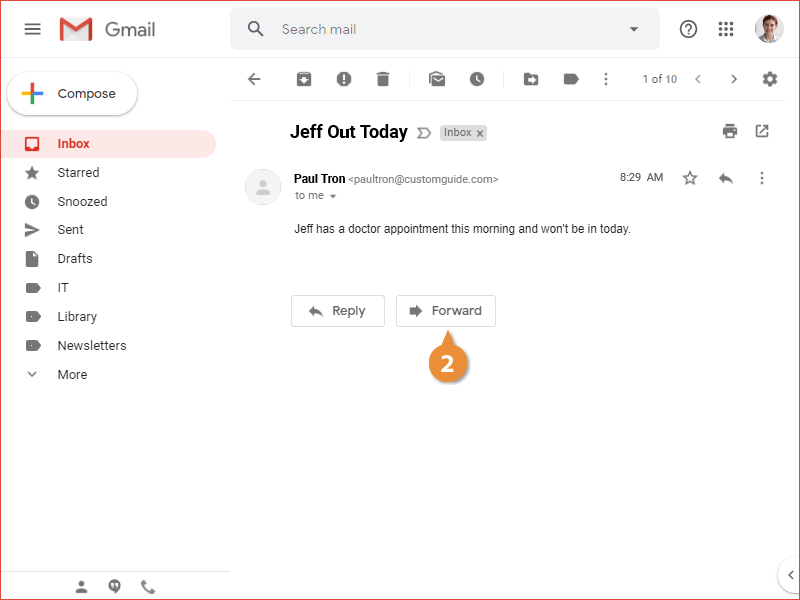
A new message starts, just like a reply, but this time with a field to address it to another recipient.
- Enter the email address for the recipient.
You can enter an additional message to go along with the forwarded email or leave the field blank to send the message by itself.
- Enter a message (optional).
- Click Send.
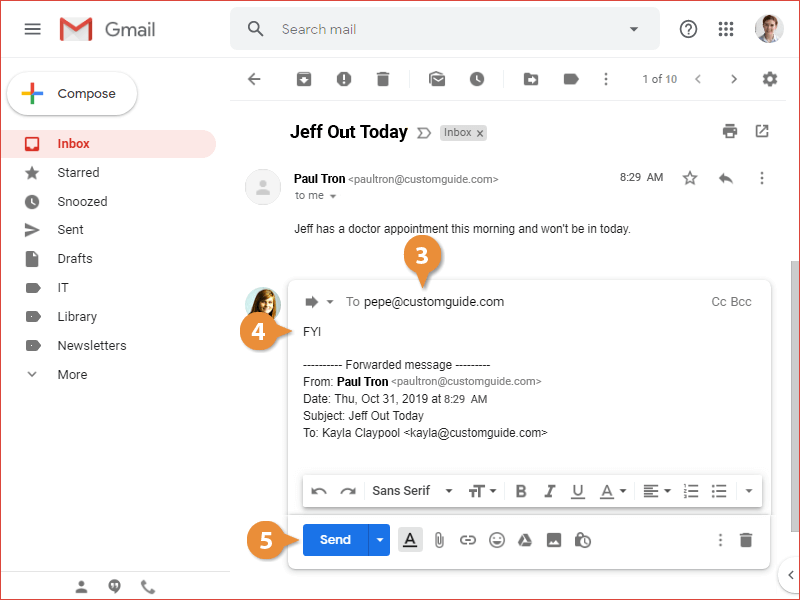
The email message is forwarded on to the specified person.