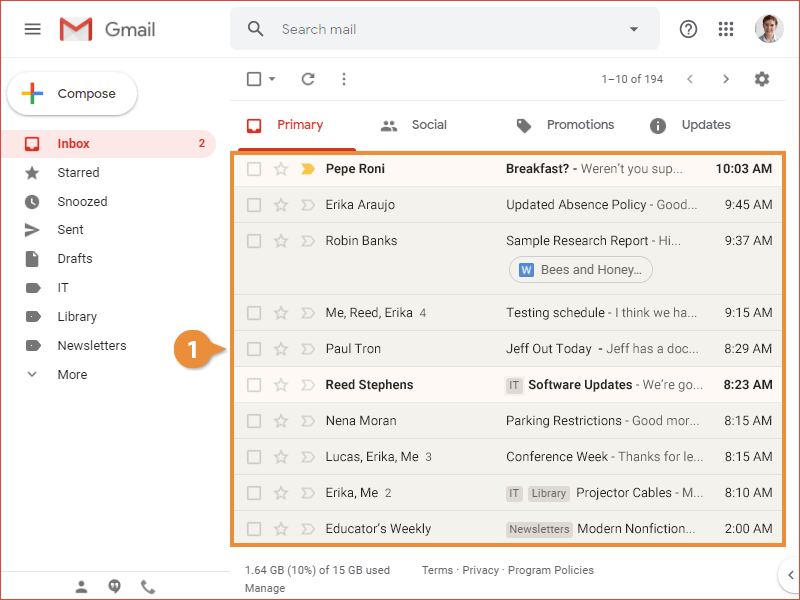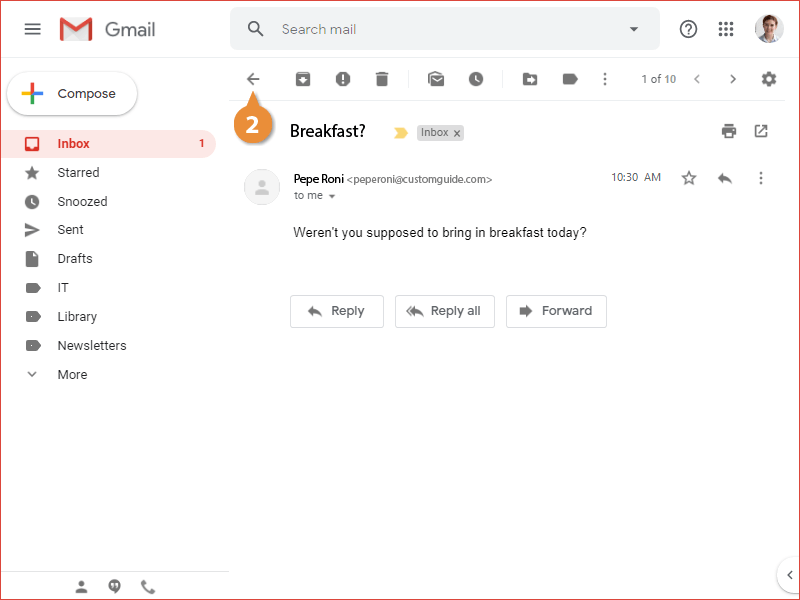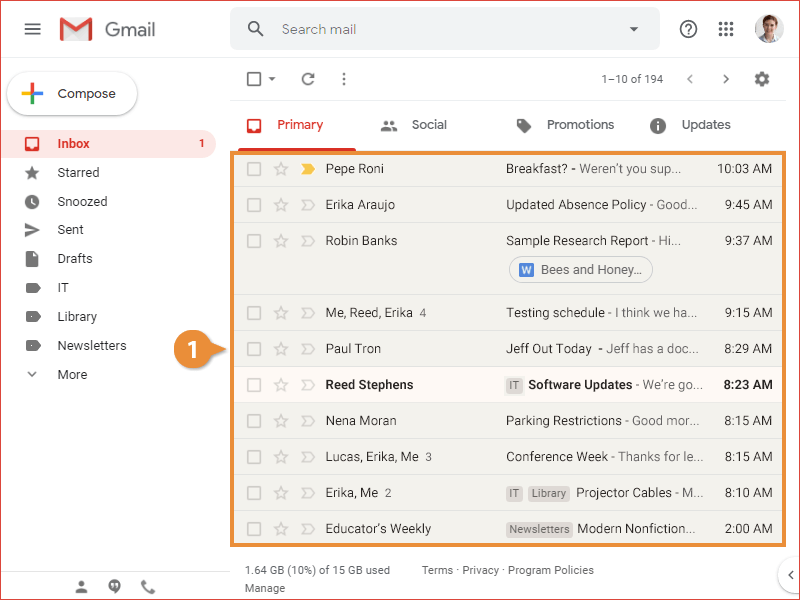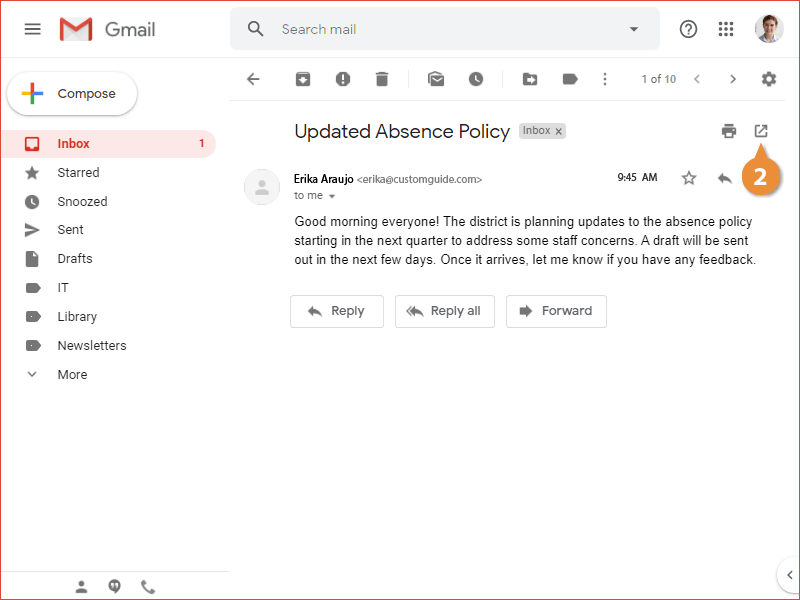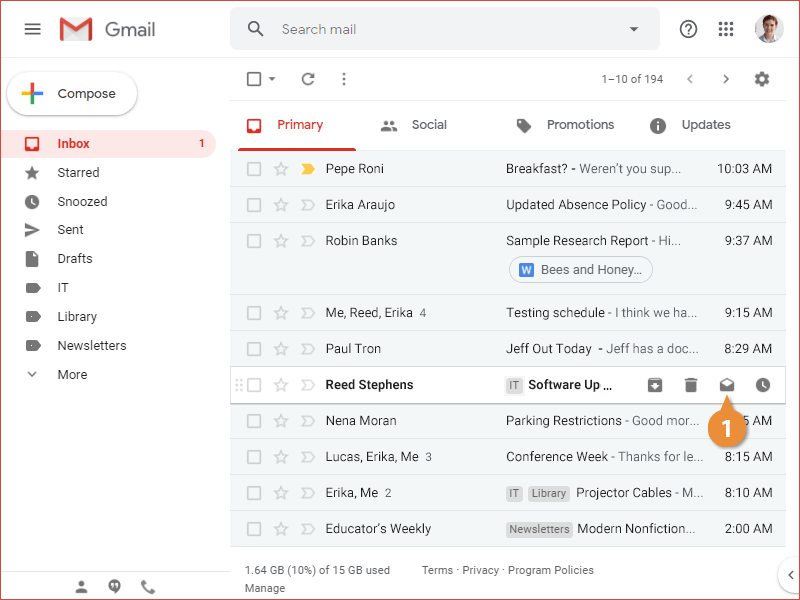When you receive a new email, it will be displayed at the top of the inbox. Emails that you haven't read yet will be highlighted in bold.
- Click an email in the inbox.
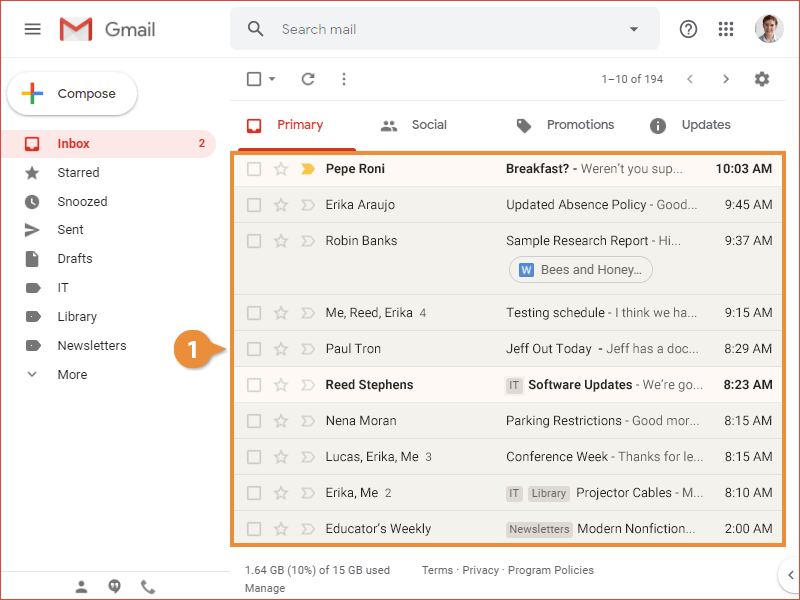
The email opens up in the window, with its contents replacing the inbox.
- Click the Back to Inbox button to return to the inbox.
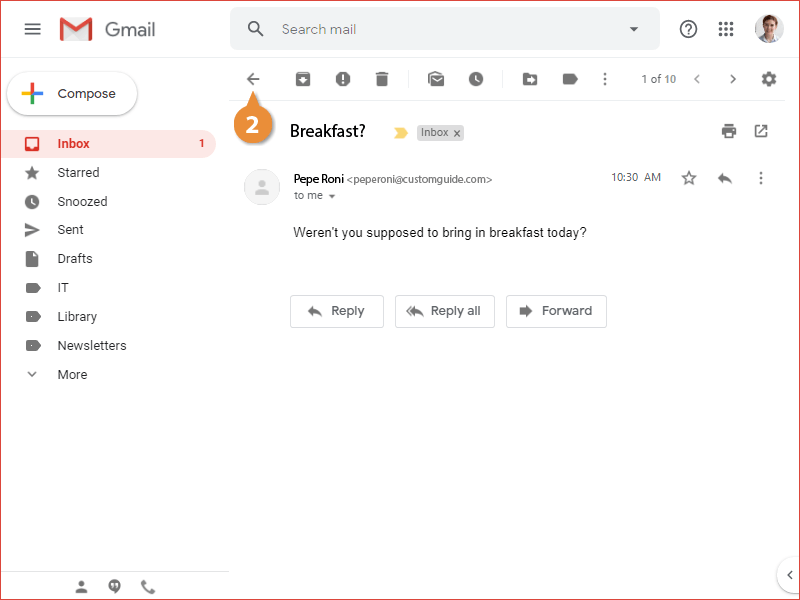
The inbox appears again, and now you can see the selected email is no longer highlighted in bold.
- Click an email in the inbox.
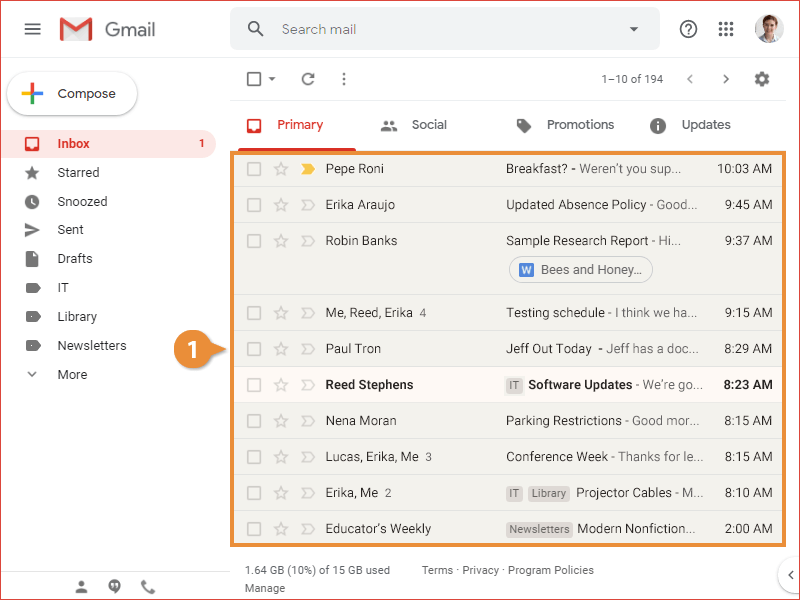
- Click the In new window button to the right of the subject line.
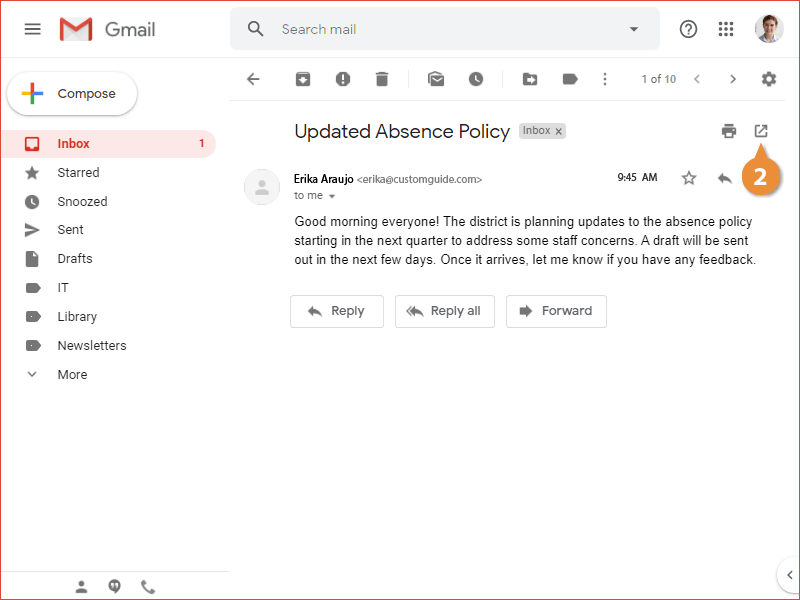
The email pops out into its own browser window, allowing you to return to the inbox and view another email while this one remains open.
You can toggle an email's status between Unread and Read without having to open it.
When you hover your mouse over an email in the inbox, a series of buttons appears on the right side of the email.
- Click an email's Mark as read or Mark as unread button.
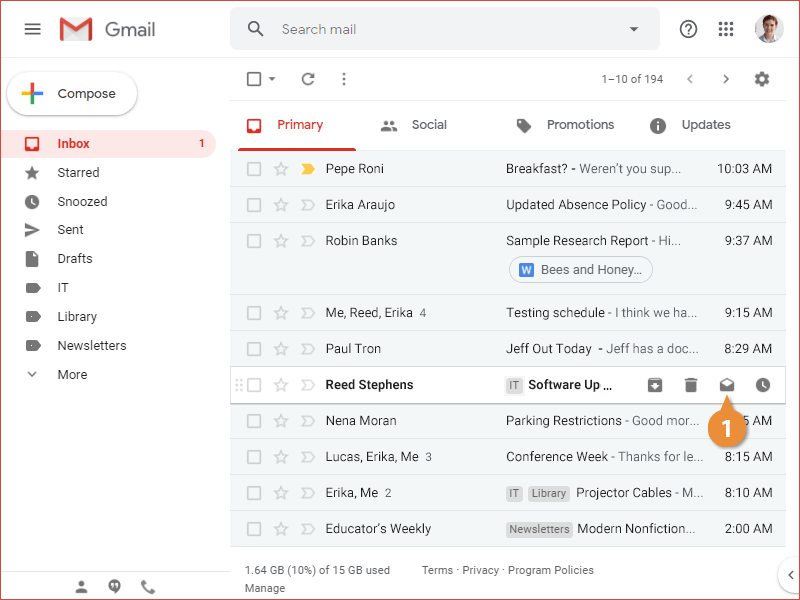
You can also select an email (or multiple email messages), click the More ? button on the toolbar, and select Mark as read or Mark as unread from the menu.
The Read status for the email is toggled.